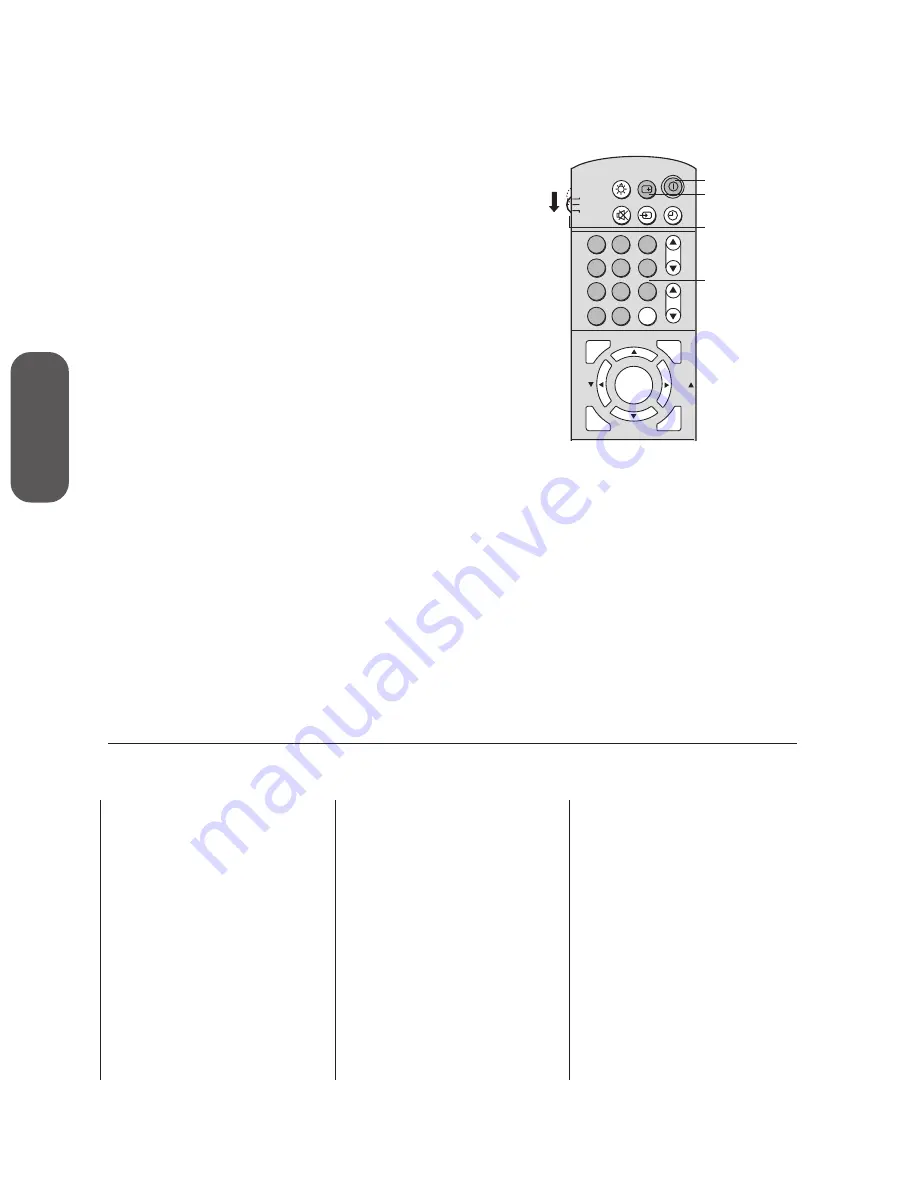
8
Using the
Remote Contr
ol
VCR code table
Brand
Code
Adventura
019
Aiko
297
Aiwa
019
Akai
060, 068, 080, 125,
261
American High
054
Asha
259
Audiovox
056
Beaumark
259
Bell & Howell
123
Brandt
206
Broksonic
140, 203, 230, 314,
380
Calix
056
Canon
054
Capehart
039
Carver
100
CCE
091, 297
Citizen
056, 297
Colt
091
Craig
056, 066, 091, 259
Curtis Mathes
054, 060, 079
Cybernex
259
Daewoo
039, 064, 297
Daytron
039
Dynatech
019
Electrohome
056
Electrophonic
056
Emerex
051
Emerson
019, 021, 056, 062,
080, 087, 140, 203,
227, 228, 230, 231,
297, 313, 314, 380,
498
Fisher
066, 073, 085, 123
Fuji
052, 054
Funai
019, 344
Garrard
019, 344
GE
054, 079, 084, 221
Go Video
251, 298
Goldstar
037, 056, 057
Gradiente
019
Harley Davidson
019
Harman/Kardon
057, 094
Harwood
087, 091
Headquarter
065
HI-Q
066
Hitachi
060, 061, 084, 124,
185, 254
Jensen
060
JVC
027, 060, 086
Kenwood
057, 060, 086
Programming the remote control for use
with a VCR or cable TV converter
The remote control provided with your Toshiba TV is preprogrammed
to operate Toshiba VCRs also.
To operate non-Toshiba components using
the remote control provided with your TV:
1. Refer to the VCR and cable TV converter code table below to
find the corresponding code for your VCR or cable TV converter
brand.
If more than one code is listed, try each one separately until you
find the one that works.
2. If you are reprogramming the remote control to operate your:
•
VCR:
Set the TV/CABLE/VCR
switch on the remote control
to VCR.
•
Cable TV converter: S
et the TV/CABLE/VCR switch on the
remote control to CABLE.
3. Hold down the RECALL button while using the Channel
Number buttons to enter the three-digit code of your VCR or
cable TV converter brand.
4. Point the remote control at the VCR or converter and press
POWER to test the code.
• If the VCR or converter turns on, you have entered the
correct code.
• If the VCR or converter does not respond to the remote
control, you may have entered the incorrect code.
Repeat steps 1–4 using another code.
5. Reset the TV/CABLE/VCR switch to TV to control the TV.
For future reference, write down the codes you used:
VCR code
_____________________
Cable TV converter code _____________________
Note:
•
Every time you replace the batteries, you
will need to reprogram the remote control.
•
Some newer VCRs are capable of working
on either of two remote codes. These
VCRs have a switch labeled “VCR1/VCR2.”
If your VCR has this kind of switch, it may
not respond to any of the codes for your
VCR brand. In this case, set the switch to
the other position (VCR1 or VCR2) and
reprogram the remote control.
CH RTN
ADV/
PIP CH
ADV/
PIP CH
TV
CABLE
LIGHT
MUTE TV/VIDEO TIMER
RECALL
POWER
VCR
CH
VOL
Channel
Number
POWER
ENT
ENTER
PLAY PIP
STOP SOURCE
FAV
FAV
EXIT
MENU
RESET
1
4
7
2
5
8
3
6
9
0
100
C.CAPT
Recall
TV/Cable/VCR
switch





























