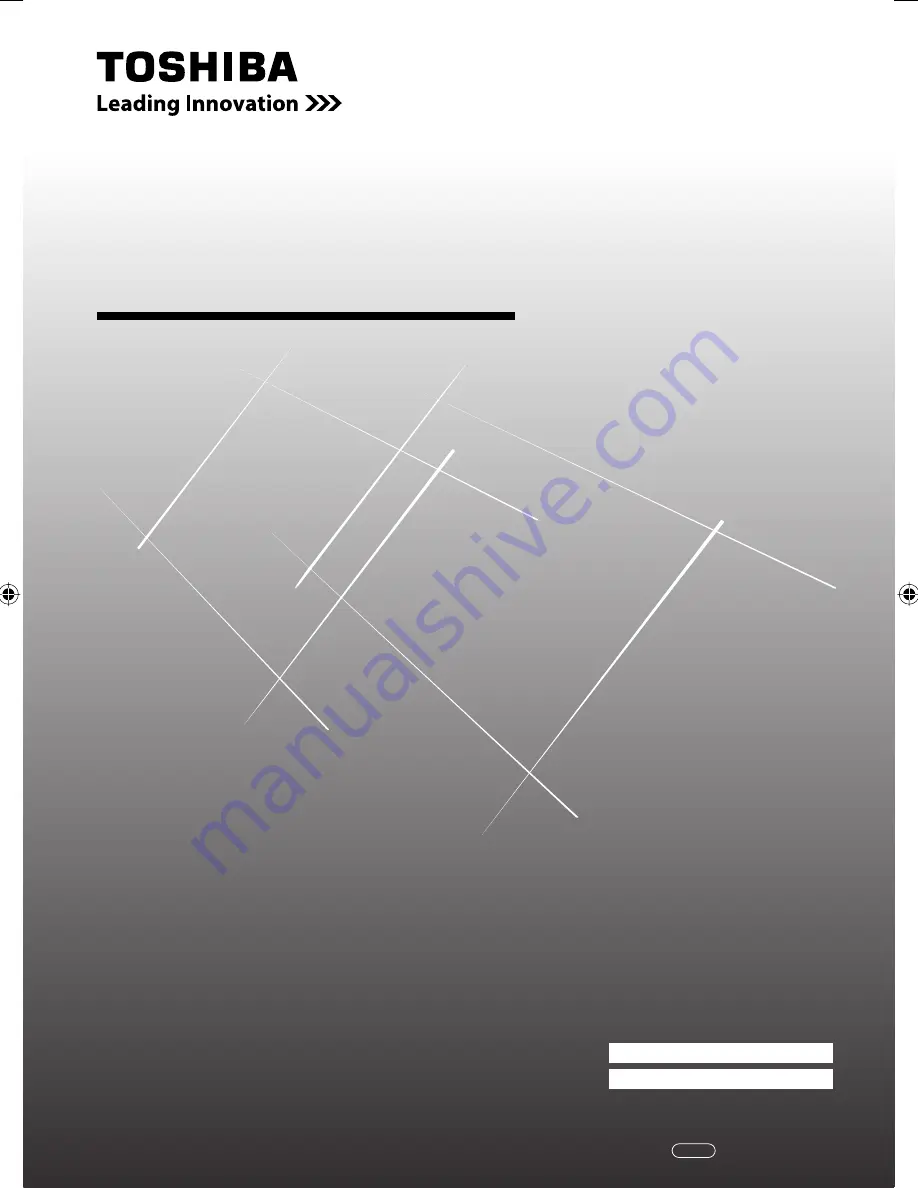
LCD Colour TV
O
WNER'S
M
ANUAL
Owner's Record
You will find the model number and serial number on
the back of the TV. Record these numbers in the spaces
provided below. Refer to them whenever you call upon
your TOSHIBA dealer regarding this product.
Model number:
Serial number:
32AV600E
32AV600T
32AV600Y
32AV601E
32AV601T
37AV600E
37AV600T
37AV600Y
©2009 TOSHIBA CORPORATION
All Rights Reserved
VX1A00133600
YC/J
323742AV550ETY_EN.indd 1
323742AV550ETY_EN.indd 1
3/19/2009 11:06:09 AM
3/19/2009 11:06:09 AM
Summary of Contents for 32AV600E
Page 36: ......
















