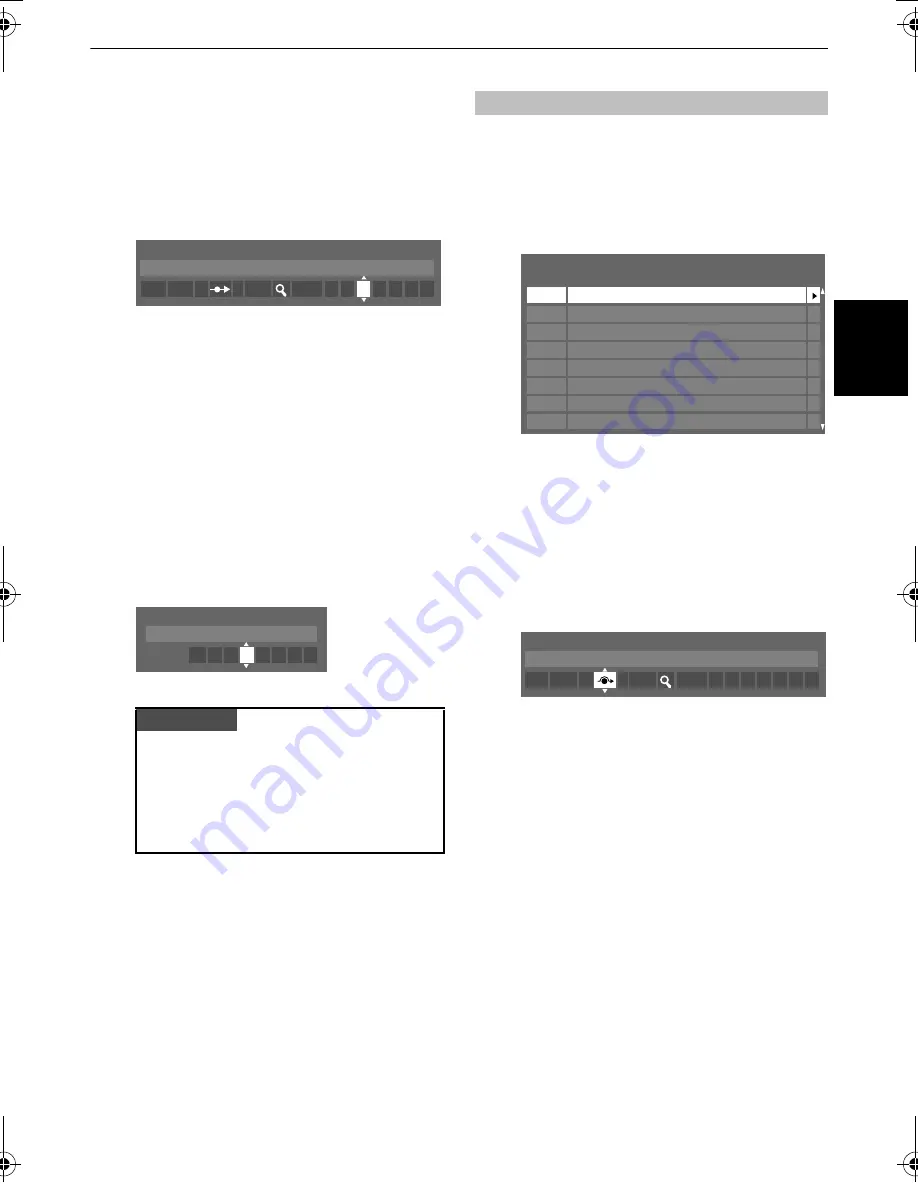
15
SETTING UP YOUR TV
En
g
lis
h
g
Each signal will show on the television, if it is not your
media recorder, press
U
or
u
again to restart the
search.
h
When your media recorder signal is found, press
i
to
move along to
Station
. With
U
,
u
,
I
and
i
put in the
required characters,
e.g.
VCR
.
i
Press
Q
to store.
j
Repeat for each
position
you want to tune or, press
M
to return to the list of channels and select the next
number to tune.
k
Press
P
when you have finished.
l
To name external equipment,
e.g.
DVD on EXT2, press
o
to select
o
2, then select
Manual Settings
from
the
SETUP
menu.
m
Press
i
to select
Label
then using
U
,
u
,
I
and
i
put in
the required characters.
To prevent certain channels from being viewed, positions can be
skipped. The remote control must be removed as the channels
will still be available using the number buttons. Channels can
then be watched as normal using the controls on the television,
but the television will not show the skipped channel positions.
a
Select
ATV Manual Tuning
from the
SETUP
menu.
b
Use
U
or
u
to highlight the position to be skipped and
press
Q
to select.
c
Press
i
to select
Skip
.
d
Use
U
or
u
to turn
Skip
on.
Press
Q
.
8
on the screen indicates a skipped position.
e
Press
M
and repeat from
Step 2
or press
P
.
Each position has to be
individually
selected. To turn
Skip
off, repeat the procedure for each position.
Skipped positions
cannot
be selected by
P
B
and
P
b
or by the controls on the television, but
can
still be
accessed by the number buttons on the remote
control.
PLEASE NOTE
This television has direct channel entry if the channel
numbers are known.
Select the
ATV Manual Tuning
screen in
Step 3
.
Enter the
Position number
, the
System
, then
C
for
standard (terrestrial) channels or
S
for cable
channels and the
Channel
number. Press
Q
to
store.
ATV Manual Tuning
Station: VCR
1 A C 2 0
V C
R
L
Manual Settings
Label: DVD
EXT2
A
D V
D
Skip
Pos.
Channel
Station
ATV Manual Tuning
1
2
3
4
6
7
8
C2
C7
S10
S40
BBC1
BBC1
C22
5
C25
C28
C30
ATV Manual Tuning
Skip: On
1 A C 2 0
L
00GB_AV565D_Euro.book Page 15 Tuesday, July 22, 2008 10:42 AM





























