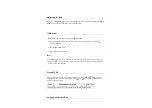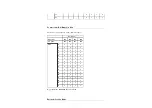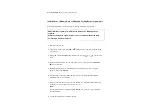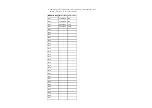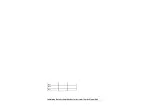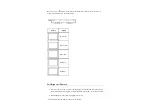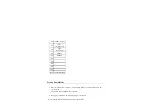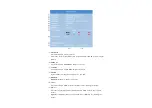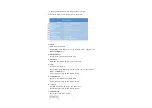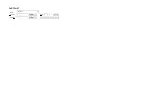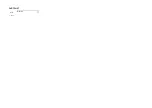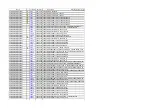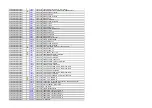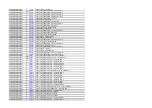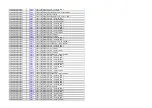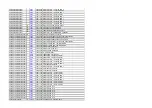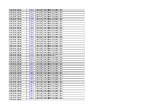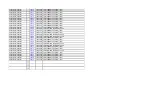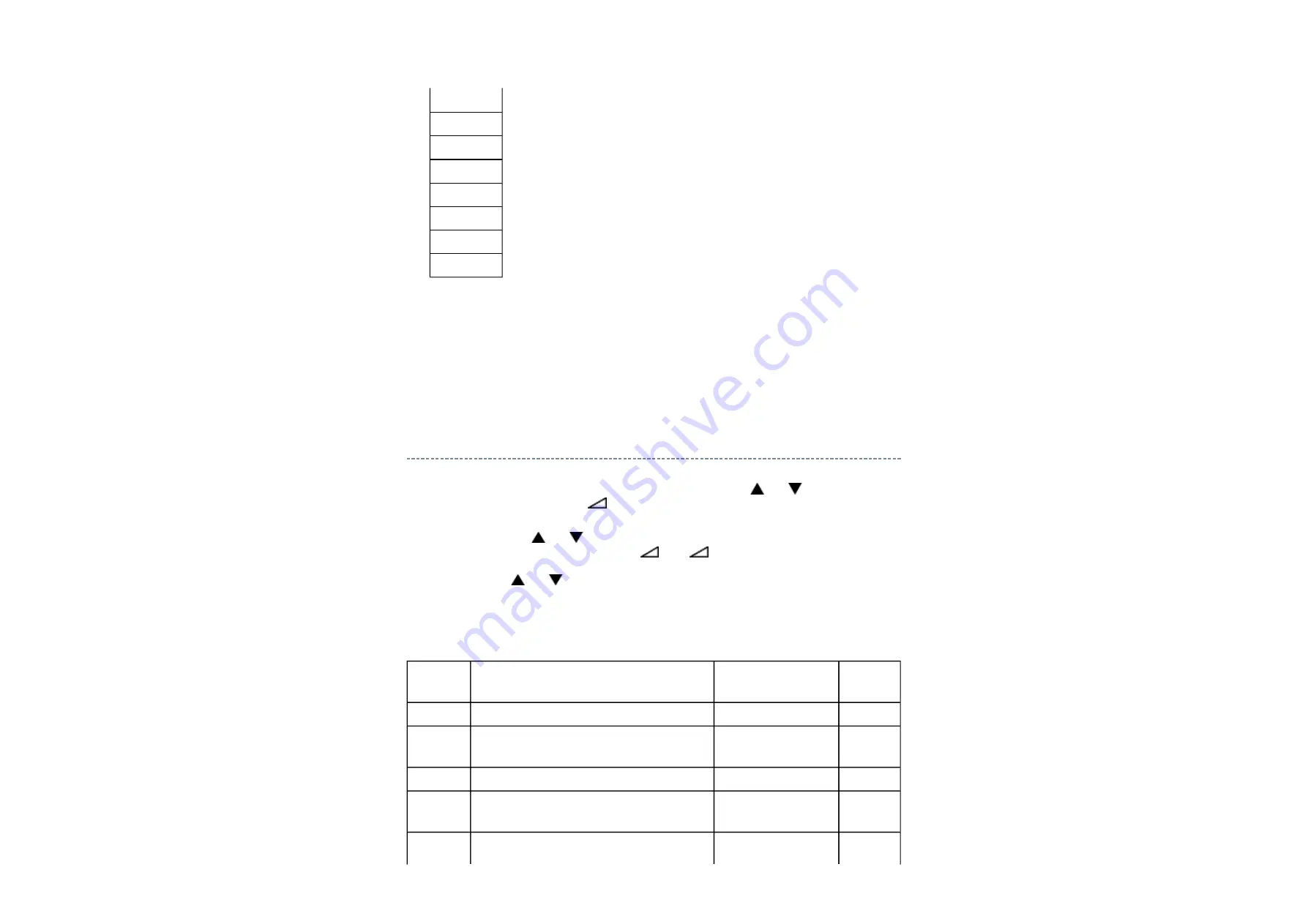
Setting Hotel Mode
Enter to service mode and select Hotel Mode menu by pressing P
or P
.
After selecting Hotel Mode, press
+ to enter details setting in Hotel Mode.
To select menu, press P
or P
and press OK to enter the adjustment menu of table bellow.
To move the cursor in the adjustment, press
+ or
-.
1. By pressing P
or P
, OPT2 setting will change the value either 1 or 0 on selected
items as follows;
OP2
Note:
Exact Scan is shown only for 1080p panel model with video input mode except pc.
Wide
Super Live 2
Cinema 2
4:3
Super Live 1
Cinema 1
Subtitle
14:9
(8) OTHER STATUS :
Other status information : Display three numbers of 2 byte data.
OPT2
FUNCTION DESCRIPTION
1
0
(Normal)
D7 (bit7)
- (no use)
-
-
D6 (bit6)
Enable mode that TV On will be appeared in
forced when turning the main power ON
Enable
Disable
D5 (bit5)
FRONT Key
Disable
Enable
D4 (bit4)
All keys except input selector key
(Video/TV)
Disable
Enable
D3 (bit3)
User remote control operation
Disable
Enable
Summary of Contents for 32AV505D
Page 4: ...2 Internet Explorer setting Tools Internet Options for Internet Explorer 7 ...
Page 5: ...for Windows Vista ...
Page 24: ......
Page 28: ......
Page 29: ......
Page 30: ......
Page 31: ......
Page 32: ......
Page 33: ......
Page 34: ......
Page 35: ......
Page 36: ......
Page 37: ......
Page 38: ......
Page 39: ......
Page 40: ......
Page 41: ......
Page 42: ......
Page 43: ......
Page 44: ......
Page 45: ......
Page 46: ......
Page 47: ......
Page 48: ......
Page 49: ......
Page 50: ......
Page 51: ......
Page 52: ......
Page 53: ......
Page 54: ......
Page 55: ......
Page 56: ......
Page 57: ......
Page 58: ......
Page 59: ......
Page 60: ......
Page 61: ......
Page 62: ......
Page 63: ......
Page 64: ......
Page 65: ......
Page 66: ......
Page 67: ......
Page 68: ......
Page 69: ......
Page 70: ......
Page 71: ......
Page 72: ......
Page 73: ......
Page 74: ......
Page 75: ......
Page 76: ......
Page 77: ......
Page 78: ......
Page 79: ......
Page 80: ......
Page 81: ......
Page 82: ......
Page 83: ......
Page 84: ......
Page 85: ......
Page 86: ......
Page 87: ......
Page 88: ......
Page 89: ......
Page 90: ......
Page 91: ......
Page 92: ......
Page 93: ......
Page 94: ......
Page 95: ......
Page 96: ......
Page 97: ......
Page 98: ......
Page 99: ......
Page 100: ......
Page 101: ......
Page 102: ......
Page 103: ......
Page 104: ......
Page 105: ......
Page 106: ......
Page 107: ......
Page 117: ...Initializing Data setting flowchart after replacing the Signal Unit 0x31 0x32 0x33 ...
Page 118: ...Test Signal Selection ...
Page 128: ...TECHNICAL BULLETIN File Name Title issuing date ...
Page 129: ......
Page 131: ...PARTS LIST Block 6 Select Location Search Page 1 1 Jump Jump Parts No Search ...
Page 132: ...PARTS LIST Block 6 All Block Loading ...
Page 141: ...PARTS LIST Block 6 U01A POWER PE0490 ...
Page 148: ...PARTS LIST Block 6 U03AS MAIN PE0492 Loading ...
Page 157: ......
Page 162: ...FUNCTION AND OPERATION The Remote Control Simple at a glance reference of your remote control ...
Page 163: ......
Page 165: ...Using the Controls ...
Page 167: ...Using the Controls ...
Page 169: ......
Page 170: ...Digital auto tuning ...
Page 171: ...Analogue switch off Digital programme sorting ...
Page 172: ...Digital manual tuning ...
Page 173: ......
Page 174: ...FUNCTION AND OPERATION Tuning Analogue Mode Quick Setup ...
Page 175: ...Manual Tune ...
Page 176: ......
Page 177: ......
Page 178: ......
Page 179: ...Using Auto Tuning ...
Page 180: ......
Page 181: ...SPECIFICATION ...
Page 182: ......