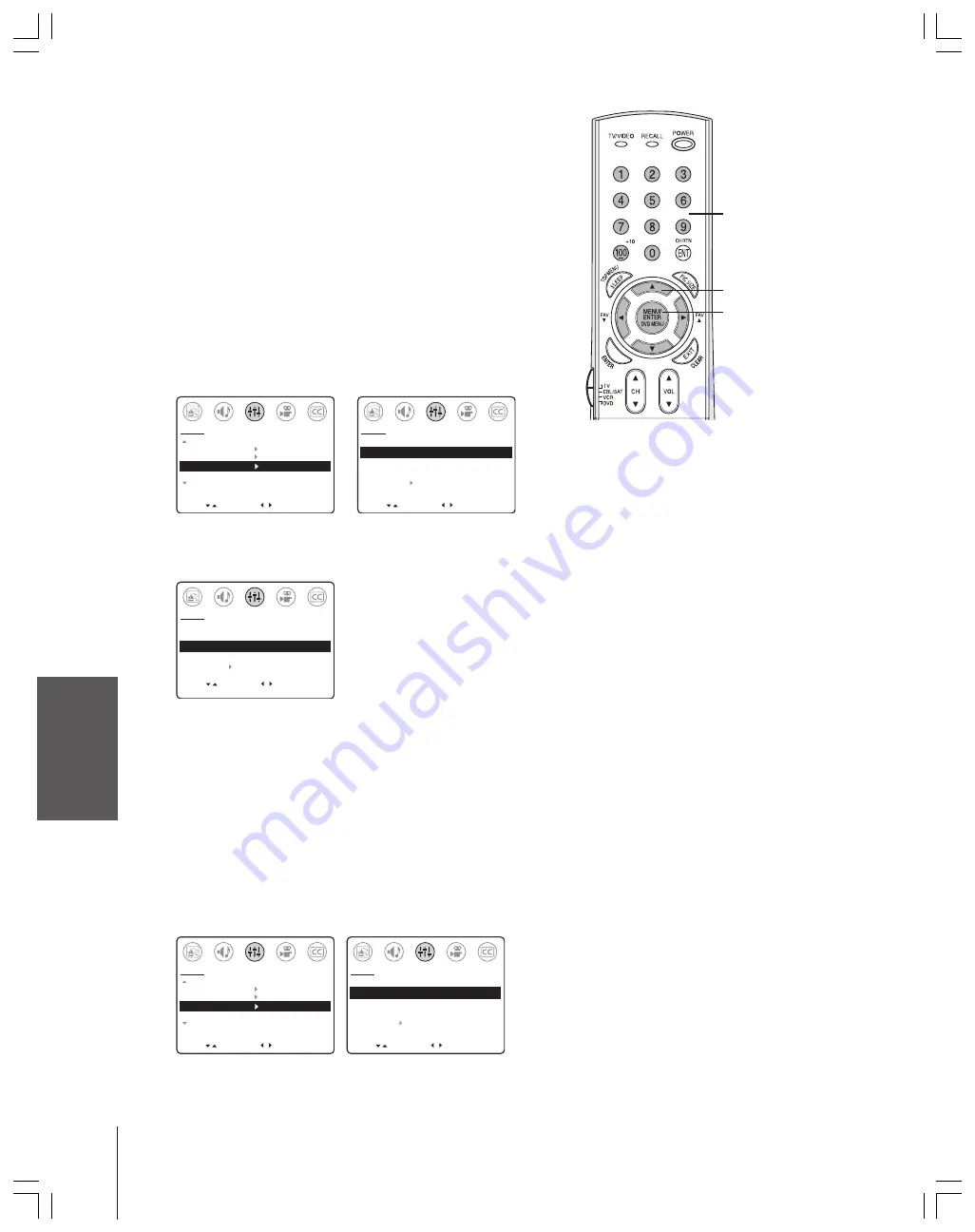
Intr
oduction
Connecting
y
our T
V
Using the
Remote Contr
ol
Setting up
y
our T
V
Using the T
V’s
F
eatur
es
Appendix
Index
24
Labeling channels
You can choose any four characters to identify a channel. Channel
labels appear above the on-screen channel number display each time
you turn on the TV, change the channel, or press RECALL. You can
assign labels to a maximum of 32 channels.
To create a channel label:
1. Tune the TV to the channel you want to label.
Note:
The TV must be in “CABLE” mode to label a cable channel
and in “TV” mode to label an antenna channel. Select TV/CABLE in
the SET UP menu.
2. Press MENU, and then press
x
or
•
until the SET UP menu
appears.
3. Press
y
or
z
to highlight CH LABEL, and then press
•
to open
the CH LABEL menu.
4. Press
x
or
•
to highlight SET.
MOVE
[ ]
[ ]
MORE
V-CHIP CONTROL
FAVORITE CH
CH LABEL
TIMER: 0
MIN
MORE
SET UP
START
MOVE
[ ]
[ ]
CH LABEL
SET/CLEAR
[SET] CLEAR
LABEL
– – – –
SET UP MENU
SET UP
SELECT
5. Press
z
to highlight LABEL.
6. Repeatedly press
x
or
•
to select a character for the first space,
and then press MENU. Repeat this step for all four characters.
MOVE
[ ]
[ ]
CH LABEL
SET/CLEAR
[SET] CLEAR
LABEL
P B S –
L
SET UP MENU
SET UP
SELECT
SET [ENT]
7. Repeat steps 1–6 for other channels you want to label.
To erase a channel label:
1. Tune the TV to the channel whose label you want to erase.
Note:
You must be in CABLE mode to erase a cable channel label
and in TV mode to erase an antenna channel label. Select
TV/CABLE in the SET UP menu.
2. Press MENU, and then press
x
or
•
until the SET UP menu
appears.
3. Press
y
or
z
to highlight CH LABEL, and then press
•
to open
the CH LABEL menu.
4. Press
x
or
•
to highlight CLEAR, and then press
z
.
MOVE
[ ]
[ ]
MORE
V-CHIP CONTROL
FAVORITE CH
CH LABEL
TIMER: 0
MIN
MORE
SET UP
START
MOVE
[ ]
[ ]
CH LABEL
SET/CLEAR
SET [CLEAR]
LABEL
– – – –
SET UP MENU
SET UP
SELECT
5. Press EXIT.
6. Repeat steps 1–5 to erase other channel labels.
Channel
Numbers
yzx
•
MENU
Note:
For a blank space in the label name,
choose a blank space from the list of
characters.
You must assign a character to all four
spaces in the label or the label will not
be assigned.
















































