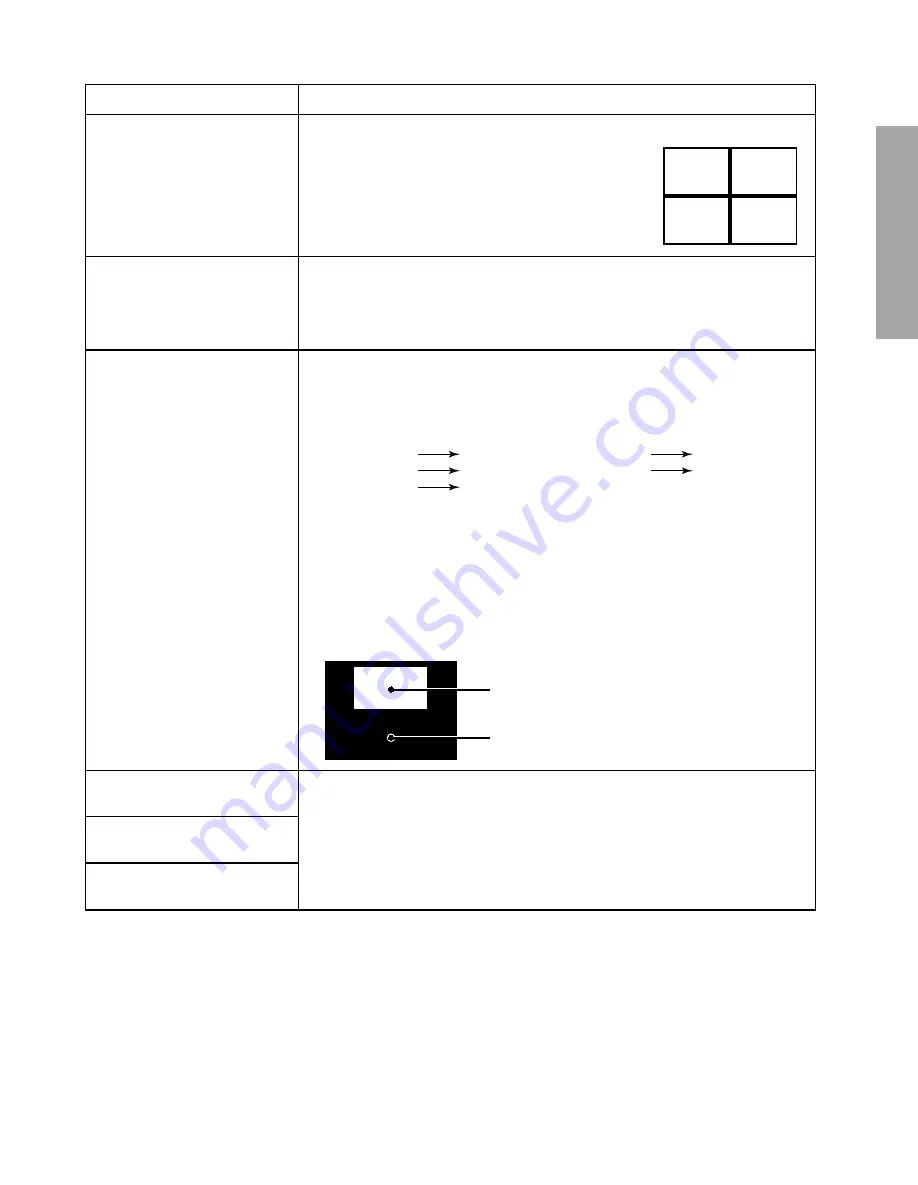
– 13 –
GENERAL ADJUSTMENTS
SPECIFIC INFORMATIONS
ITEM
ADJUSTMENT PROCEDURE
HORIZONTAL POSITION
(HPOS)
VERTICAL POSITION
(VPOS)
1. Call up the adjustment mode display, then select the item
HPOS
or
VPOS
.
2. Press the TV/VIDEO button on Remote until the
white cross-bar or black cross-bar pattern appears
on the screen.
3. Adjust the HORIZONTAL and VERTICAL position
alternately by pressing the VOLUME
s
or
t
button
for proper picture position.
4. Check the picture with off-air signal.
HEIGHT
(HIT)
1. Call up the adjustment mode display, then select the item
HIT
.
2. Press the VOLUME
s
or
t
button to get the picture so the top of raster begins
to lack.
3. Press the VOLUME
s
button to advance the data by 9 steps.
Note : Check the vertical picture position is correct.
WHITE BALANCE
(RCUT)
(GCUT)
(BCUT)
(GDRV)
(BDRV)
1. Adjust the CONTRAST control to the center, and BRIGHTNESS control to the
maximum.
2. Call up the adjustment mode display, and press the TV/VIDEO button on
Remote until the white and black pattern appears on the screen.
3. Adjust the following item with the CHANNEL
s
/
t
and VOLUME
s
/
t
buttons.
4. Press the TV/VIDEO button on TV to display a single horizontal line on the
screen.
5. Turn the SCREEN control (FBT) fully counterclockwise and gradually rotate
clockwise until the first horizontal line appears slightly on the screen.
6. Press the TV/VIDEO button to display the normal picture.
7. Adjust the remaining two “?CUT” items (CHANNEL
s
/
t
→
TV/VIDEO
→
VOLUME
s
/
t
in order) to obtain the slightly lighted horizontal line in the same
levels of three (red, green, blue) colors. The line should be white if the adjust-
ments are proper.
Bright area
Adjust "GDRV" or "BDRV" to be white.
Dark area
Fine adjust "RCUT", "GCUT" or "BCUT" to be black.
RCUT
Data : 40H
GCUT
Data : 40H
BCUT
Data : 40H
GDRV
Data : 40H
BDRV
Data : 40H
PIP SUB-BRIGHTNESS
(PBOF)
PIP WHITE BALANCE
(PGOF, PROF)
PIP SUB-TINT
(PHUE)
Adjust to match the PIP screen to the brightness, white balance and tint of the
main picture.














































