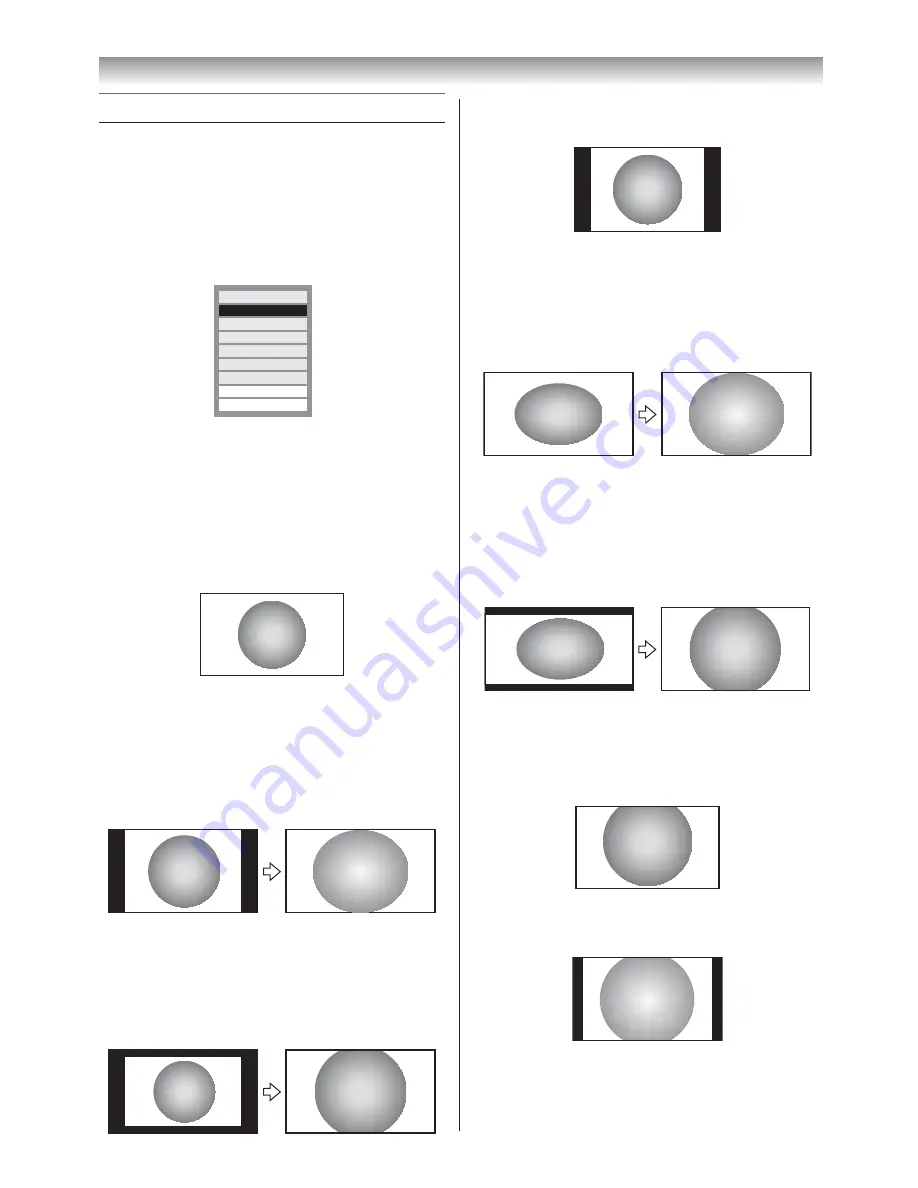
16
Using the TV’s features
Picture adjustment
Selecting the picture size
1
Press
O
until the picture size list appears
on the screen, then press
u
or
U
to select
the appropriate picture size (or press
O
repeatedly to select required picture size
directly).
Super Live 1
4:3
Cinema 1
Cinema 2
Super Live 2
Wide
Subtitle
14:9
Ex.
HDMI 1080i or 720p input signal
PC
2
Press
Q
.
Wide
Use this setting when watching a wide-screen
DVD, widescreen video tape or a 16:9 broadcast
(when available). Due to the range of wide-
screen formats (16:9, 14:9, 20:9 etc.), you may
see bars on the top and bottom of the screen.
Super Live 2
When receiving “side panel format” signal, this
setting will enlarge the image to fit the screen by
stretching the image vertically and horizontally,
holding the better proportions at the center of the
image. Also the black bars on the both sides of
the screen will eliminate or reduce.
Cinema 2
When watching “all sides panel format” films/
video tapes, this setting will eliminate or reduce
the black bars on all the sides of the screen
by zooming in and selecting the image without
distortion.
4:3
Use this setting to view a true 4:3 broadcast.
Super Live 1
When receiving “4:3 format” signal, this setting
will enlarge the image to fit the screen by
stretching the image vertically and horizontally,
holding the better proportions at the center of the
image.
Cinema 1
When watching “letterbox format” films/video
tapes, this setting will eliminate or reduce the
black bars at the top and bottom of the screen
by zooming in and selecting the image without
distortion.
Subtitle
When subtitles are included on a letterbox format
broadcast, this setting will raise the picture so
that the most of text is displayed.
Subtitle
14:9
Use this setting when watching a 14:9 broadcast.
Summary of Contents for 32A3500A
Page 36: ......






























