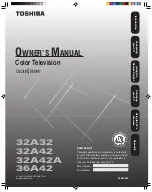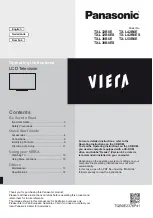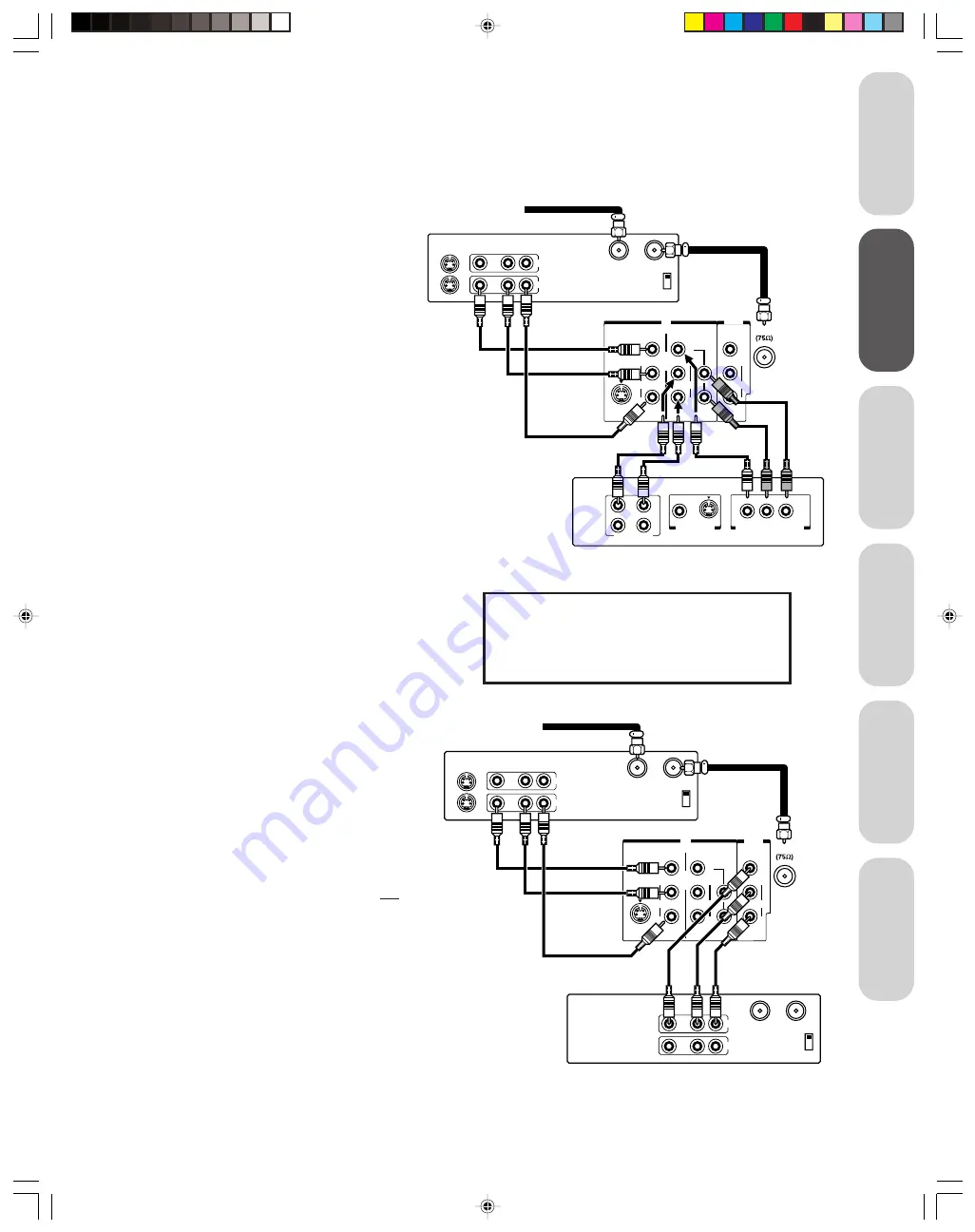
9
Intr
oduction
Connecting
y
our T
V
Using the
Remote Contr
ol
Setting up
y
our T
V
Using the T
V’s
F
eatur
es
Appendix
Connecting a DVD player with ColorStream
®
(component video) and a VCR
Your TV has ColorStream
®
(component video) inputs. Connecting your TV to a component video-compatible DVD player
(such as a Toshiba DVD player with ColorStream
®
) can greatly enhance picture quality and performance.
IN from ANT OUT to TV
CH3
CH4
VIDEO
AUDIO
L
R
OUT
IN
IN
OUT
ANT
S-VIDEO
VIDEO
VIDEO
L/
MONO
R
AUDIO
L/
MONO
R
AUDIO
VIDEO
L
Y
R
AUDIO
VIDEO-1 VIDEO-2
PB
PR
COLOR
STREAM
INPUT
IN from ANT OUT to TV
CH3
CH4
S-VIDEO
VIDEO
AUDIO
L
R
IN
OUT
From antenna
VCR1
TV
VCR2
Connecting two VCRs
With this connection you can:
• watch TV channels and videotapes
• record TV channels
• record one TV channel while watching the same or
another channel
• record (dub/edit) from one VCR to the other VCR
while watching a videotape
You will need:
• one coaxial cable
• two pairs of audio cables (two single audio cables
for mono VCRs)
• two video cables (For video cable type, see “Note
Regarding Picture Quality” on page 7.)
Note:
Do not connect the same VCR to both the OUT and the IN
connections on the TV at the same time.
To record (dub/edit) from VCR 1 to VCR 2, the TV must
select VIDEO 1 (see page 16), and VCR 2 must select
LINE IN.
With this connection you can:
• watch TV channels, DVDs, and videotapes
• record TV channels
• record one channel while watching the same or
another channel
You will need:
• one coaxial cable
• two pairs of audio cables (one single and one pair of
audio cables for a mono VCR)
• two video cables (If your DVD player has component
video, use one standard video or S-video cable from the
VCR and one set of component video cables from the
DVD player. See “Note Regarding Picture Quality” on
page 7.)
Note:
To watch the VCR, the TV must select VIDEO 1 (see page 16).
To watch the DVD player, the TV must select VIDEO 2
(see page 16).
The unauthorized recording, use, distribution, or revision of
television programs, videotapes, DVDs, and other materials
is prohibited under the Copyright Laws of the United States
and other countries, and may subject you to civil and
criminal liability.
IN
OUT
ANT
S-VIDEO
VIDEO
VIDEO
L/
MONO
R
AUDIO
L/
MONO
R
AUDIO
VIDEO
L
Y
R
AUDIO
VIDEO-1 VIDEO-2
PB
PR
COLOR
STREAM
INPUT
L
1
2
R
VIDEO
S-VIDEO
R
AUDIO OUT
L
R
IN from ANT OUT to TV
CH3
CH4
S-VIDEO
VIDEO
AUDIO
L
R
IN
OUT
VIDEO OUT
COMPONENT VIDEO OUT
P
B
Y
P
R
From antenna
Stereo VCR
TV
DVD player with component video
Summary of Contents for 32A32
Page 35: ...35 Notes ...