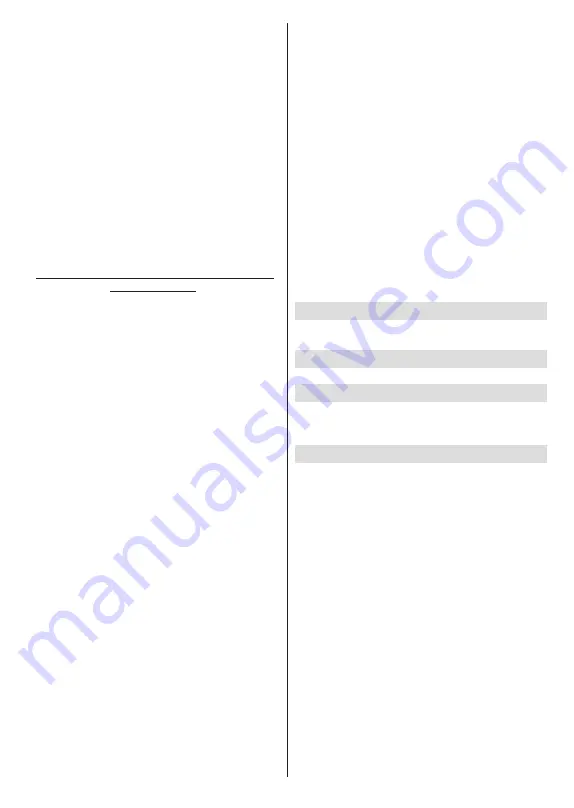
English
- 17 -
tem
,
Sound System, Modulation
and
Symbol Rate
information related to that channel. Depending on the
channel other options may also be editable. You can
press the
Blue
button to delete the highlighted channel.
Analogue Channel Fine-tune:
Fine-tune an analogue
channel. A list of available analogue channels will be
displayed. Select the desired one from the list and
press
OK
button. Then change the frequency of the
channel by pressing Left/Right directional buttons.
Press
OK
to store the new frequency for that channel.
Press
Back
to cancel. This item may not be visible,
depending on whether or not the last watched channel
was analogue.
Clear Channel List:
Delete all channels stored in the
channel list of the selected channel installation mode.
A dialogue will be displayed for confirmation. Highlight
OK
and press
OK
button to proceed. Highlight
Cancel
and press
OK
to cancel.
Channel Installation Mode - Preferred/General
Satellite/Satellite
Satellite Re-scan:
Start a satellite scan beginning
with the operator selection screen for the
Preferred
Satellite
channel installation mode or with the satellite
selection screen for the
General Satellite
or
Satellite
channel installation mode. When this scanning option
is preferred, some scanning configurations will not be
available and thus the preferences you made during
the initial setup process may not be changed.
Satellite Add:
Add satellite and perform a satellite
scan.
Satellite Update:
Search for any updates by repeating
the previous scan with the same settings. You will also
be able to configure these settings before the scan.
If
Channel Installation
Mode
is set to
Preferred Satel-
lite
this option may be named differently depending on
the available services. Highlight the satellite and press
OK
button to configure detailed satellite parameters.
Press the
Right
directional button to proceed.
Satellite Manual Tuning:
Start a manual satellite scan.
Favourite Network Select:
Select your favourite
network. This menu option will be active, if more than
only one network is available. This option may not be
available depending on the selected country during
the initial setup process.
Channel Skip:
Set channels to be skipped when
switching the channels via
P/-
buttons on
the remote. Highlight the desired channel/s on the list
and press
OK
to select/unselect.
Channel Sort:
Replace the positions of the two
selected channels in the channel list. Highlight the
desired channels on the list and press
OK
to select.
When the second channel is selected, the position of
this channel will be replaced with the position of the
first selected channel.
Channel Move:
Move a channel to the position of
another channel. Highlight the channel you want to
move and press
OK
to select. Then do the same for a
second channel. When the second channel is selected,
the first selected channel will be moved to the position
of that channel.
Channel Edit:
Edit channels in the channel list. Edit the
name and channel number of the selected channel and
display
Network Name
,
Frequency
,
Color System
and
Sound System
information related to that channel
if available. Depending on the channel other options
may also be editable. You can press the
Blue
button
to delete the highlighted channel.
Clear Channel List:
Delete all channels stored in the
channel list of the selected channel installation mode.
A dialogue will be displayed for confirmation. Highlight
OK
and press
OK
button to proceed. Highlight
Cancel
and press
OK
to cancel.
Note:
Some options may not be available and appear as
grayed out depending on the operator selection and operator
related settings.
Channel Installation Mode
Set this option as
Antenna
,
Cable
,
Preferred Satel-
lite
,
General Satellite
or
Satellite
.
Auto Channel Update
Turn the auto channel update function on or off.
Channel Update Message
Turn the channel update message function on or off.
This item may not be visible, depending on the
Chan-
nel Installation Mode
selection.
Parental Controls
(*) To enter this menu PIN should be entered first. Default
password is set to
1234
. If you have defined a new password
after the initial setup process use the password that you have
defined. Some options may not be available or vary depending
on the country selection during the initial setup.
Channels Blocked:
Select channel/s to be blocked
from the channel list. Highlight a channel and press
OK
to select/unselect. To watch a blocked channel
password should be entered first.
Programme Restrictions:
Block programmes accord-
ing to the age rating information that are being broad-
casted with them. You can turn on or off restrictions,
set rating systems, restriction levels and age limits
using the options of this menu.
Inputs Blocked:
Prevent access to the selected input
source content. Highlight the desired input option and
press
OK
to select/unselect. To switch to a blocked
input source password should be entered first.
Change PIN:
Change the default PIN. Highlight this
option and press
OK
. You will need to enter the old
PIN first. Then new password entry screen will be dis
-
played. Enter the new password twice for confirmation.






























