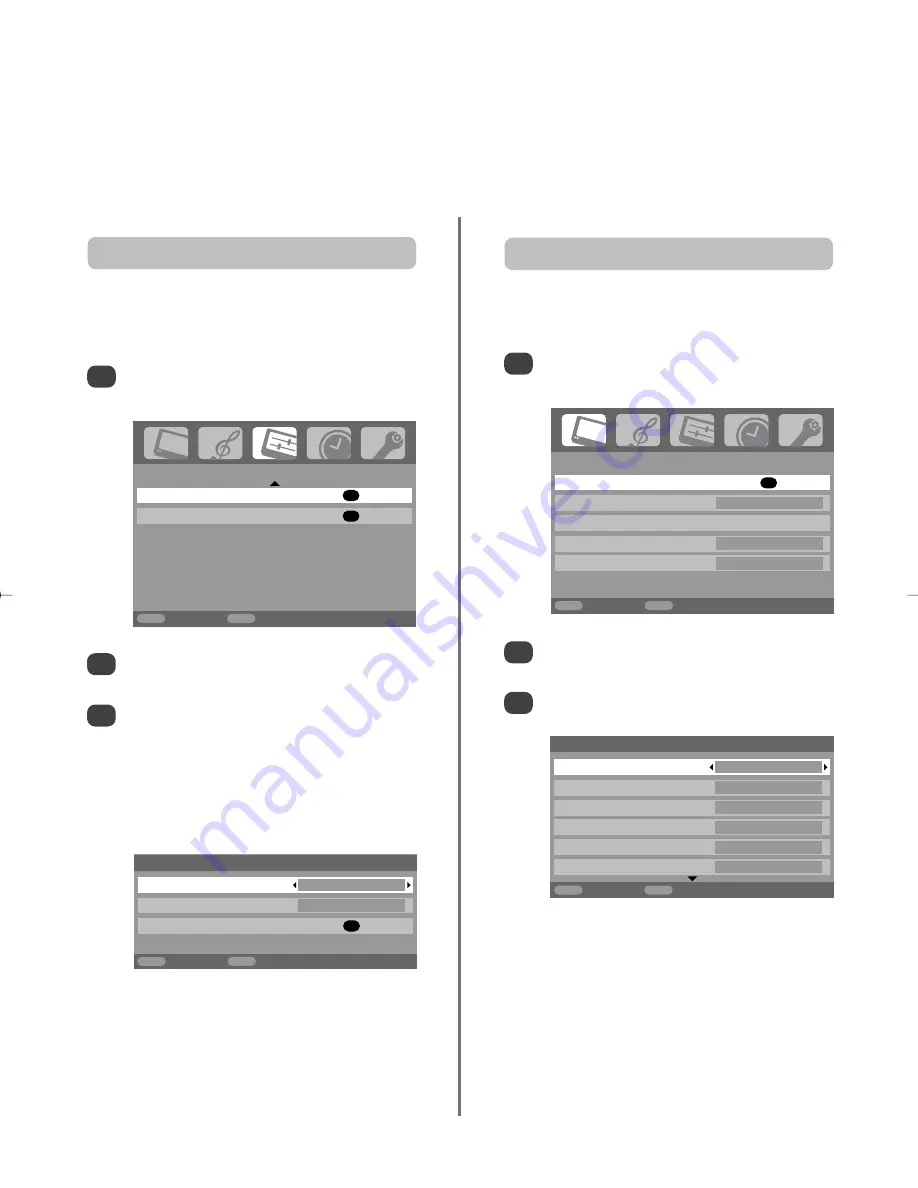
PICTURE
Picture settings
OK
3D Colour management
Off
Base colour adjustment
Active Backlight Control
On
Cinema mode
On
MENU
Back
EXIT
Watch TV
2/2
21
Picture controls
To return to the original factory settings select
Reset
in the
Picture position
menu and press
OK
.
Picture position –
analogue
only
The picture position may be adjusted to suit personal
preference and can be particularly useful for
external inputs.
In the
SET UP
menu press
e
until
Picture position
is highlighted.
1
Press
OK
to view the options available for the
picture format that has been selected.
Press
f
and
e
to select an option, then
z
or
x
to adjust the settings.
The options alter depending on the widescreen
format chosen and when viewing connected
equipment.
In
Cinema 2
:
2
3
In the
Picture settings
menu press
e
to select
Backlight
.
Press
z
or
x
to adjust.
2
3
In the
PICTURE
menu press
e
to select
Picture settings
, then press
OK
.
1
Adjusting the
Backlight
can improve the clarity of the
screen when viewing.
Backlight
Picture position
Horizontal position
0
Vertical position
0
Reset
OK
MENU
Back
EXIT
Watch TV
Picture settings
Backlight 100
Contrast
100
Brightness 50
Colour 50
Tint
0
Sharpness 0
MENU
Back
EXIT
Watch TV
1/2
SET UP
Picture position
OK
Quick Setup
OK
MENU
Back
EXIT
Watch TV
Most of the picture controls and functions are available in both
digital
and
analogue
modes. To access the
required menus when in
digital
mode: press
MENU
and using
e
select
TV setup
, press
OK
then
z
or
x
to
select the desired menu.
PLEASE NOTE: features not available in
digital
mode will be greyed out.
To access the
required menus when in
analogue
mode: press
MENU
and use
z
or
x
to select the desired menu.
C3000D Eng OM 28/1/07 6:01 pm Page 21
Summary of Contents for 32 154W
Page 38: ...40 Notes For your own records ...






























