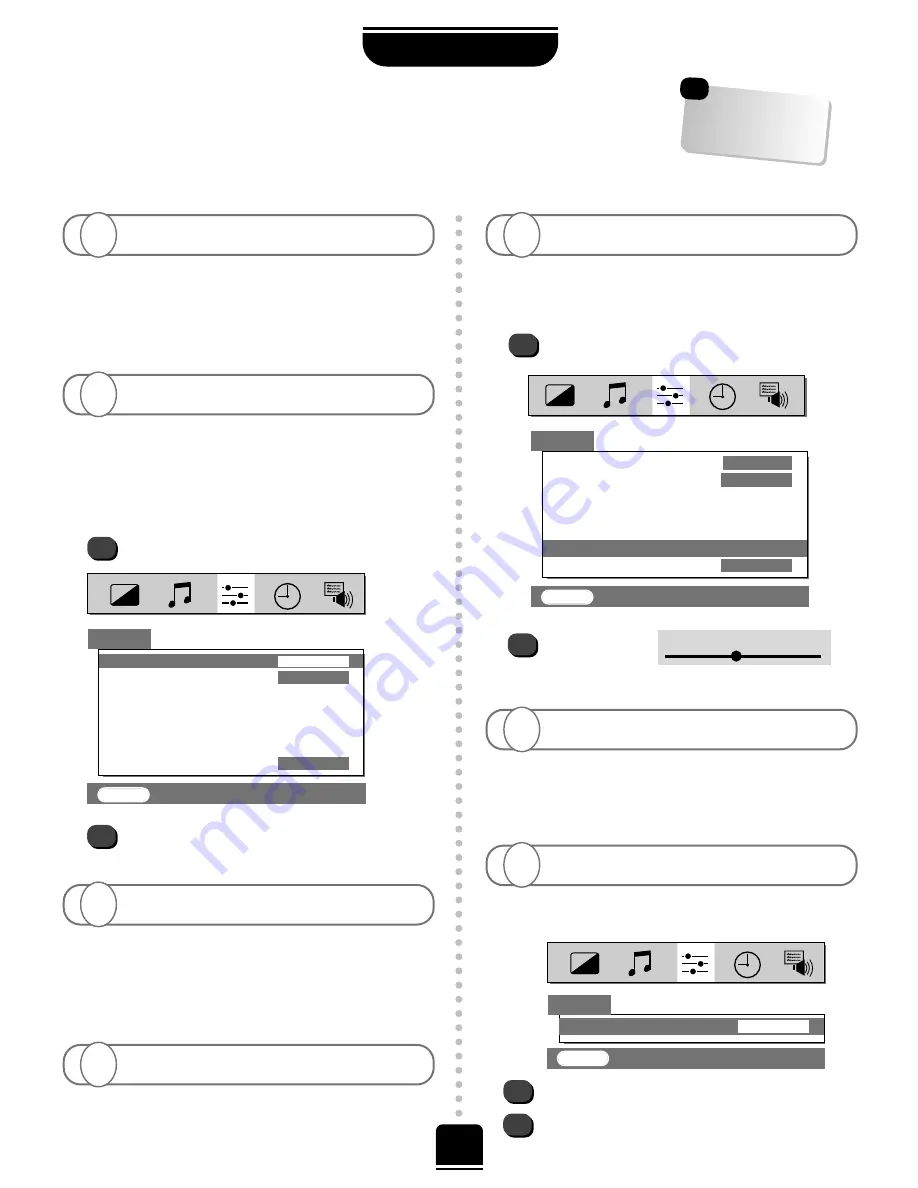
Make sure you have connected the VTR to the TV
using a
Scart lead
and then select the correct
input using the
B
button.
22
PROBLEM SOLVING
Q
uestions
and
A
nswers
…
FOR YOUR GUIDANCE
If you experience what seem like problems operating your TV, we recommend you read through these simple checks.
Check that the mains switch is on and check all the
connections. Press the Standby button
i
on the
remote control to make sure that the TV is not in Standby
mode. Press a number button on the remote control to
cancel any
Timer off
setting.
A
…
For quick
reference to topics,
see the INDEX at the
back of this manual.
☛
The television is factory set to
AUTO
in the
SET
UP
menu and usually chooses the best colour
system. If the picture source is of poor quality, the
AUTO
function may not work. In which case you can view the
colour options available…
From the
SET UP
menu select
Colour
.
With the
S
or
R
button, choose between
AUTO
,
PAL
,
SECAM
,
NTSC 4. 43
or
3. 58
.
A
Q
There IS a picture, but why is there little or no colour?
SET UP
Colour
AUTO
System
I
Auto tune
Manual tune
Programme swap
Manual fine tuning
Programme skip
OFF
EXIT
: To exit
These are often caused by magnetic field
interference. Turn off the TV by the ON/OFF button
on the front of the TV for ten minutes and then turn it on
again. If there are any speakers nearby, reposition them
away from the TV before turning the TV off.
A
Q
Why are there coloured patches on the screen?
Q
Why is there no sound or picture?
Yes, interference or a weak signal. Try a different TV
station to check.
Manual fine tuning
may help:
Select
Manual fine tuning
from the
SET UP
menu.
A
Can anything else cause a poor picture?
1
2
With the
S
or
R
button adjust
to optimise the picture.
Manual fine tuning
Q
A
Why can’t I see the video tape I am playing?
Q
1
SET UP
Colour
AUTO
System
I
Auto tune
Manual tune
Programme swap
Manual fine tuning
Programme skip
OFF
EXIT
: To exit
2
Press the volume button
+
j
–
or the sound
mute
k
button.
A
I have a picture, but why have I no sound?
Q
1
2
Connect the source via a Scart lead and play.
Select the
SET UP
menu.
Set the Colour to
AUTO
and exit.
Go to the
PICTURE
menu and adjust the tint.
A
Why are the colours wrong when I play an NTSC source?
Q
EXIT
: To exit
SET UP
Colour
AUTO

















