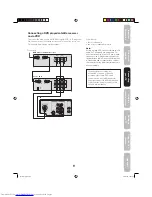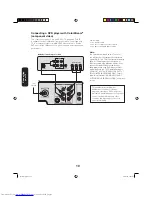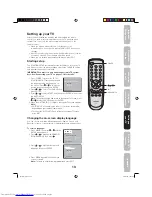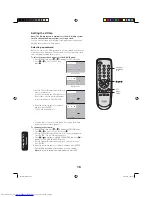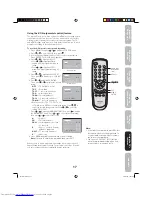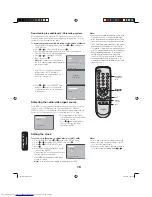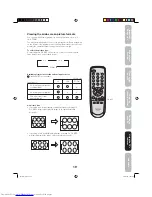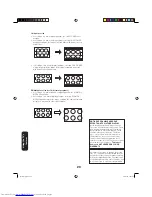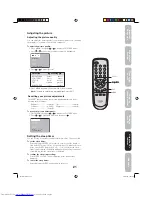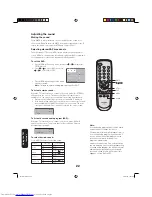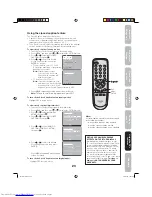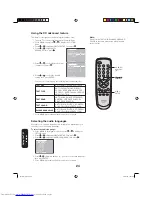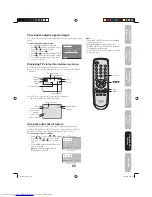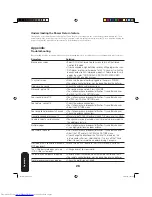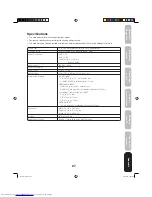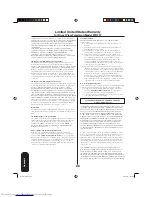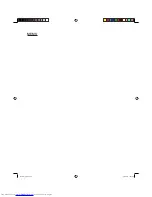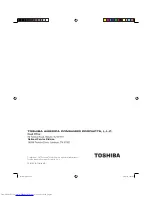23
Appendix
Using the TV’
s
featur
es
Setting up
your TV
Using the
remote contr
ol
Connecting
your TV
W
e
lcome to
T
oshiba
Important
Safeguar
ds
Using the closed caption feature
The Closed Caption feature has two options:
• Captions—An on-screen display of the dialogue, narration, and
sound effects of programs and videos that are closed-captioned
(usually identifi ed in your local TV listings as “CC”).
• Text—An on-screen display of information not related to the program,
such as weather or stock data (if available in your viewing area).
To view closed captions (analog mode):
1. Tune the TV to the desired program in the analog mode.
2. Press MENU, and then press
or to display the OPTION menu.
3.
Press
or to highlight CLOSED
CAPTION, then press .
4.
Press
or to select the desired
Closed Caption mode, then press
ENTER, as follows:
• To view captions, select C1 or C2
(C1 displays translation of the primary
language in your area).
Note:
If the program or video
you selected is not closed
captioned, no captions will
display
on-screen.
• To view text, select T1 or T2.
Note:
If text is not available in your
viewing area, a black rectangle
may appear on-screen. If this
happens, set the Closed Caption feature to OFF.
5.
Press MENU repeatedly until the menu screen is cleared.
Note:
To return to normal viewing immediately, press EXIT.
To turn off the Closed Caption feature (analog mode):
Highlight OFF in step 4, above.
To view closed captions (digital mode):
1. Tune the TV to the desired program in the digital mode.
2. Press MENU, and then press
or to display the OPTION menu.
3.
Press
or to highlight DIGITAL
SETUP, then press .
4.
Press
or to highlight CLOSED
CAPTION, then press .
5.
Press
or to select ANALOG
CAPTION or DIGITAL CAPTION,
then
press .
6.
Press
or to select the desired
Closed Caption mode, then press
ENTER.
7.
Press
MENU repeatedly until the menu
screen is cleared.
NOTICE OF POSSIBLE ADVERSE
EFFECTS ON TV PICTURE DISPLAY
Avoid displaying stationary images on your
TV screen for extended periods of time. Fixed
(non-moving) patterns or images (including
but not limited to PIP/POP windows, closed
captions, video game patterns, TV station
logos, stock tickers, websites, and special
formats that do not use the entire screen)
can become permanently ingrained in the
cathode ray tube(s) of the TV and cause subtle
but permanent ghost images.
This type of
damage is NOT COVERED BY YOUR
WARRANTY.
Note:
A closed caption signal may not be decoded
in the following situations:
- when a video tape has been dubbed
- when the signal reception is weak
- when the signal reception is non -standard
MENU/
ENTER
EXIT
To turn off the Closed Caption feature (digital mode):
Highlight OFF in step 6, above.
A D D / E R A S E
S A P
O F F
C L O S E D C A P T I O N
V - C H I P
A U T O S H U T O F F
O F F
/ / / M E N U
C L O S E D C A P T I O N
C 1
C 2
T 1
T 2
O F F
/ / E N T E R
D I G I T A L S E T U P
A D D / E R A S E
C L O S E D C A P T I O N
C C A D V A N C E D
A U D I O L A N G U A G E
S I G N A L M E T E R
M E N U
C L O S E D C A P T I O N
O F F
O F F
C 1 / C 2 / T 1 / T 2 / O F F
D I G I T A L C A P T I O N
A N A L O G C A P T I O N
C S 1 / C S 2 / C S 3 / C S 4 / C S 5 / C S 6 / O F F
M E N U
C L O S E D C A P T I O N
O F F
O F F
C 1 / C 2 / T 1 / T 2 /
O F F
D I G I T A L C A P T I O N
A N A L O G C A P T I O N
C S 1 / C S 2 / C S 3 / C S 4 / C S 5 / C S 6 / O F F
E N T E R
Using the TV’
s
featur
es
30J-01(C)_EN.indb 23
30J-01(C)_EN.indb 23
9/3/2550 16:37:45
9/3/2550 16:37:45