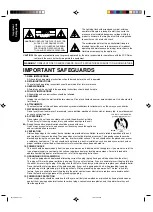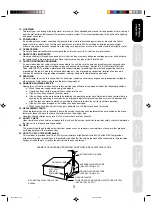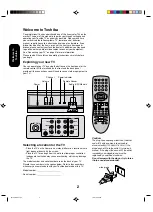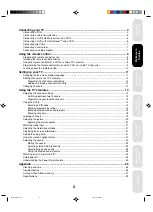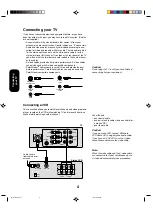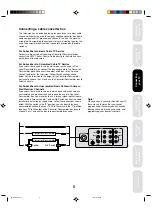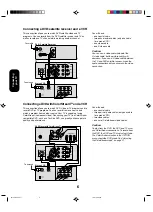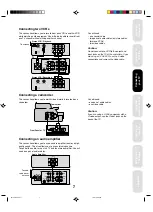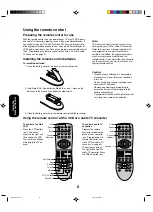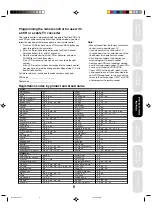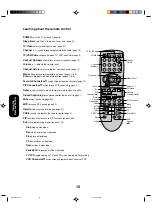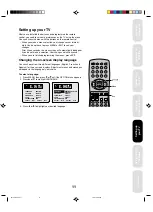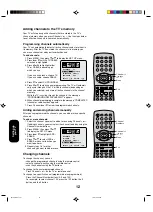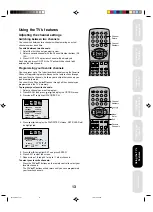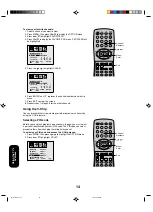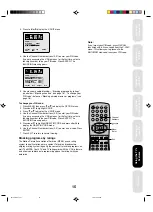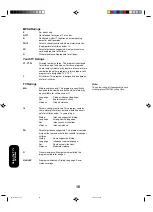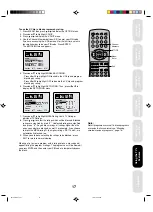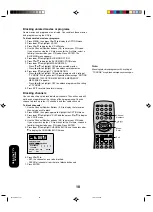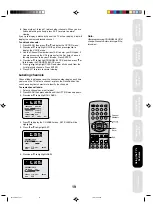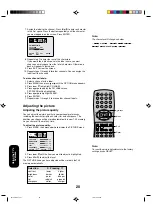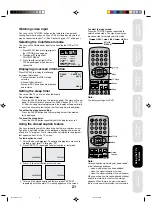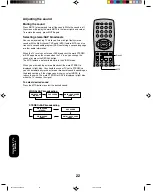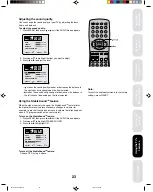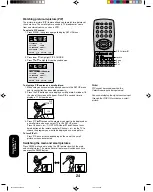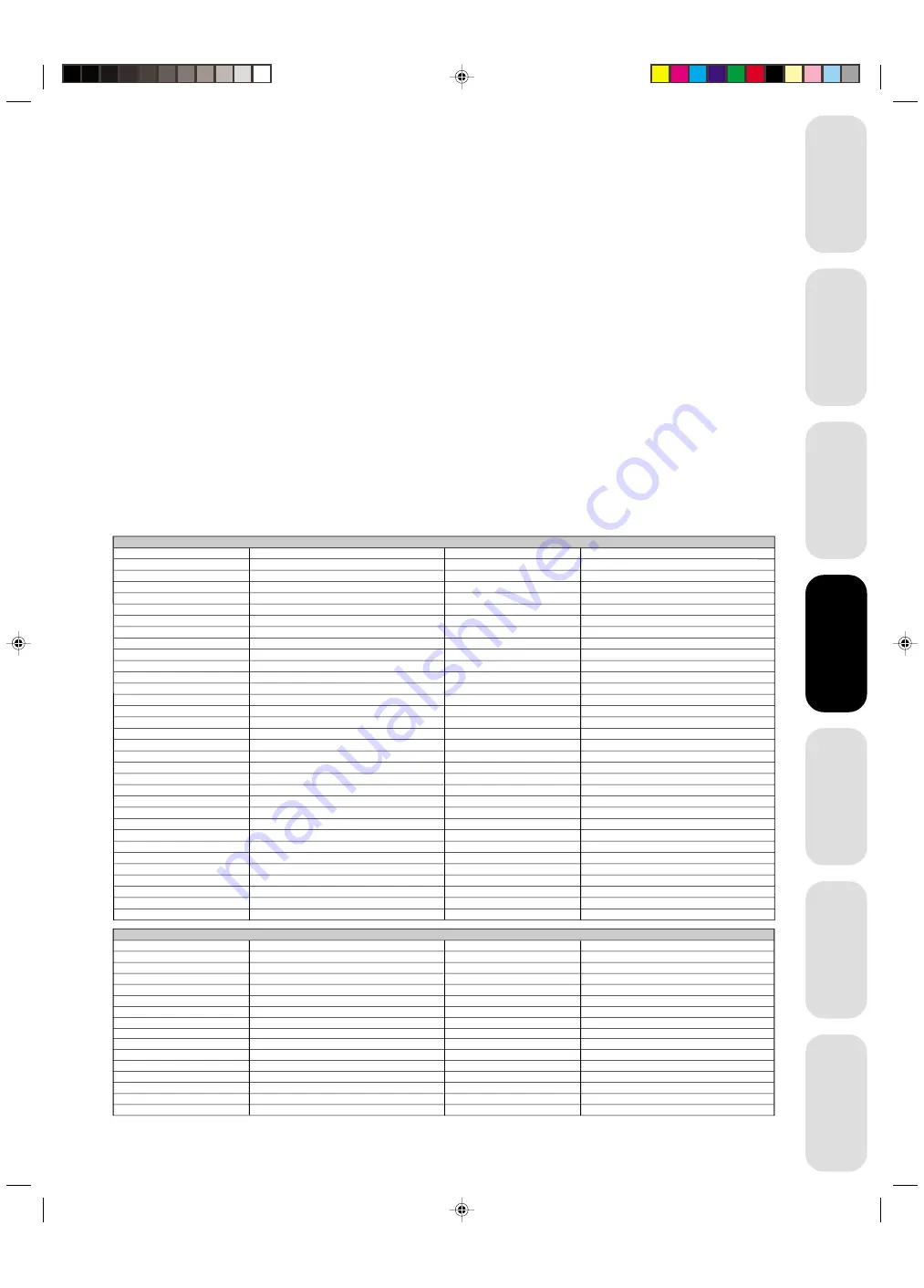
9
Appendix
Using the TV
’s
Features
Setting up
your TV
Using the
Remote Control
Connecting
your TV
Important
Safeguards
W
elcome to
T
oshiba
Programming the remote control for use with
a VCR or a cable TV converter
This remote control is pre-programmed to operate Toshiba VCRs. To
use VCRs or cable converters other than Toshiba models, you must
follow the steps below before you operate your remote control.
1. Press the CODE button and the VCR or the CABLE button you
want to register at the same time.
2. Enter the 2-digit code listed below using the Direct Channel
Selection buttons (0-9) within 10 seconds.
3. Point the remote control at the VCR or converter and press
POWER to test the code number.
If the VCR or converter turns on, you have entered the right
number.
If the VCR or converter does not respond to the remote control,
you may have entered the wrong number. Repeat steps 1-2 with
another code number.
For future reference, write down the code numbers you used:
VCR code ________________________
Cable code _______________________
Note:
• When shipped from the factory, the remote
control is set to operate your TV.
• If you do not enter the code within 10
seconds from step 1 or enter the non-listed
code below, this operation is canceled.
• Each time you replace the batteries, you
must reprogram the remote control.
• Some newer VCRs are capable of working
on either of two remote codes. These VCRs
have a switch labeled “VCR1/VCR2”.
If your VCR has this kind of switch, it may
not respond to any of the code numbers for
your VCR brand name. In this case, set the
switch to the other position (VCR1 or VCR2)
and reprogram the remote control.
Using the
Remote Control
Allegro
Allegro A/B Switch
Gemini
General Electric
General Instrument
Hamlin
Jerrold
Kale Vision
Macom
Magnavox
NSC
Oak
Panasonic
Paragon
Philips
Pioneer
58, 62
61
05, 31, 38
67
05, 06
02, 03, 45, 65, 66
04, 07, 08, 09, 10, 18, 60, 63
35
14, 21
34
35, 39, 68, 69, 70
11, 32, 42
13, 20
33
47, 50, 52, 54, 55
15, 43
CABLE
RCA DSS
Regency
Samsung
Sprucer
Scientic Atlanta
Standard Comp
Texscan
Tocom
Unika
United Satellite
Universal
Vid Tech
Video Way
Viewstar
Zenith
Zenith Satellite
73
29
35
16, 23, 36, 64
13
35
39, 56, 71
17, 18, 46
48, 62
44
58, 62
40
49
54, 55, 72
01, 53, 74
12, 28, 30, 51
Akai
23, 38, 41
VCR
Panasonic
Admiral
08, 61
Multi Tech
39
Adventura
31
NEC
02, 18
Aiwa
31
Orion
33, 50
14, 51, 59
Audio Dynamics
02, 18
Pentax
15
Bell & Howell
06, 47
Philco
07, 14
Broksonic
21, 26, 33, 50, 55
Philips
07, 14, 27
Canon
14
Pioneer
10, 15
Citizen
09
Portland
46
Craig
12
Pro Scan
16, 60
Curtis Mathes
14, 59
Quasar
14, 59
Daewoo
44, 46, 48, 54
RCA
15, 16, 20, 27, 40, 42, 60
Daytron
36, 46
Realistic
06, 08, 12, 14, 31
DBX
02, 18
Samsung
20, 30
Emerson
03, 21 23, 26, 33, 35, 43, 50
Sansui
39
Fisher
11, 12, 13, 47
Sanyo
06, 12, 47
Funai
31
Scott
04, 05, 33, 43
General Electric
14, 16, 20
Sears
06, 09, 11, 12, 15
Goldstar
09
Sharp
08, 61
Go Video
56, 62, 63
Shintom
39
Hitachi
15, 57
Signature 2000
08, 14, 16, 19, 31, 49
Instant Replay
14, 27
Sony
17, 32, 37
J.C. Penney
14, 15, 18, 27
Sylvania
07, 14, 27
JVC
02, 25, 58
Symphonic
31
Kenwood
02
Tashiko
09
Logik
39
Tatung
02
LXI
09, 31
Teac
02, 31
Magnavox
07, 14, 31
Teknika
34
Marantz
07, 18
Toshiba
05, 15
Marta
09
XR1000
39
Memorex
06, 12, 14, 31, 33
Vector Research
04, 18
Mitsubishi
04, 22, 52, 64
Yamaha
02, 18
Montgomery Ward
08, 14, 16, 19, 31, 49
Zenith
01, 24, 25, 29, 37
Registration codes by product and brand name
3K10501A P04-11
7/4/01, 2:58 PM
9