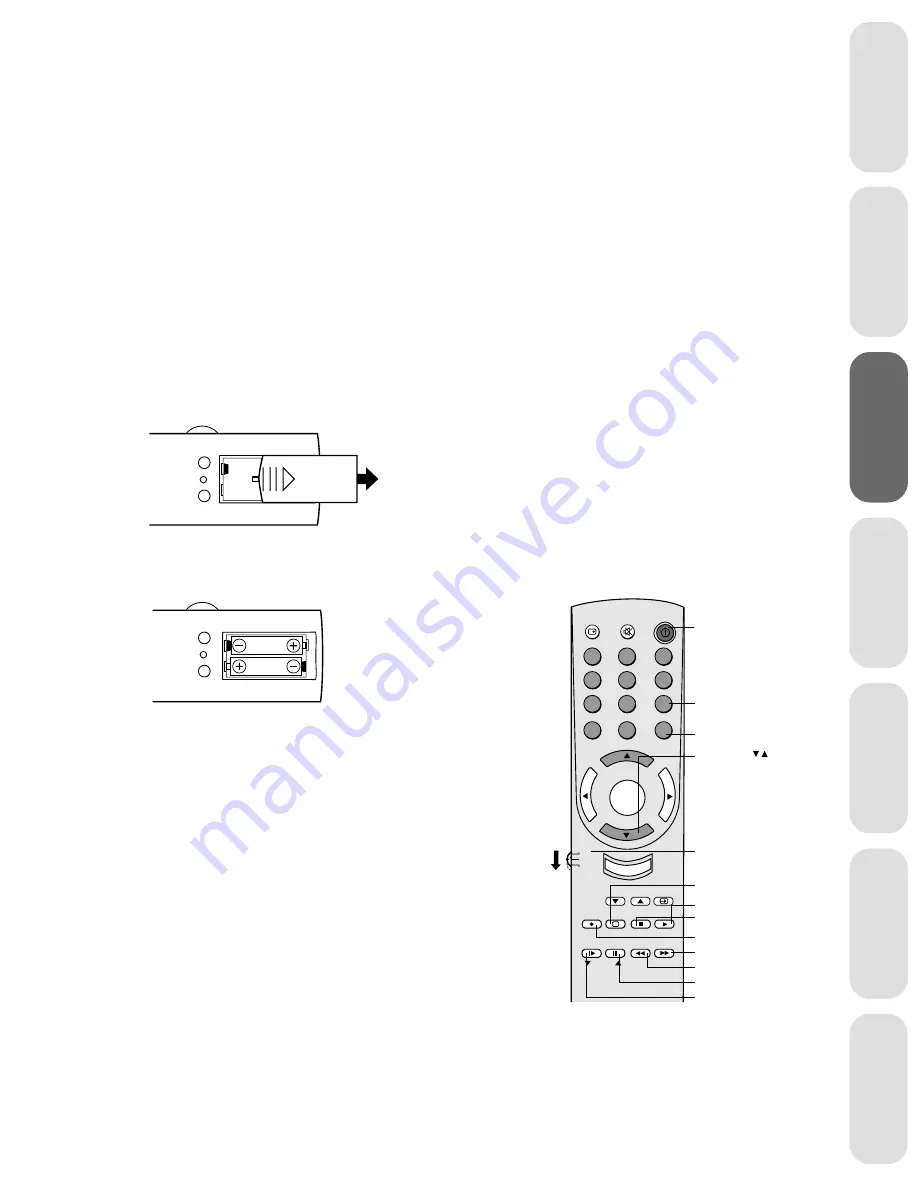
7
Ref
er
ence
W
elcome to
Toshiba
Connecting
y
our T
V
Using the
Remote Contr
ol
Setting up
y
our T
V
Using the T
V
’s
F
eatur
es
Appendix
Index
Using the remote control
Preparing the remote control for use
With the remote control, you can operate your TV, most VCR
models, and cable TV converters together, even if they are different
brands. If you will be using your TV with a Toshiba VCR, your
remote control is already programmed and ready to use. If you own
different brands of VCRs and/or converters, you first have to program
your remote control. (See “Programming the remote control for use
with a VCR or a cable TV converter” on page 8.)
Installing the remote control batteries
To install the batteries:
1. Slide the battery cover off of the back of the remote control.
2. Install two “AA” size batteries. Match the + and - signs on the
batteries to the signs on the battery compartment.
3. Slide the battery cover back on to the remote control until the
lock snaps.
Using the remote control with a VCR or a cable
TV converter
To control a Toshiba VCR:
Set the TV/CABLE/VCR switch to the VCR position. The
buttons shown to the right will then control the VCR. The
rest of the buttons will operate the TV as usual.
To control a cable TV converter:
Program the remote control to recognize the brand of your
converter (see “Programming the remote control for use with a
VCR or cable TV converter,” page 8). The shaded buttons shown
on the right will control the cable TV converter.
Set the TV/CABLE/VCR switch to the CABLE position.
Note:
This remote control’s functions may or may
not operate your VCR or cable TV converter.
Refer to the owner’s manuals supplied with
the equipment to see which features are
available. In addition, the original controllers
may have features not available on this
remote control. If you would like to continue
to use these features, you may want to use
the original remote control.
Caution:
• Dispose of your batteries in a designated
disposal area. Do not throw your batteries
into a fire.
• Do not mix battery types or combine used
batteries with new ones.
• Remove dead batteries immediately to
prevent battery acid from leaking into the
battery compartment.
• If you do not intend to use the remote
control for a long time, remove the
batteries.
CH RTN
CH
VOL
VOL
CH
EXIT
MUTE
RECALL
POWER
Channel
Number
POWER
ENT
TV/VIDEO
REC
STILL SOURCE
PIP
PIP CH
LOCATE SWAP
TV/VCR STOP
PLAY
SLOW PAUSE
REW
FF
FAV CH
1
4
7
2
5
8
3
6
9
0
100
TV/Cable/VCR
Channel
TV
CABLE
VCR
MENU/
ENTER
Record
Stop
Fast Forward
Rewind
Pause
Slow
Play
TV/VCR
Enter
Note:
Some cable/TV converters may require the
ENT key to be pressed after pressing channel
numbers. (i.e. 0 – 2 – ENT)




























