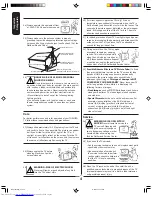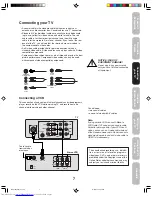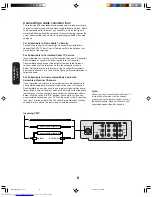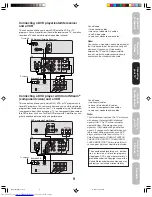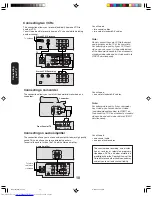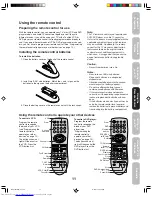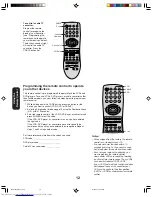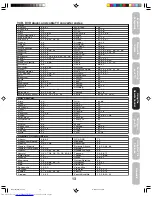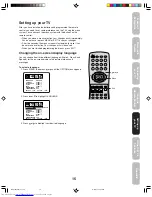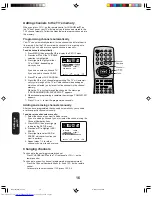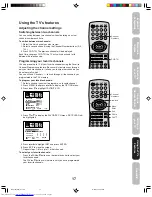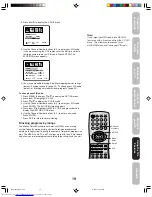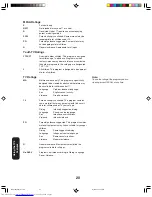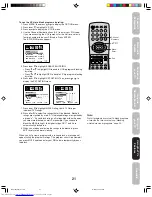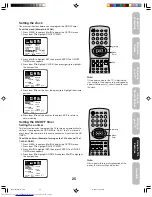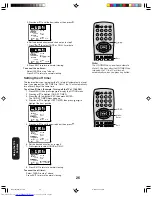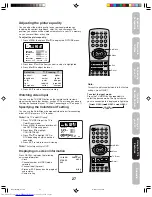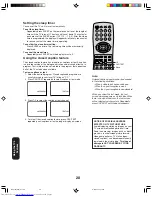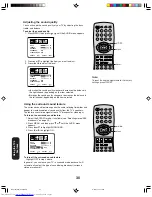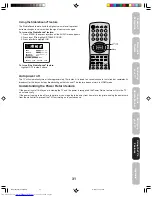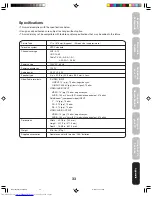18
To clear your favorite channels:
1. Select a channel you want to clear.
2. Press MENU, then press or to display the OPTION menu.
3. Press
▲
or
▼
to highlight FAVORITE CH.
4. Press or to display the FAVORITE CH menu. SET/CLEAR will
be highlighted.
5. Press or to highlight CLEAR.
6. Press ENTER until “0” replaces the channel number you want to
erase.
7. Press EXIT to clear the screen.
8. Repeat steps 1–6 for the other channels.
Using the V-Chip (parental control) feature
The V-Chip feature is available only for the U.S. V-Chip system. The
Canadian V-Chip system is not supported.
You can prevent others from viewing certain programs or channels by
blocking them using the V-Chip feature.
Selecting a PIN code
Before you can block programs and channels, you must select a
personal identification number (PIN) code. The PIN code you select
prevents others from changing the rating limits you set.
To select your PIN code and access the V-Chip menus:
1. Press MENU, then press or to highlight the OPTION menu.
2. Press
▲
or
▼
to highlight V-CHIP.
Using the TV
’s
Features
Note:
The PIN code you programmed is also used in the LOCK menu; see
pages 22 and 23.
POWER
1
2
3
4
5
6
7
8
9
0
TV
VCR
CABLE
DVD
100
CH +
CH –
FAV
EXIT
RECALL
TV/VIDEO
CH RTN
CODE
MTS
SLEEP
MUTE
RESET
CAP/TEXT
DVD CLEAR
DVD MENU
TOP MENU
1/2
MENU/
ENTER
VOL
FAV
VOL
+
–
+10
VOL
DISPLAY
Menu/
Enter
Exit
Channel
Numbers
POWER
1
2
3
4
5
6
7
8
9
0
TV
VCR
CABLE
DVD
100
CH +
CH –
FAV
EXIT
RECALL
TV/VIDEO
CH RTN
CODE
MTS
SLEEP
MUTE
RESET
CAP/TEXT
DVD CLEAR
DVD MENU
TOP MENU
1/2
MENU/
ENTER
VOL
FAV
VOL
+
–
+10
VOL
DISPLAY
Menu
PICTURE AUDIO
SETUP
CH
OPTION
END
EXIT
CLEAR
ENTER
TV CABLE
SELECT
FAVORITE CH : CH 012
7
36
4
1
13
28
97 112
12 125
63
40
SET UP CH
SET/CLEAR
SET CLEAR
PICTURE AUDIO
SETUP
CH
OPTION
END
EXIT
SET
ENTER
TV CABLE
SELECT
FAVORITE CH : CH 012
7
36
4
1
13
28
97 112
12 125
63
40
SET UP CH
SET/CLEAR
SET CLEAR
PICTURE AUDIO
SETUP
CH
OPTION
SELECT
START
CH LABEL
START
START
DVD
FAVORITE CH
V-CHIP
LOCK
OFF
ON/OFF TIMER
COLORSTREAM
ENGLISH
LANGUAGE
START
START
J3S20221A(E)_P17-28
11/02/2005, 3:06 PM
18