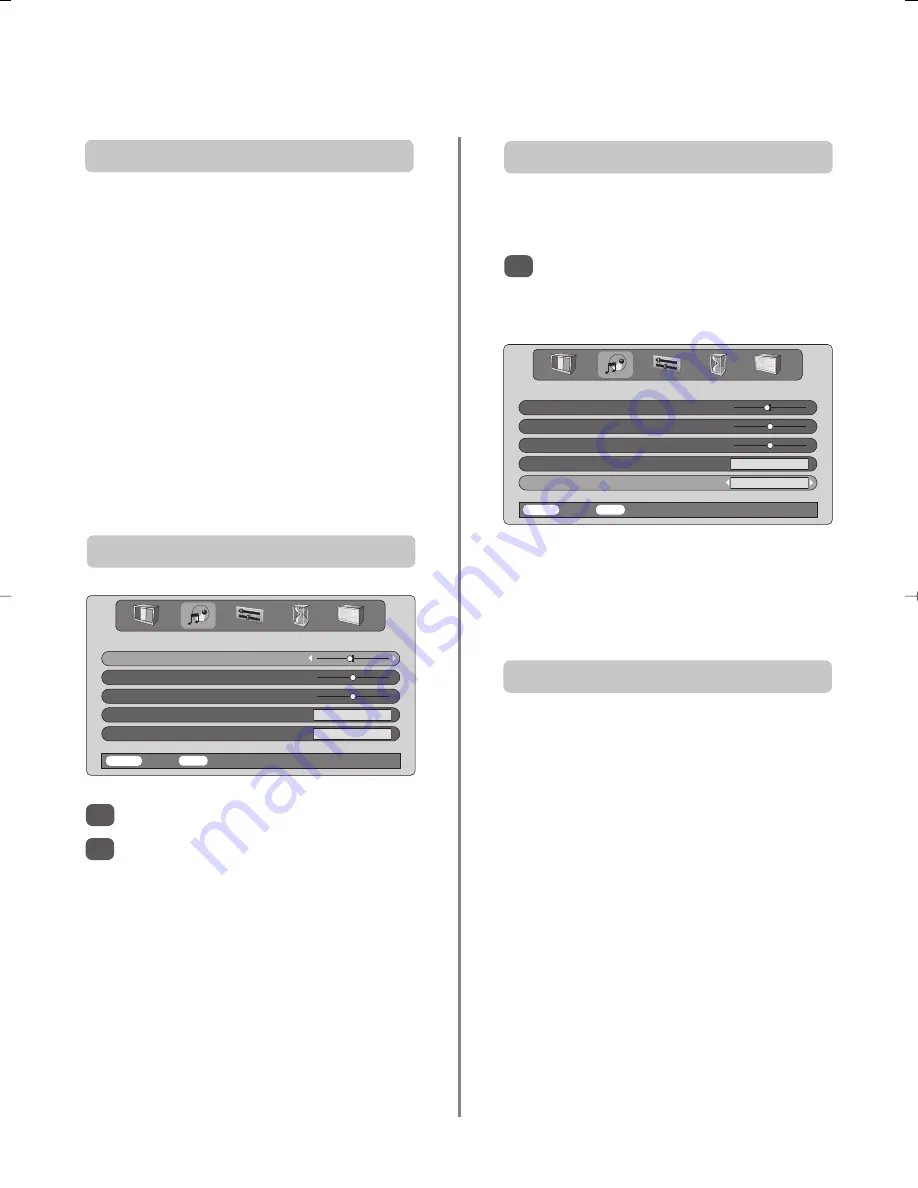
13
Sound controls, BBE sound processor,
stereo/bilingual transmissions
Volume
Press
j
—
(
S
) or
j
+
(
R
) to adjust the volume.
Sound Mute
Press
k
once to turn the sound off and again to cancel.
Bass Boost – to enhance the depth of sound
Press
n
then
S
or
R
to adjust the effect. The difference
will only be noticeable on sound with a strong bass. Press
n
again to turn Bass Boost off.
Super Woofer
When an active Super Woofer is connected (to the
Woofer Out connection on the back of the television)
pressing
n
will control it only if
Woofer Ext.
is chosen.
Select
AV connection
in the
SET UP
menu, press
Q
until
Woofer
is highlighted then press
S
or
R
to
choose
Ext.
When connecting to a Hi-fi unit, set the
Speaker
option
to
Off
. Then select
Fixed
or
Variable
for the
Audio
output
in the
AV connection
menu.
Sound controls
Press
MENU
and
S
or
R
to select
SOUND
.
Press
Q
to highlight
Bass
,
Treble
or
Balance
and
S
or
R
to change the setting.
Bass, Treble and Balance
1
2
If stereo or dual language broadcasts are transmitted the
word Stereo or Dual will appear on the screen each time
programme positions are changed, disappearing after a
few seconds. If the broadcast is not in stereo the word
Mono will appear.
Stereo…
Press
O
I/II
to select
Stereo
or
Mono
.
Bilingual…
Bilingual transmissions are rare. If they
are
transmitted the word
Dual
will display
.
Choose the
required programme number and if the word
Dual
appears press
O
I/II
to select
Dual 1
,
Dual 2
or
Mono
.
Stereo and Bilingual transmissions
SOUND
Bass
– 4
Treble
0
Balance
0
Speaker
On
BBE
On
MENU
Back
EXIT
Watch TV
BBE
®
sound processor
BBE
gives a more natural sound, improves speech clarity
and increases the dynamic range of music.
1
Press
MENU
and select the
SOUND
menu.
Use
P
or
Q
to highlight
BBE
then press
S
or
R
to select
On
or
Off
.
NOTE:
Manufactured under license from BBE Sound, Inc.
Licensed by BBE Sound, Inc. under USP4638258, 5510752
and 5736897. BBE and the BBE symbol are registered
trademarks of BBE Sound, Inc.
SOUND
Bass
– 4
Treble
0
Balance
0
Speaker
On
BBE
On
MENU
Back
EXIT
Watch TV
























