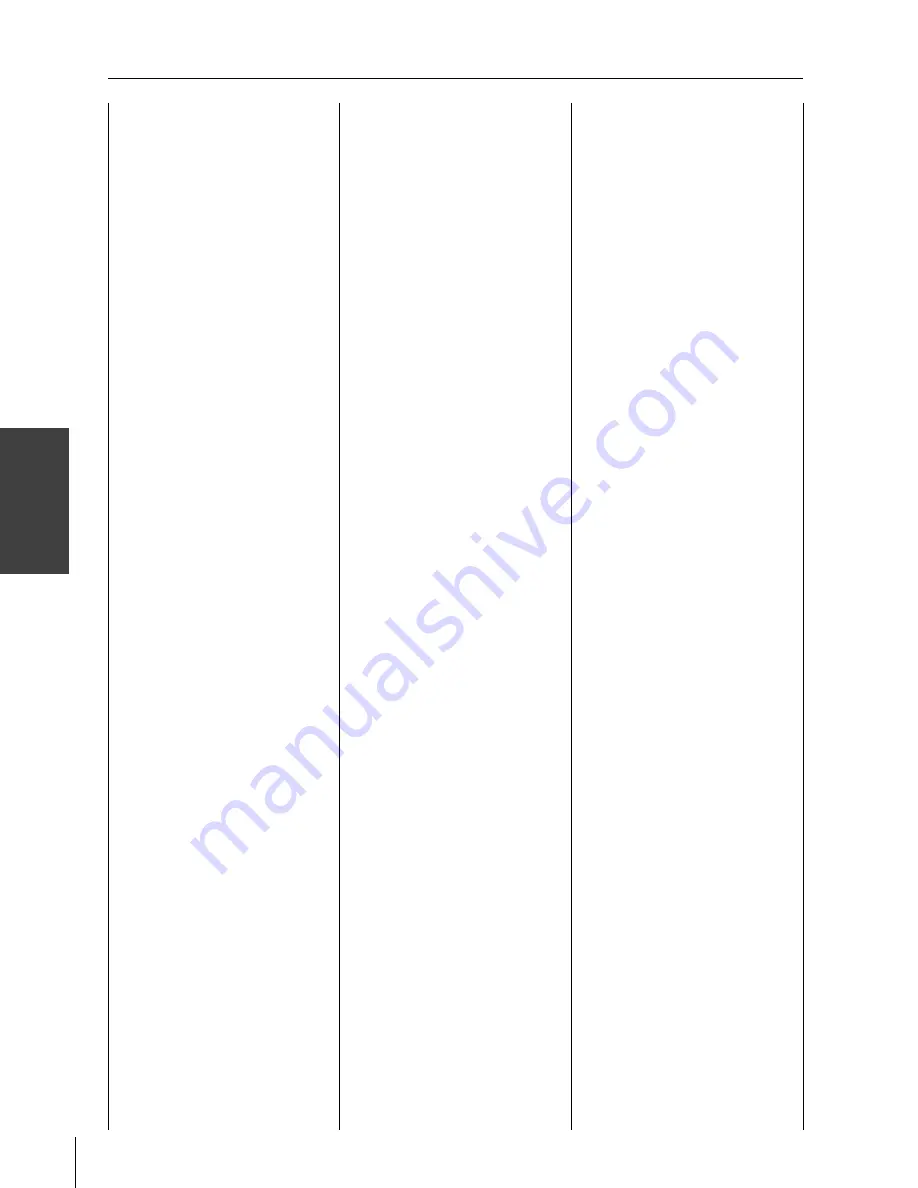
Using the
Remote Contr
ol
26HL84/32HL84 (E/F/ES) size:213*276
24
CD Player setup codes
Brand
Code
ADMIRAL
6126
AIWA
6133, 6135
CARVER
6129
DENON
6142, 6151
EMERSON
6139
FISHER
6105, 6106
GARRARD
6117
HARMAN KARDON 6120, 6121, 6123,
6119
HITACHI
6107
JENSEN
6134
JVC
6140, 6141, 6145,
6148, 6151
KENWOOD
6100, 6101, 6111,
6145
LXI
6136
MAGNAVOX
6129, 6132
MARANTZ
6129
MCINTOSH
6121
NAKAMICHI
6110
ONKYO
6114, 6115
OPTIMUS
6108, 6118, 6120,
6122
PANASONIC
6124, 6125, 6127,
6150
PHILIPS
6129, 6130, 6149
PIONEER
6108
QUASAR
6125, 6127, 6124
RCA
6147, 6137, 6138,
6131, 6152
SANSUI
6110, 6146, 6113
SANYO
6105
SCOTT
6110, 6146
SHARP
6142, 6143
SHERWOOD
6120
SONY
6128
SOUNDE-SIGH
6144
TEAC
6112, 6116, 6118
TECHNICS
6127, 6124, 6125
VICTOR
6140, 6141, 6145
YAMAHA
6102, 6103, 6104
Receiver setup codes
Brand
Code
ADMIRAL
4120
AIWA
4125, 4126, 4146
DENON
4134, 4135, 4136,
4143
FISHER
4104
GARRARD
4113
HARMAN KARDON 4115, 4123, 4145
JENSEN
4129
JVC
4132, 4133, 4140,
4144
KENWOOD
4100, 4108, 4141,
4142, 4147
MAGNAVOX
4127, 4128
MARANTZ
4124
MCINTOSH
4116
MITSUBISHI
4148
NAKAMICHI
4106, 4117
ONKYO
4109, 4114
OPTIMUS
4103, 4127, 4131,
4130
PANASONIC
4119, 4118, 4121
PHILIPS
4123
PIONEER
4105, 4107, 4150
QUASAR
4119, 4118, 4121
RCA
4103, 4105, 4127,
4131, 4130, 4149
SANSUI
4103, 4111, 4139
SHARP
4134, 4137
SONY
4122
SOUNDE-SIGH
4138
TEAC
4112, 4113, 4111,
4110
TECHNICS
4121, 4118, 4119
VICTOR
4132, 4133
YAMAHA
4101, 4102
Cassette Player setup codes
Brand
Code
AIWA
7123, 7124, 7125
DENON
7131
FISHER
7103
JENSEN
7114
JVC
7129, 7130, 7132,
7133
KENWOOD
7100, 7107
MARANTZ
7102
NAKAMICHI
7105
ONKYO
7108, 7109, 7113
PANASONIC
7116, 7118
PHILIPS
7122, 7121
PIONEER
7104, 7106
RCA
7126, 7127, 7128,
7134, 7135
SANSUI
7105, 7110, 7112
SHARP
7131
SONY
7119, 7120
TEAC
7110, 7111, 7115
TECHNICS
7116, 7118, 7117
YAMAHA
7101, 7102
Laser Disc setup codes
Brand
Code
DENON
5114
HITACHI
5100
KENWOOD
5102, 5103
MAGNAVOX
5101
MARANTZ
5114
MITSUBISHI
5114, 5118, 5119
NEC
5114
PANASONIC
5104, 5105, 5106,
5115
PHILIPS
5111
PIONEER
5114
PROSCAN
5114
QUASAR
5104, 5105, 5106,
5115
RCA
5114
SAMSUNG
5112
SANYO
5114, 5117
SHARP
5113, 5116
SONY
5107, 5108, 5109,
5110
TEAC
5114
TOSHIBA
5114
YAMAHA
5101
DVD setup codes
Brand
Code
AIWA
3123
APEX
3120
DENON
3100, 3117
FERGUSON
3101
HITACHI
3111
JVC
3109
KENWOOD
3115, 3129
KONKA
3119
MITSUBISHI
3105
NORDMENDE
3101
ONKYO
3121
ORITRON
3124
PANASONIC
3100
PHILIPS
3103, 3116
PIONEER
3102
RAITE
3113
RCA
3101, 3106
SABA
3101
SAMPO
3114
SAMSUNG
3110
SHARP
3108
SILVANIA
3132, 3118
SMC
3125
SONY
3104, 3126, 3127,
3128
TECHNICS
3100
THOMSON
3101
TOSHIBA
3103
WAVE
3122
YAMAHA
3100, 3130
ZENITH
3107, 3112
VIALTA
3131
FUNAI
3132, 3118
Satellite Receiver setup codes
Brand
Code
DISH NETWORK
(Echostar)
2105, 2115, 2116,
2117
ECHOSTAR
2105
EXPRESS VU
2105, 2115
G.E.
2106
G.I. (GENERAL
INSTRUMENT)
2108
GRADIENTE
2114
HITACHI
2103, 2111, 2112
HNS (Hughes)
2103
MAGNAVOX
2101, 2102
PANASONIC
2104
PHILIPS
2101, 2102, 2118
PRIMESTAR
2108
PROSCAN
2106, 2109, 2110,
2113
RCA
2106, 2109, 2110,
2113
SONY
2107
STAR CHOICE
2103, 2108
TOSHIBA
2100, 2103, 2119,
2120, 2121
UNIDEN
2101, 2102
Device code table
#01E18-25_2632HL84
6/4/04, 6:03 PM
24
Black
Summary of Contents for 26HL84
Page 66: ...66 Note ...
Page 67: ...67 Note ...






























