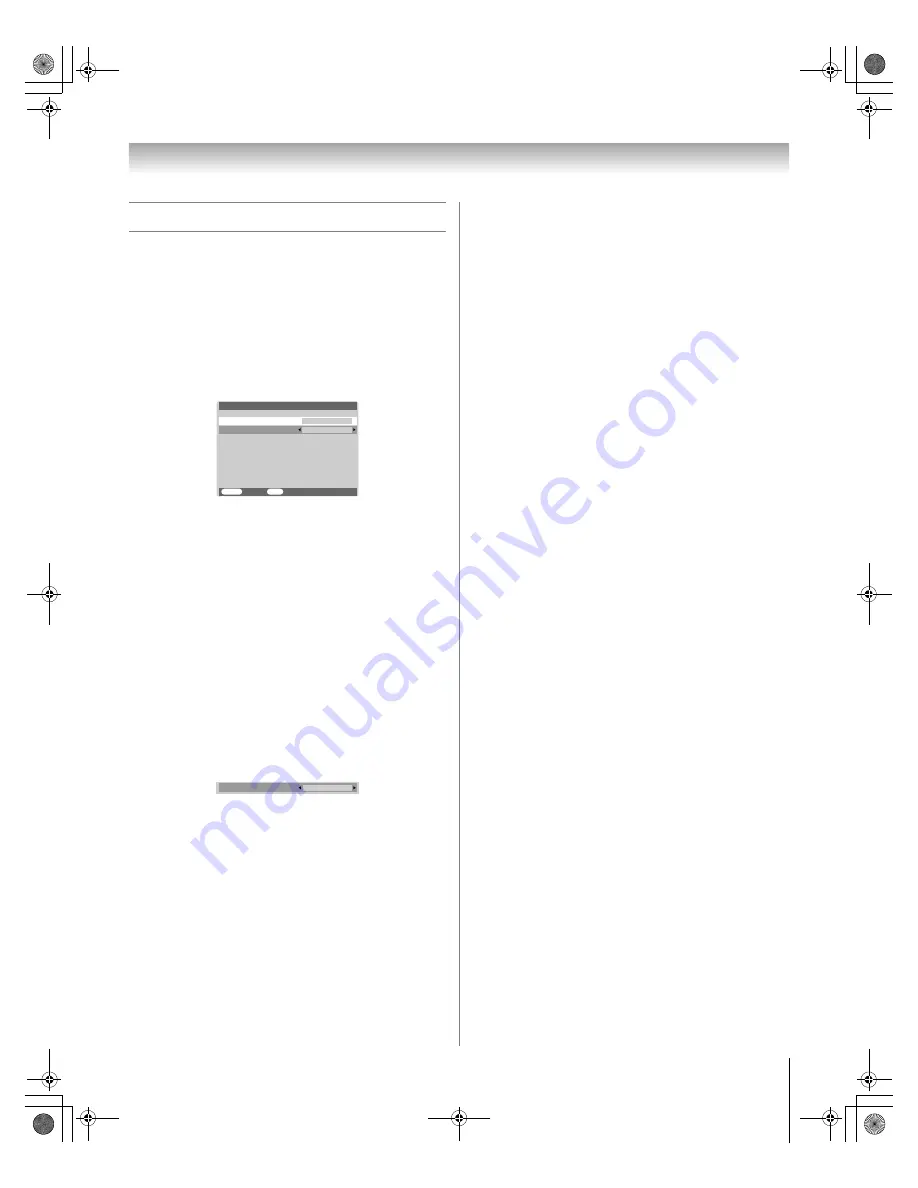
29
HL37 (E/F) Web 213:276
Chapter 5: Setting up your TV
Setting the HDMI
™
audio mode
To set the HDMI audio mode:
1
Press
Y
and open the
Set Up
menu.
2
Highlight
AV Connection
and press
T
.
3
Press
B
or
b
to select
HDMI1 Audio
, and then press
C
or
c
to select the HDMI audio mode (
Auto
,
Digital
, or
Analog
). (
Auto
is the recommended mode). See
“Connecting an HDMI or DVI device to the HDMI input”
(
-
page 15).
Note:
Because the
PC
and
HDMI1
inputs share the same set
of analog audio inputs, the
PC/HDMI1 Audio
setting
influences the
HDMI1 Audio
setting. If
PC/HDMI1 Audio
is set
to
HDMI1
, the
HDMI1 Audio
setting changes to
Auto
. If
PC/
HDMI1 Audio
is set to
PC
, the
HDMI1 Audio
setting is set to
Digital
and will be grayed out.
When the sound is not audible:
Some of legacy HDMI sources may not work properly with
latest HDMI TV products, due to new standard adoption.
Please try to set Off the Lip Sync Latency feature. Your legacy
HDMI source should operate properly with this TV.
1
Press
Y
and open the
Set Up
menu.
2
Highlight
AV Connection
and press
T
.
3
Press
B
or
b
to highlight
HDMI1 Audio
.
4
Press and hold
T
for 5 seconds until the
Lip Sync
Latency
menu appears on the screen.
5
Press
C
or
c
to select
Off
.
6
Press
p
to turn the TV off and on again.
Note:
Depending on the connected HDMI device, the sound
may be audible by turning it off and on again.
MENU
Back
Exit
EXIT
PC/HDMI1 Audio
HDMI1 Audio
AV Connection
HDMI1
Auto
Lip Sync Latency
On
267470726HL37_EN.book Page 29 Friday, July 6, 2007 7:44 PM






























