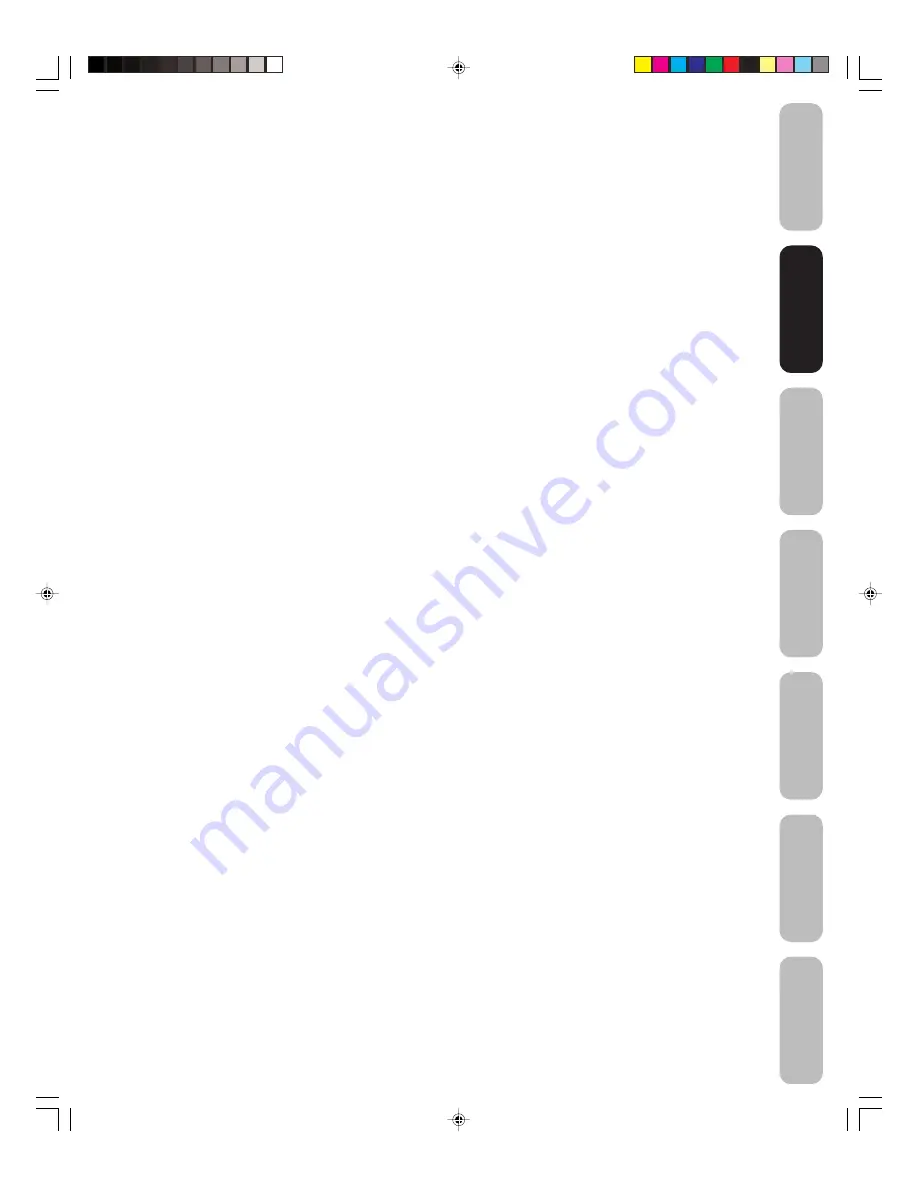
5
Bienvenido a
T
oshiba
Conectando su
televisor
Configurando su
televisor
Usando las
funciones de el
tele
visor
Apéndice
Usando el control
remoto
Información
importante sobre
seguridad
Información importante sobre seguridad .................................................................................................................... 2 - 4
Bienvenido a Toshiba ........................................................................................................................................................... 6
Explorando su nueva TV ................................................................................................................................................. 6
Seleccionando un lugar para la TV ................................................................................................................................. 6
Conectando su televisor ...................................................................................................................................................... 7
Conectando una videograbadora .................................................................................................................................... 7
Conectando una caja convertidora para cable TV o Antena ........................................................................................... 8
Conectando un reproductor de DVD/receptor satelital y una videograbadora ................................................................ 9
Conectando un reproductor de DVD con ColorStream
®
(componente de video) y una videograbadora ...................... 10
Conectando un receptor de DTV o caja de conexión con un video componente ColorStream
®
y una videograbadora .. 11
Conectando una videocámara ...................................................................................................................................... 12
Conexión de un dispositivo de HDMI™ o DVI .............................................................................................................. 13
Conexión de un sistema de audio analógico ................................................................................................................ 14
Conectando un amplificador A/V con sonido surround digital incorporado .................................................................. 14
Usando el control remoto ................................................................................................................................................... 15
Preparando el control remoto para su uso .................................................................................................................... 15
Instalando las baterías del control remoto .................................................................................................................... 15
Usando el control remoto para operar otros aparatos .................................................................................................. 15
Programando el control remoto para operar otros aparatos ......................................................................................... 16
Tablas de código de dispositivos ................................................................................................................................... 17
Aprendiendo sobre el control remoto ............................................................................................................................ 19
Configurando su televisor .................................................................................................................................................. 20
Empezando configuración ............................................................................................................................................. 20
Cambiando el idioma de despliegue en la pantalla ....................................................................................................... 20
Corrección de inclinación de la imagen ........................................................................................................................ 21
Agregando canales a la memoria de el televisor .......................................................................................................... 21
Usando las funciones de el televisor ................................................................................................................................ 22
Ajustando la configuración de los canales .................................................................................................................... 22
Usando el menú de BLOQUEAR .................................................................................................................................. 23
Seleccionando una Contraseña ............................................................................................................................ 23
La función del V-Chip (control paterno) ................................................................................................................. 24
Bloqueando los canales ........................................................................................................................................ 25
Bloqueando la entrada de video ........................................................................................................................... 26
Configurando el GameTimer™ (Tiempo de juego) ............................................................................................... 26
Usando la función de bloqueo del panel frontal .................................................................................................... 27
Creando las etiquetas de los canales ........................................................................................................................... 27
Seleccionando la fuente de entrada de video ............................................................................................................... 28
Creando las etiquetas de las fuentes de entrada de video ........................................................................................... 28
Configurando el reloj ..................................................................................................................................................... 29
Configurando el cronómetro de ENCENDIDO/APAGADO ........................................................................................... 29
Viendo los formatos de imágenes de pantalla amplia (Sólo para señales de 480i y 480p) .......................................... 30
Desplazando la imagen TheaterWide
®
(sólo Dimensión Cine2 y 3) ............................................................................. 32
Seleccionando la modalidad CINEMA .......................................................................................................................... 33
Seleccionando el formato de despliegue (sólo para señales de 480p) ......................................................................... 33
Ajustando la imagen ...................................................................................................................................................... 33
Seleccionando la modalidad de la imagen ............................................................................................................ 33
Ajustando la calidad de la imagen ........................................................................................................................ 34
Seleccionando la temperatura del color ................................................................................................................ 34
Usando la función CableClear
®
............................................................................................................................. 35
Seleccionando la Modulación de Velocidad de la Exploración (SVM – Scan Velocity Modulation) ...................... 35
Restableciendo sus ajustes de la imagen ............................................................................................................. 35
Configurando el cronómetro apagado automatico (sleep timer) ................................................................................... 36
Usando la función de subtítulos .................................................................................................................................... 36
Usando la functión de subtítulos avanzados ................................................................................................................. 36
Ajustando el sonido ....................................................................................................................................................... 37
Enmudeciendo el sonido ....................................................................................................................................... 37
Seleccionando las estaciones en estéreo/SAP ..................................................................................................... 37
Ajustando la calidad del sonido ............................................................................................................................. 37
Usando la función de sonido StableSound
®
.......................................................................................................... 38
Apagando los altavoces incorporados .................................................................................................................. 38
Seleccionando la fuente de entrada de audio HDMI™ ......................................................................................... 38
Usando la función de sonido BBE
®
....................................................................................................................... 39
Selección de idiomas del audio ............................................................................................................................. 39
Seleccionando el formato de salida digital ............................................................................................................ 39
Restableciendo sus ajustes de audio .................................................................................................................... 40
Cómo comprobar la potencia de la señal digital ........................................................................................................... 40
Desplegando la información del estado de la TV en pantalla ....................................................................................... 40
Apagado automático ..................................................................................................................................................... 41
Entendiendo la función de Retorno de Energía ............................................................................................................ 41
Apéndice .............................................................................................................................................................................. 41
Solución de problemas .................................................................................................................................................. 41
Especificaciones ........................................................................................................................................................... 42
Garantía limitada de los Estados Unidos ..................................................................................................................... 43
J3W60321A(S)_P02-06
27/2/06, 9:58 AM
5
















































