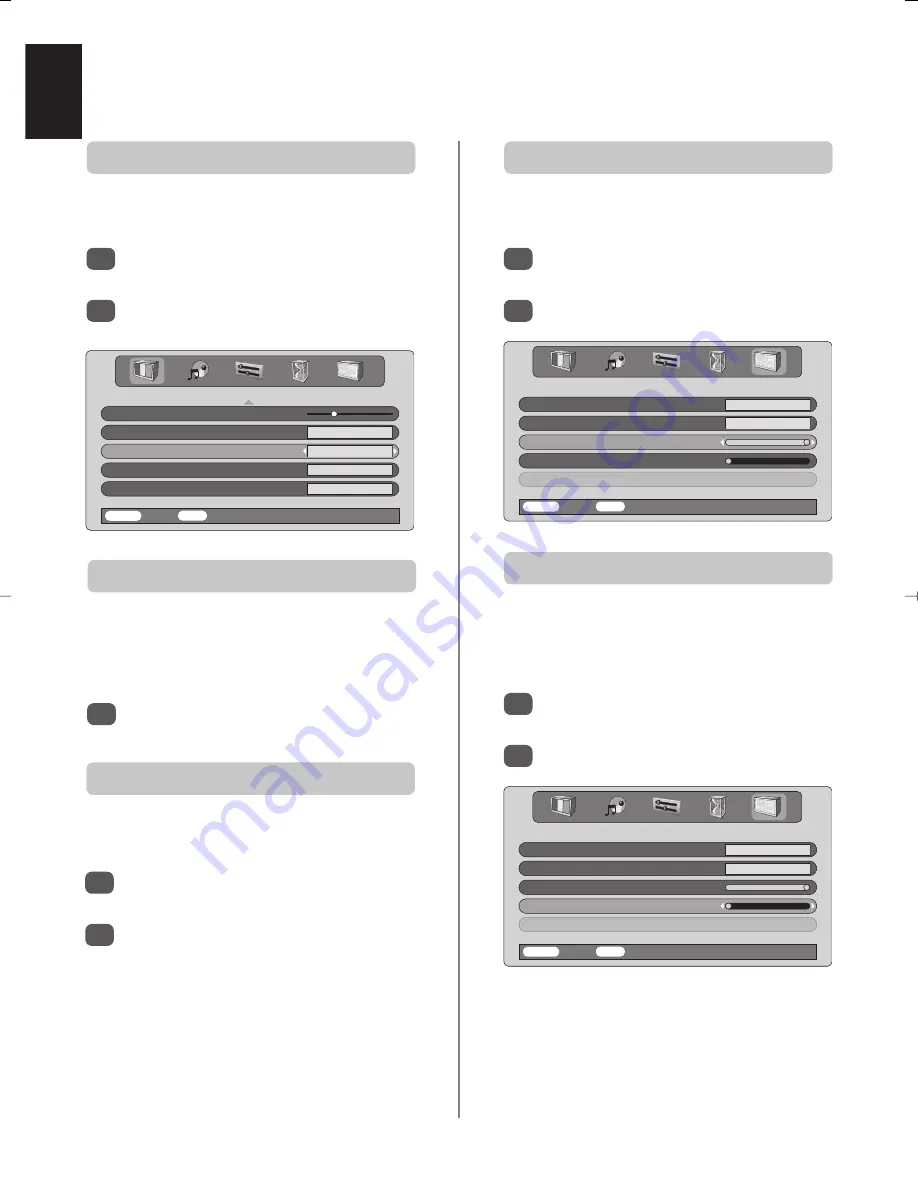
English
16
The
Side Panel
feature lightens or darkens the band each
side of the screen when in 4:3 or 14:9 format. This will
help prevent after-image of the band and can also make
viewing in bright or dark conditions more comfortable.
PICTURE
DNR
4
Black stretch
On
Colour temperature
Normal
Auto format
Off
Grey screen
On
MENU
Back
EXIT
Watch TV
Picture controls
continued
In the
PICTURE
menu press
Q
until
Colour
Temperature
is highlighted.
Press
S
or
R
to select between
Normal
,
Warm
and
Cool
to suit your preference.
1
2
Colour Temperature
increases the ‘warmth’ or ‘coolness’
of a picture by increasing the red or blue tint.
Colour Temperature
In the
FEATURE MENU
press
Q
until
Back light
is highlighted.
Press
OK
to select, then
S
or
R
to adjust.
1
2
Adjusting the
Back light
can improve the clarity of the
screen when viewing in bright conditions.
Back light
Automatic format (Widescreen)
When this TV receives a true Widescreen picture and
Auto format
is
On
, it will automatically be displayed in
Widescreen format, irrespective of the
TV’s previous setting.
Select
Auto format
from the
PICTURE
menu,
then select
On
or
Off
.
1
Grey screen
When
Grey screen
is selected the screen will turn grey
and the sound will be muted when no signal is received.
In the
PICTURE
menu press
P
or
Q
to highlight
Grey screen
.
Press
S
or
R
to select
On
or
Off
.
1
2
In the
FEATURE MENU
press
Q
until
Side Panel
is highlighted.
Press
OK
to select, then
S
or
R
to adjust.
1
2
Side Panel adjustment
FEATURE MENU
Teletext
Auto.
Panel lock
Off
Back light
16
Side Panel
0
PC Setting
MENU
Back
EXIT
Watch TV
FEATURE MENU
Teletext
Auto.
Panel lock
Off
Back light
16
Side Panel
0
PC Setting
MENU
Back
EXIT
Watch TV






























