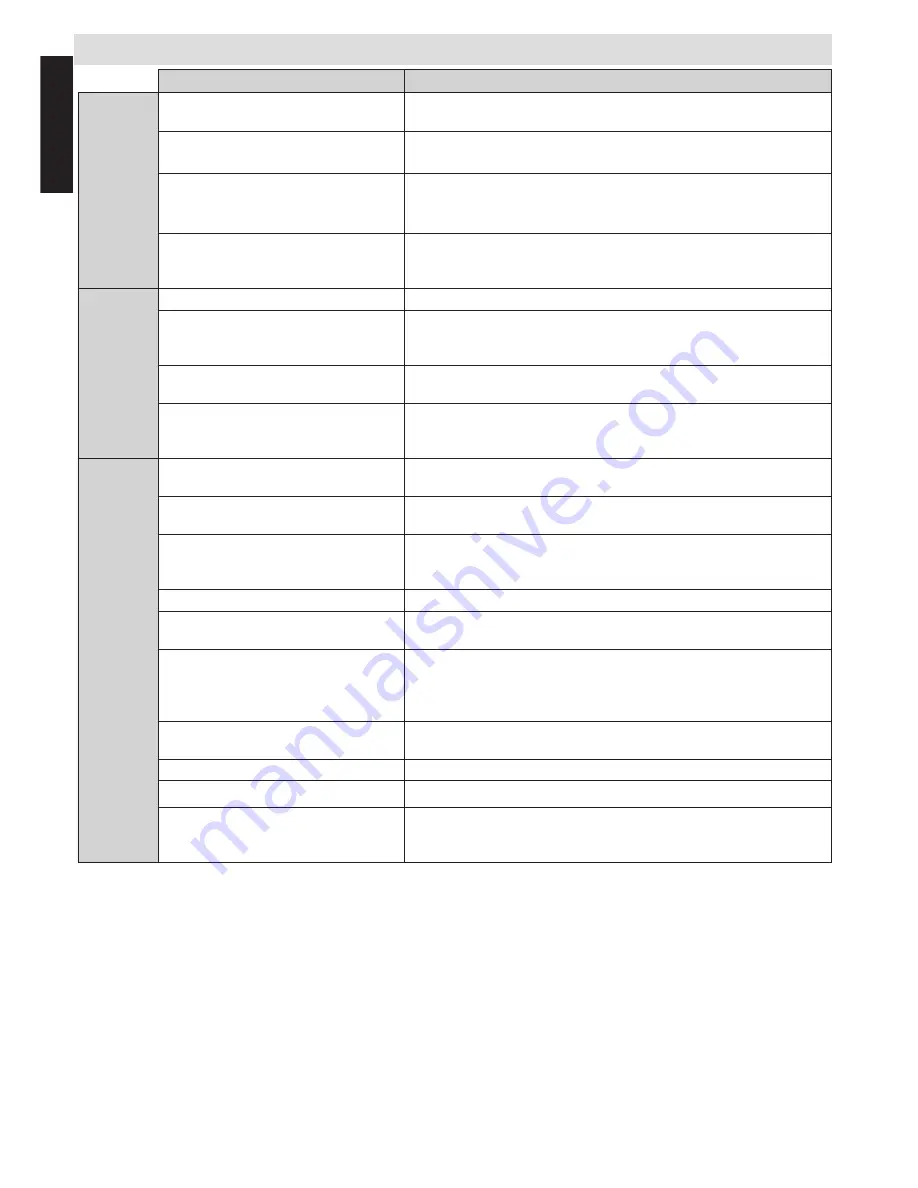
English
- 42 -
English
Q & A Section
Question
Answer
Sound
Why is there no sound or picture?
"Check the TV is not in standby mode.
Check the mains plug and all mains connections"
Why is there a picture but no sound?
Check the volume has not been turned down or that sound mute
has not been selected
Why is the sound only coming form
one speaker when stereo sound is
selected?
Check that the balance in the SOUND menu hasn’t been set to
one side
Why is the soundtrack in English
when a different audio language has
been selected?
The programme is currently being broadcast with an English
soundtrack only.
Picture
What can cause a poor picture?
Interference or a weak signal. Try a different TV station
Why doesn’t the video / DVD being
played show on screen?
Make sure the Blu-ray of DVD player is connected to the TV as
illustrated in the beginning chapters, then select the correct input
by pressing SOURCE.
Why is the Blu-ray / DVD player in
black and white?
Check the correct input has been chosen.
Why are there horizontal stripes and/
or blurred images on the screen
when in PC mode?
The phase may need adjusting. Select PC settings and highlight
Phase and adjust until the picture is clear.
General
Why doesn't the remote control
work?
Check the batteries aren't
exhausted
or inserted incorrectly
Why doesn't the Media browser
feature operate?
Make sure the USB stick / HDD is connected correctly. Incorrect
Operation
may occur with a USB Hub connection.
Why when digital subtitles have
been selected are they not shown
on screen?
Subtitles are not currently being transmitted by the broadcaster
Why is the digital channel locked?
Parental control is activated. Check parental settings
Why are some encrypted digital
channels unavailable?
Your subscription needs upgrading. Contact your service provider.
Why does the active standby LED
sometimes take longer to go out?
When in active standby, the TV's active standby will automatically
search all available channels for updates, provided automatic
update is enabled. The time taken to do this may vary.
Led blinks
as red and green in this mode.
Why don’t the controls of the TV
work?
Check CHILD LOCK is not selected
What is DVB-T?
Digital Video Broadcast via an aerial / antenna.
How are radio channels selected?
You can select them via Channel list
What can be done if the pin number
has been forgotten?
You can reset the TV and perform the first time installation again.
Ensure that no one else is aware of this procedure by secu
rely
storing the Owner’s Manual.

















