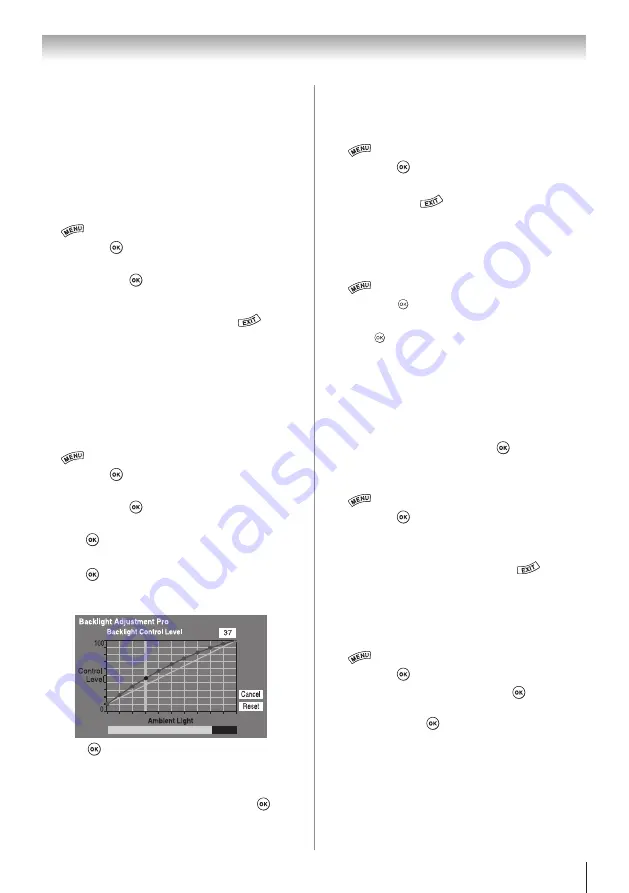
Chapter 7: Picture and sound controls
51
•
The differences may not always be noticeable.
For the best results, use lower settings, as
picture quality may be greatly reduced if the
setting is too high.
Auto Brightness Sensor
When the Auto Brightness function of Auto Brightness
Sensor Settings is set to
On
, the TV optimizes the
backlighting levels to suit ambient light conditions.
1無
>
Settings
>
PICTURE
>
Advanced Picture
Settings
> .
2無
Press
p
or
q
to select
Auto Brightness Sensor
Settings
. Press .
3無
Press
p
or
q
to select
Auto Brightness Sensor
.
4無
Press
t
or
u
to select
On
or
Off
. Press
.
Note:
When the Picture Mode is set to
AutoView
,
this feature is automatically set to
On
and will not
be available.
Backlight Adjustment Pro
This feature adjusts the backlight so that it can change
to match the ambient light conditions.
1無
>
Settings
>
PICTURE
>
Advanced Picture
Settings
> .
2無
Press
p
or
q
to select
Auto Brightness Sensor
Settings
. Press .
3無
Press
p
or
q
to select
Backlight Adjustment Pro
.
Press . The Backlight Control Level screen
appears.
4無
Press to display the adjustment window. Press
t
or
u
to select the point. Press
p
or
q
to adjust the
level. The adjustment range is from
0
to
100
.
5無
Press to fix the adjustment.
To cancel the adjustment when selecting a point,
select
Cancel
on the screen.
To reset the adjustments of all points to the factory
defaults, select
Reset
on the screen. Press .
Note:
If the
Auto Brightness Sensor
is set to
Off
, this feature will not be available.
ColorMaster
™
The ColorMaster
™
feature allows you to adjust
standard colors.
1無
>
Settings
>
PICTURE
>
Advanced Picture
Settings
> .
2無
Press
p
or
q
to select
ColorMaster
, press
t
or
u
to
select
On
. Press
.
Base Color Adjustment
When ColorMaster
™
is set to
On
, the list of base
colors appears. You can select a base color to adjust.
1無
>
Settings
>
PICTURE
>
Advanced Picture
Settings
> .
2無
Press
p
or
q
to select
Base Color Adjustment
.
Press . The
Base Color Adjustment
screen appears.
3無
Press
p
or
q
to select a color. Press
u
.
4無
Press
t
or
u
to select
Hue
,
Saturation
, or
Brightness
.
5無
Press
p
or
q
to adjust the setting.
6無
Repeat Steps 3 through 5 to adjust other colors.
To reset the adjustments to the factory defaults,
select
Reset
on the screen. Press .
Color temperature
1無
>
Settings
>
PICTURE
>
Advanced Picture
Settings
> .
2無
Press
p
or
q
to select
Color Temperature
.
3無
Press
t
or
u
to adjust the level. The adjustment
range is 0 (warm) to 10 (cool). Press
.
Note:
When the Picture Mode is set to
AutoView
,
the adjustment range is -5 to +5.
Resetting to the factory default
1無
>
Settings
>
PICTURE
>
Advanced Picture
Settings
> .
2無
Press
p
or
q
to select
Reset
. Press .
A confirmation screen appears.
3無
Select
Yes
. Press .






























