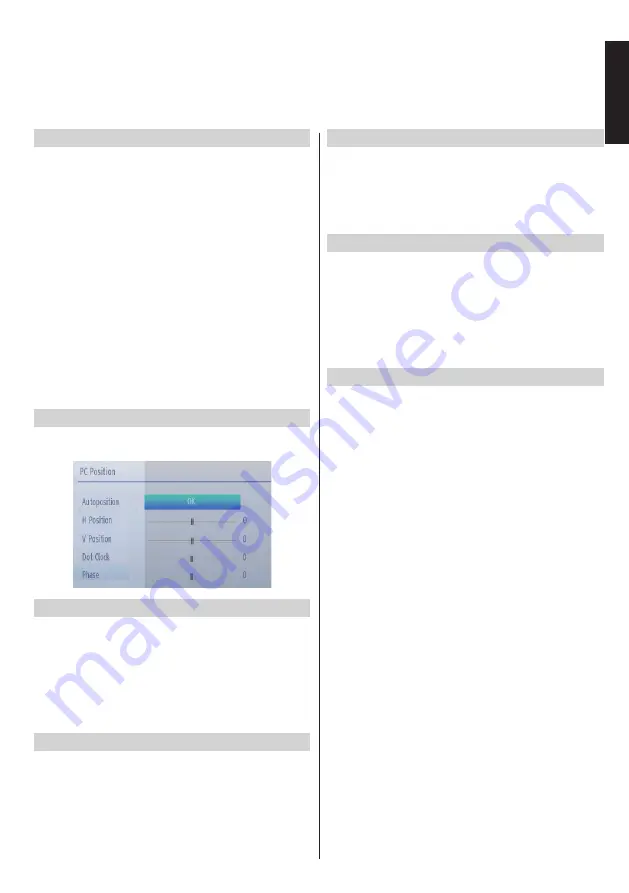
English
- 25 -
English
PC Picture Settings (*)
(*)
While in VGA/PC mode, some items in Picture
menu will be unavailable. Instead, VGA mode settings
will be added to the Picture Settings while in VGA/
PC mode.
PC Picture controls
Contrast, Brightness and Colour Temperature
adjustments in this menu are identical to adjustments
defined in TV picture menu.
Select
Reset
and press
OK
button to reset the
adjustments.
Note:
For switching to
VGA/PC source, press SOURCE
button on your remote control and select VGA/PC
input.
Note that VGA/PC mode menu settings are available
only while the TV is in PC source.
PC Position
Select this to display PC position menu items.
Autoposition
If you shift the picture horizontally or vertically to an
unwanted position, use this item to put the picture into
correct place automatically.
• Select the
PC Position
option from the main menu.
Press
OK
to display the
PC Position
submenu.
• Press the
Down
button to highlight
Autoposition
and then press the
OK
button.
H Position
H (Horizontal) Position shifts the image horizontally to
right hand side or left hand side of the screen.
• In the
PC Position
menu press the
Down
button
until
H Position
is highlighted.
• Press the
Left
or
Right
button to adjust the value.
V Position
V (Vertical) Position shifts the image vertically towards
the top or bottom of the screen.
In the
PC Position
menu press the
Down
button until
V Position
is highlighted.
Press the
Left
or
Right
button to adjust the value.
Dot Clock
Dot Clock adjustment corrects the interference
that appear as vertical banding in dot intensive
presentations like spreadsheets or paragraphs or
text in smaller fonts.
• In the
PC Position
menu press the
Down
button
until
Dot Clock
is highlighted.
• Press the
Left
or
Right
button to adjust the value.
Phase
Depending on the resolution and scan frequency that
you input to the TV Set, you may see a hazy or noisy
picture on the screen. In such a case you can use this
item to get a clear picture by trial and error method.
• In the
PC Position
menu press the
Down
button
until
Phase
is highlighted.
• Press the
Left
or
Right
button to adjust the value.
Configuring PC Picture Settings






























