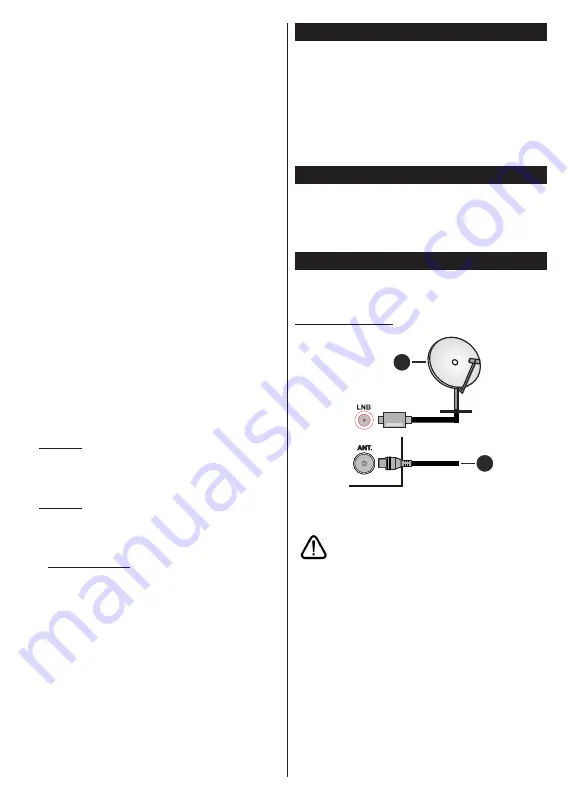
English
- 8 -
Max Timeshift:
This setting allows you to set the
maximum duration for the timeshift recording.
Available options are approximate and the actual
recording time may change in practice depending on
the broadcast. The reserved and free storage space
values will change according to this setting. Make
sure that you have enough free space otherwise
instant recording may not be possible.
Auto discard:
You can set the
Discard
type as
None
,
Oldest
,
Longest
or
Shortest
. If it is not
set to
None
, you can set the
Unplayed
option as
Included
or
Excluded
. These options determine
the preferences for deleting the recordings in order
to obtain more storage space for ongoing records.
Hard disk information:
You can view detailed
information about the USB storage device connected
to your TV. Highlight and press
OK
to see and press
Back/Return
to close.
Format Disk:
If you want to delete all files on the
connected USB storage device and convert the disk
format to FAT32, you can use this option. Press
OK
button while the
Format Disk
option is highlighted.
A menu will appear on the screen, requiring you
to enter the PIN
(*)
. After you enter the PIN, a
confirmation message will be displayed. Select
Yes
and press
OK
to start formatting the USB storage
device. Select
No
and press
OK
to cancel.
(*)
Default PIN could have been set to
0000
or
1234
. If you
have defined the PIN(is requested depending on the country
selection) during the
First
Time
Installation
use the PIN
that you have defined.
3. Settings
You can manage the settings of your TV using the op-
tions of this menu. Refer to
Settings Menu Contents
section for more information.
4. Sources
You can manage your input source references using
the options of this menu. To change the current source
highlight one of the options and press
OK
.
4.1. Source Settings
Edit the names, enable or disable selected source
options.
Inserting the Batteries into the Remote
Remove the back cover to reveal the battery
compartment. Insert two size
AAA
batteries. Make
sure the (+) and (-) signs match (observe correct
polarity). Do not mix old and new batteries. Replace
only with same or equivalent type. Place the cover back
on. A message will be displayed on the screen when
the batteries are low and must be replaced.
Note that when the batteries are low, the performance
of the remote control may be impaired.
Power Connection
IMPORTANT
: The TV set is designed to operate on a
220-240V AC, 50 Hz
supply. After unpacking, allow the
TV set to reach the ambient room temperature before
you connect the set to the mains. Plug the power cable
to the mains socket outlet.
Antenna Connection
Connect the aerial or cable TV plug to the AERIAL
INPUT (ANT.) socket or satellite plug to the SATELLITE
INPUT (LNB) socket located on the rear side of the TV.
Rear side of the TV
1
2
1.
Satellite
2.
Aerial or cable
If you want to connect a device to the TV, make sure
that both the TV and the device are turned off before
making any connection. After the connection is done,
you can turn on the units and use them.
























