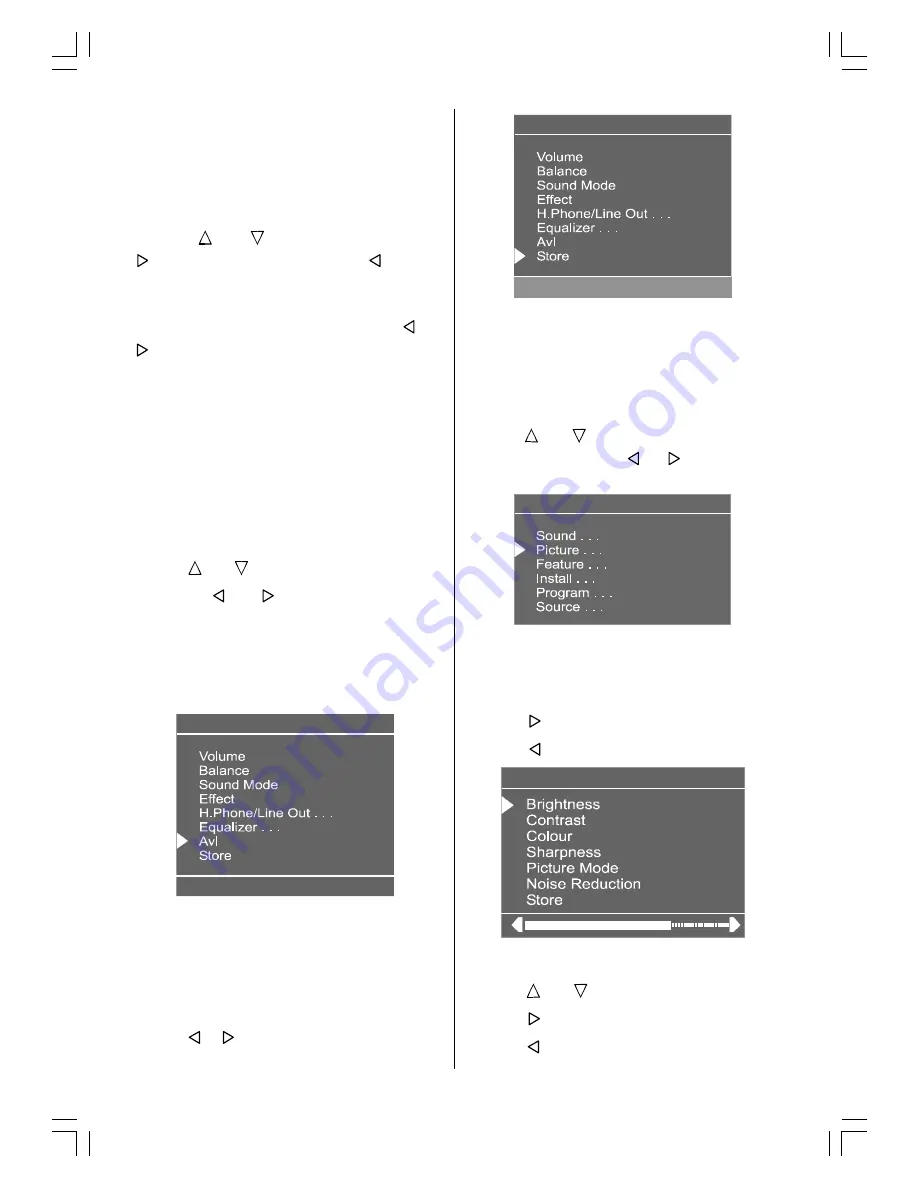
- 12 -
Mode must be switched to User option.
The 5 items below the Mode are available to
a d j u s t t h e s o u n d s e t t i n g s i n
5 frequency values: 120 Hz, 500 Hz, 1.5 kHz,
5 kHz and 10 kHz. To change the values of
5 frequency options, select one of the op-
tions by or button, and then press
to increase the value, or to de-
crease the value. In mid position, cursor is
displayed with one arrow.
To store the Equalizer settings, press or
button or directly press
OK
button on
Store
option.
During the store process all the items are
stored, moreover, the User mode informa-
tion would not be lost. In other words, when
the user mode is selected again, after stor-
ing the Mode with one of the predefined op-
tions, the user defined frequency values
would be set.
Setting AVL
Using or button select AVL.
Pressing or button will turn on and
off this feature.
Automatic Volume Limiting (Avl) function
normalises sound to obtain fixed output
level between programmes, having different
sound levels.
6RXQG
2Q
To Store the Settings
When the cursor is on any item which has
no sub-menu press
OK
button on the re-
mote control to store the settings directly.
or,
Press , or OK button on
Store
op-
tion to store Sound menu settings.
6RXQG
6WRUHG
Picture Menu
To enter the Picture menu directly, press the
Green button, or
Press "
M
" button, now you are in main
menu. In the Main menu, select
Picture
using or button, then enter the Pic-
ture menu pressing / or
OK
but-
ton.
0HQX
Setting Brightness
As you enter the picture menu, Brightness
will be the first item.
Press button to increase brightness.
Press button to decrease brightness.
3LFWXUH
Setting Contrast
Using or button select Contrast.
Press button to increase contrast level.
Press button to decrease contrast level.
2309W-ENG-1550UK (TOSHIBA UK)-17 INCH TFT.p65
13.05.2004, 18:55
12




























