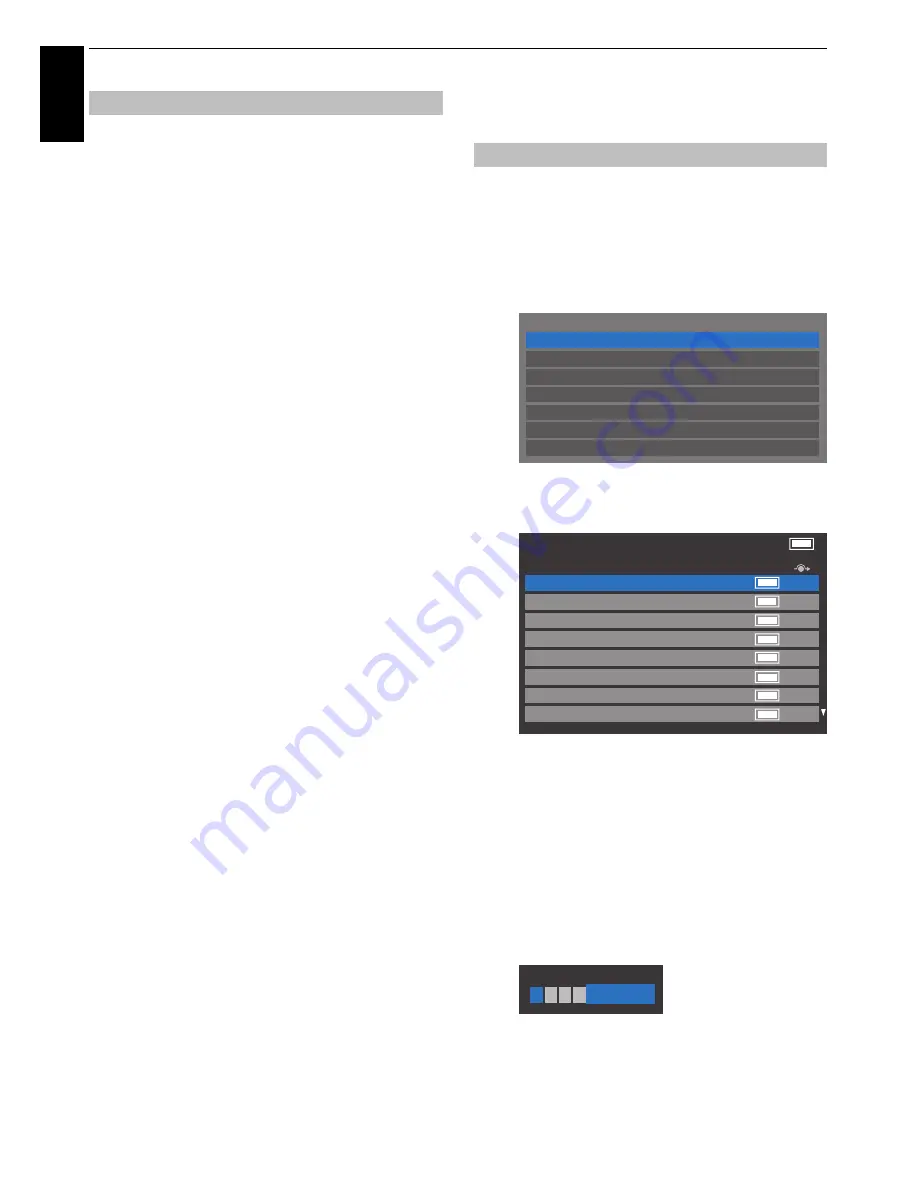
22
SETTING UP YOUR TV
En
glis
h
When
Ant/Cable In
is set to
Cable, DTV Manual Tuning
items are as follows:
Frequency
– input a specific frequency to be scanned
Modulation
– choose from one of five QAM modulation
options
Symbol Rate
– input a specific baud rate (KS/s) to be used for
the manual scan
DTV Settings
The channel order may be changed to suit your personal
preference.
a
Select
DTV Settings
from the
System Setup
menu
and press
OK
.
b
Select
Channels
and press
OK
.
c
For your convenience, you can jump to specific places
in the list by one of two methods.
Line Number Jump
— Use the
number buttons
(0-9) to input the line number you want to select and
press
OK
.
It is also possible to change the Position number of a
particular channel.
Renumber
— Press the
RED
button to renumber
the highlighted channel. Edit the channel number
using the
number buttons
and press
OK
. If the
position number you input already exists, a
confirmation window will appear.
Manual Tuning for DVB-C
Channels
DTV Settings
Channels
Parental PIN Setup
Subtitle and Audio
Parental Control
Local Time Setting
Standby Channel Update
Common Interface
Channels
Antenna TV
1
ABC ONE
2
ABC TWO
Pos.
Name
7
ABC THREE
30
CABC Channel
40
ABC NEWS 24
51
ABCi
822
AA
823
AC
Line No.
1/10
ABC ONE
Pos.
Name
















































