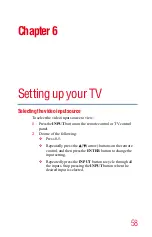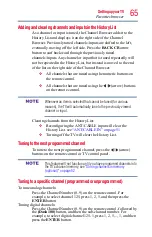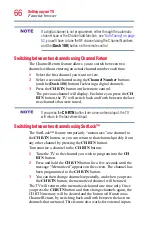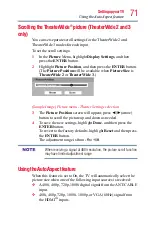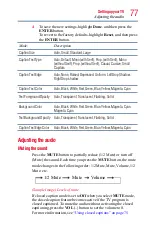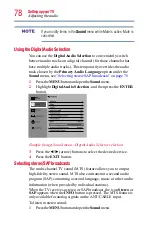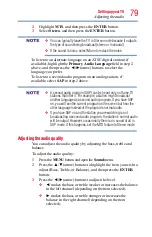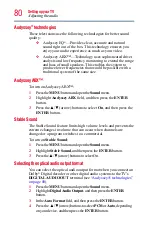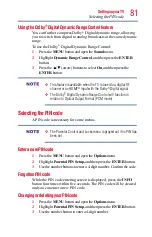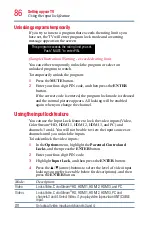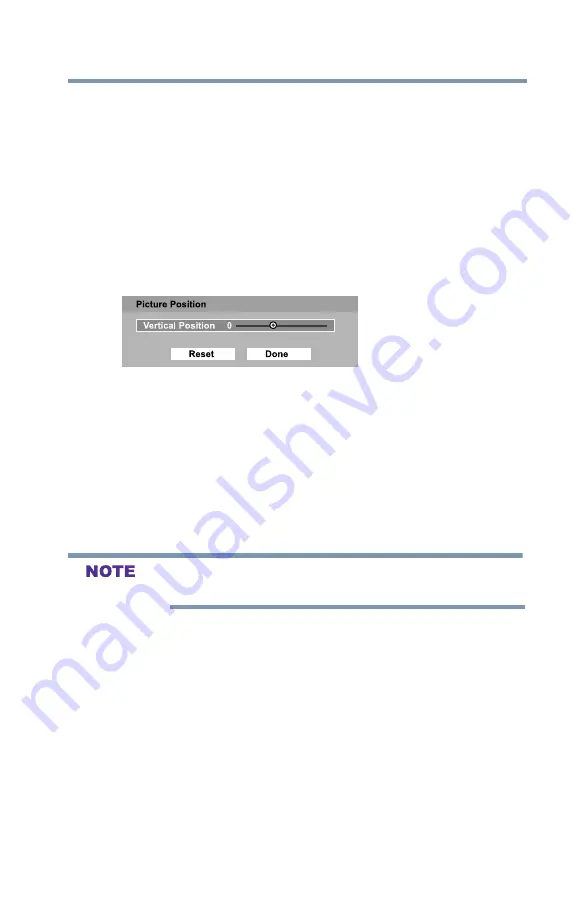
71
Setting up your TV
Using the Auto Aspect feature
Scrolling the TheaterWide
®
picture (TheaterWide 2 and 3
only)
You can set separate scroll settings for the TheaterWide 2 and
TheaterWide 3 modes for each input.
To set the scroll settings:
1
In the
Picture
Menu, highlight
Display Settings
, and then
press the
ENTER
button.
2
Highlight
Picture Position
, and then press the
ENTER
button.
(The
Picture Position
will be available when
Picture Size
is
TheaterWide 2
or
TheaterWide 3
.)
(Sample Image) Picture menu - Theater Settings selection
3
The
Picture Position
screen will appear, press ◄
/
►(arrow)
button to scroll the picture up and down as needed.
4
To save the new settings, highlight
Done
, and then press the
ENTER
button.
To revert to the factory defaults, highlight
Reset
and then press
the
ENTER
button.
The adjustment range is from
-5
to
+10
.
When receiving a signal at 480i resolution, the picture scroll function
may have limited adjustment range.
Using the Auto Aspect feature
When this feature is set to On, the TV will automatically select the
picture size when one of the following input sources is received:
v
A 480i, 480p, 720p, 1080i digital signal from the ANT/CABLE
input.
v
480i, 480p, 720p, 1080i, 1080p, or VGA (60Hz) signal from
the HDMI
TM
inputs.