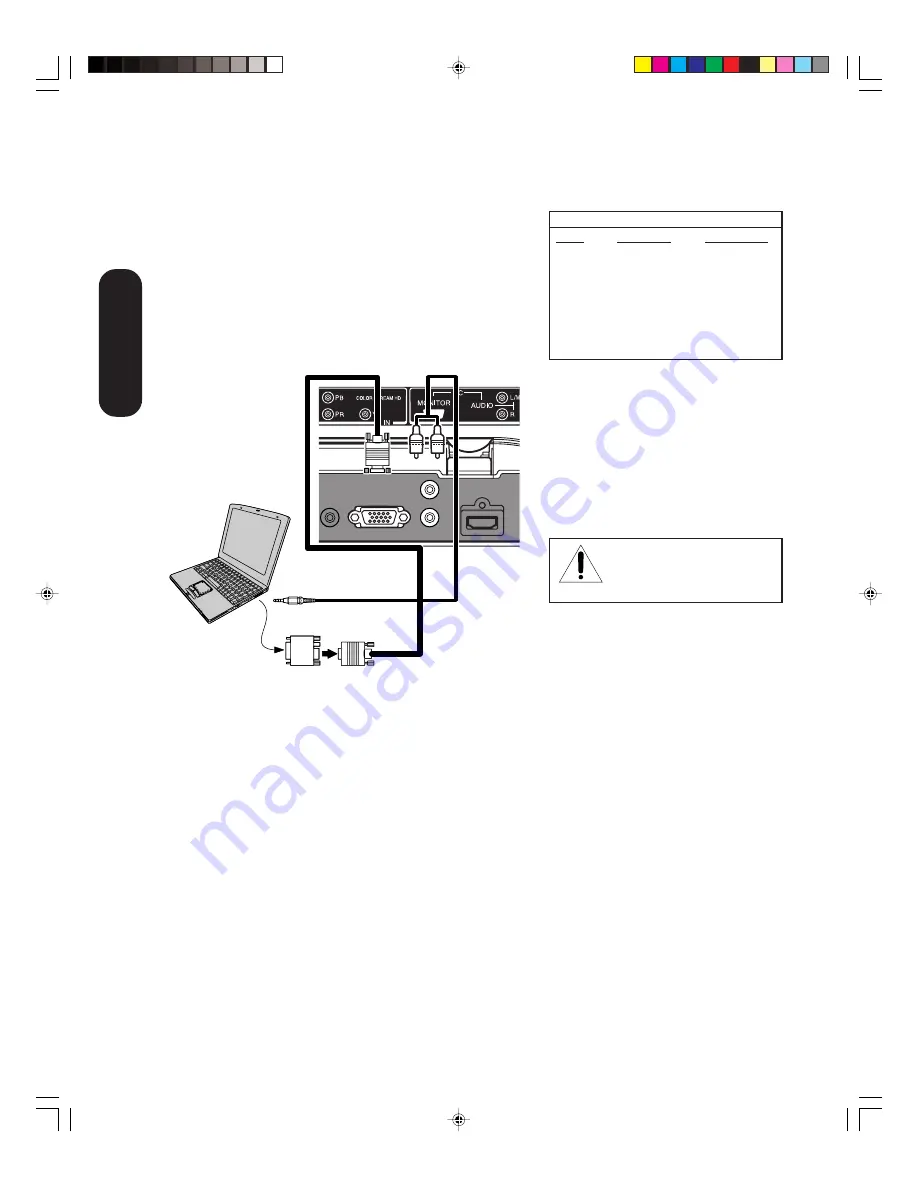
20
Connecting a PC (personal computer)
Before you connect this TV/DVD to your PC, change the adjustment of
your PC’s Resolution and Refresh rate. See “Monitor display modes”
on right.
Connect one end of a (male to male) VGA cable to the video card of
the computer and the other end to the VGA connector PC at the side of
the TV/DVD. Fix the connectors firmly with the screws on the plug. In
case of a Multimedia computer, connect the audio cables to the audio
outputs of your Multimedia computer and to the AUDIO L and R
connectors of the PC IN jacks of the TV/DVD.
Set the video input source to PC mode (see “Selecting the video input
source” on page 31 and “Picture/Audio adjustments in the PC mode”
on page 43). The TV/DVD can be used as a computer monitor.
Connecting
your TV/DVD
Monitor display modes
Mode
Resolution
Refresh rate
VGA
640x480
60Hz
VGA
720x400
70Hz
WVGA
848x480
60Hz
SVGA
800x600
60Hz
XGA
1024x768
60Hz
WXGA
1280x720
60Hz
WXGA
1280x768
60Hz
WXGA
1360x768
60Hz
You will need:
• one VGA (15-pin) computer cable
• one PC audio cable
Note:
• Some PC models cannot be connected to
this TV/DVD.
• An adapter is not needed for computers with a
DOS/V compatible mini D-sub 15-pin terminal.
• The on-screen displays will have a different
appearance in PC mode than in TV mode.
• If your PC display output corresponds to a
WVGA or a WXGA resolution as indicated in
the chart above (example: WXGA 1360 x
768), you must set the WVGA INPUT or
WXGA INPUT to the ON position in the PC
Picture menu in the TV (see page 43).
NOTE: DO NOT CONNECT A
PC USING THE HDMI INPUT.
ALWAYS use the VGA port provided to connect a PC.
TV/DVD
back panel
Conversion adapter (if necessary)
Computer
Audio cable
Audio
output
5X60301A(E)P11-21
21/4/06, 12:11 PM
20














































