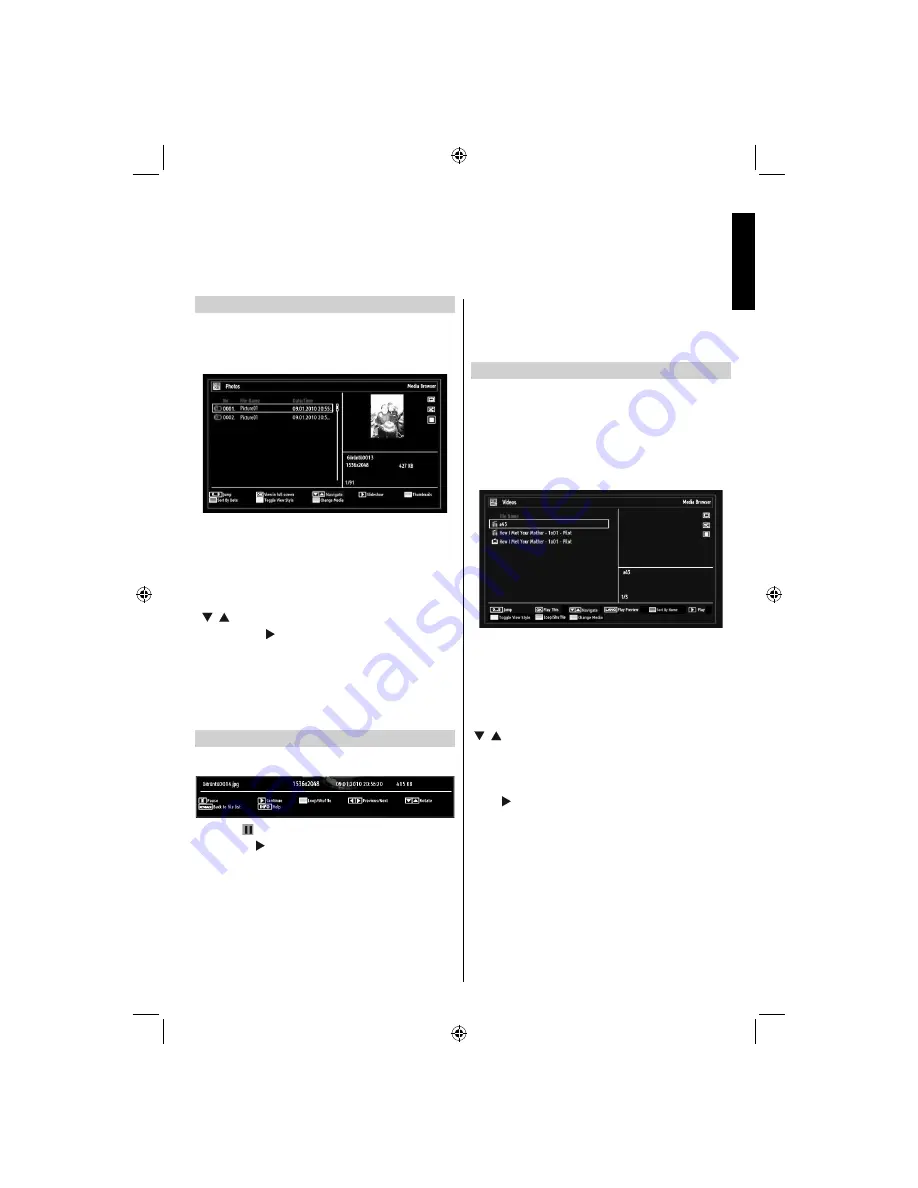
English
- 27 -
English
USB Media Browser -
continued
This TV allows you to enjoy photo, video or music
fi
les stored on a USB memory.
.
Viewing JPEG Files
To view photo
fi
les from a USB Memory, you can use
this menu screen. When you select Photos from the
main options, available image
fi
les will be
fi
ltered and
listed on this screen.
If you select a subtitle
fi
le and press
OK
button, you
can select or deselect that subtitle
fi
le. The following
menu will be displayed while playing a video
fi
le:
•
Jump (Numeric buttons)
: Jump to selected
fi
le
using the numeric buttons.
•
OK
: Views the selected picture in full screen.
• / : Navigate menu
•
Slideshow ( button)
: Starts the slideshow using
all images.
•
GREEN button
: Views images in thumbnails.
•
RED button
: Sorts
fi
les by date.
•
Yellow button
: Change viewing style
•
BLUE button
: Changes media options.
Slideshow Feature
You can use this feature to display photos on your
TV.
•
Pause ( button)
: Pauses the slideshow.
•
Continue ( button)
: Continues the slideshow.
•
Loop/Shuf
fl
e (GREEN button)
: Press once to
disable Loop. Press again to disable both Loop and
Shuf
fl
e. Press once more to enable only Shuf
fl
e.
Press again to enable all. You can follow the disabled
functions with the change of the icons.
•
Previous/Next (Left/Right buttons)
: Jumps to
previous or next
fi
le on slideshow.
•
Rotate (Up/Down buttons)
: Rotates the image
using up/down buttons.
•
RETURN (Exit):
Back to
fi
le list.
•
INFO
: Displays help screen.
Video Playback
When you select
Videos
from Media Browser,
available video
fi
les will be
fi
ltered and listed on this
screen. You can use
Up
or
Down
button to select a
video
fi
le and press
OK
button to play a video.
Note:
If you set
View Style
from
Media Browser
Settings
menu as ‘
Folder
’, media browser main
selection screen will include
ALL
tab as well.
If you select a subtitle
fi
le and press
OK
button, you
can select or deselect that subtitle
fi
le.
Jump (Numeric buttons):
The TV will jump to the
fi
le starting with the letter you input via the numeric
buttons on your remote control.
Play This (OK button) :
Plays the selected
fi
le.
/ : Navigate menu
Lang (Play Preview):
Displays selected
fi
le in a small
preview screen.
RED
: Sorts
fi
les by name.
Play ( button) :
Plays all media
fi
les starting with
the selected one.
Yellow
Button: Change viewing style
Loop/Shuf
fl
e (GREEN button)
: Press once to disable
Loop. Press again to disable both Loop and Shuf
fl
e.
Press once more to enable only Shuf
fl
e. Press again
to enable all. You can follow the disabled functions
with the change of the icons.
BLUE:
Changes media options.
02_MB62_[GB]_(01-TV)_IDTV_(22145LED_1910UK)_BRONZE19_10076310_10077288_50207491.indd 27
02_MB62_[GB]_(01-TV)_IDTV_(22145LED_1910UK)_BRONZE19_10076310_10077288_50207491.indd 27
06.02.2012 13:04:19
06.02.2012 13:04:19






























