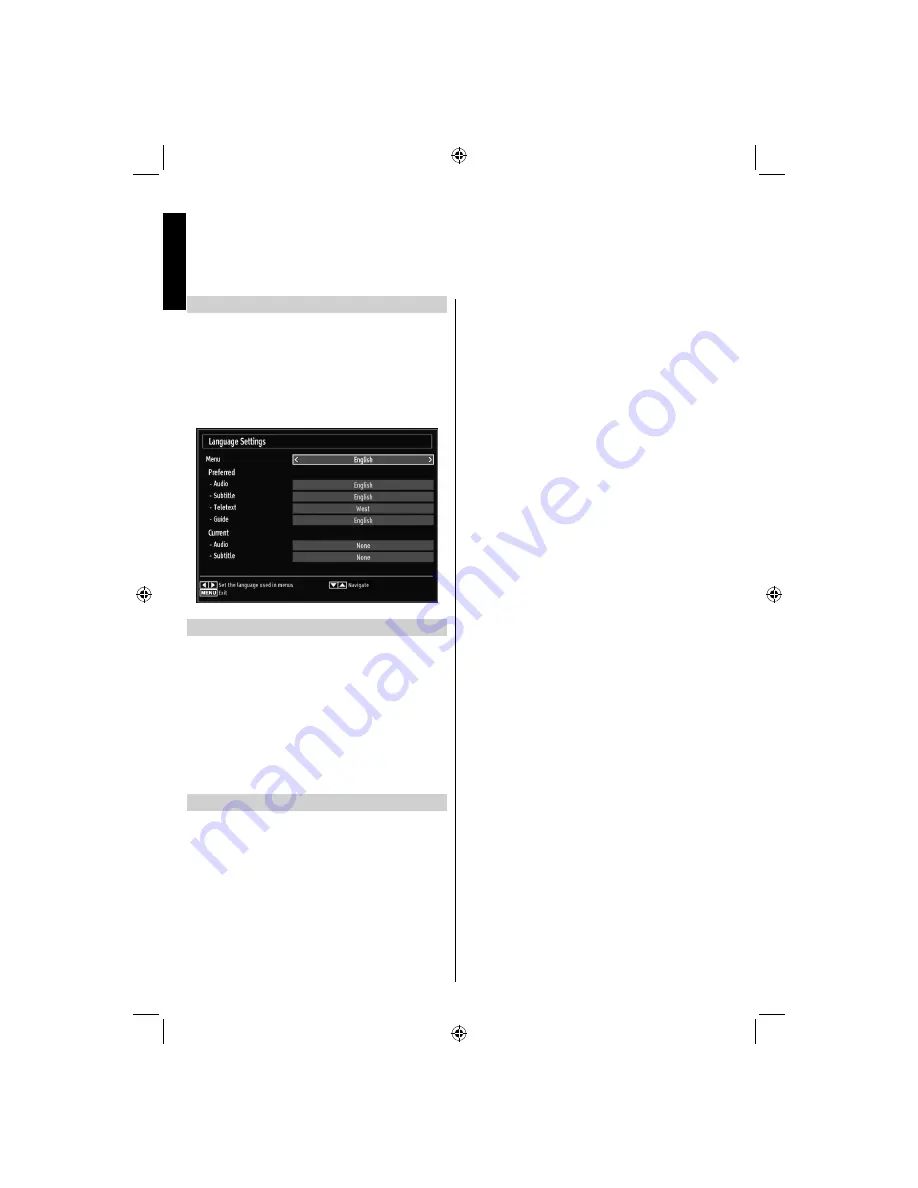
English
- 20 -
English
Language Settings
Using this menu you can adjust the preferred language
settings.
Press
•
MENU
button and select
Settings
by using
Left
or
Right
button.
Select Language from setup menu and press
•
OK
to
view this menu. Press the
RETURN
button on the
remote control to exit.
Preferred
These settings will be used if available. Otherwise the
current settings will be used.
Audio
: by pressing
Left
or
Right
button change the
audio language.
Subtitle
: alter the subtitle language with
Left
or
Right
button. The chosen language will be seen in
subtitles.
Teletext
: changes the preferred teletext language.
Guide
: By pressing
Left
or
Right
button change the
guide language.
Current
Audio
: if audio language is supported, change the
audio language by pressing
Left
or
Right
button.
Subtitle
: if subtitle is backed up, alter the subtitle
language with
Left
or
Right
button. The chosen
language will be seen in subtitles.
Language Selection
01_MB62_[GB]_DVB_TC_(IB_INTERNET)_(22145LED_3910UK)_BRONZE19_10081092_10079982.indd 20
01_MB62_[GB]_DVB_TC_(IB_INTERNET)_(22145LED_3910UK)_BRONZE19_10081092_10079982.indd 20
13.10.2012 14:25:32
13.10.2012 14:25:32
















































