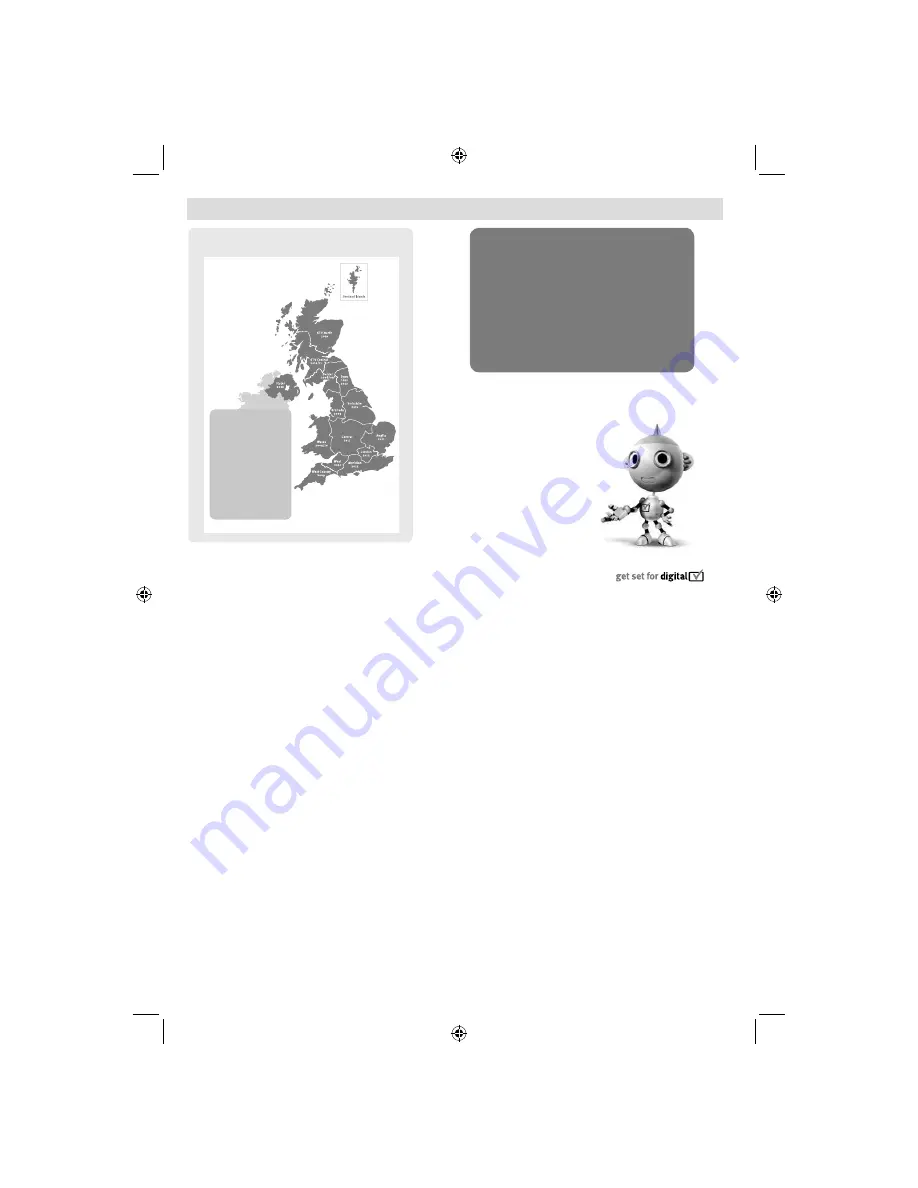
- 2 -
Digital Switchover
8IFOEPFTTXJUDIPWFSIBQQFO
5IFFYBDUEBUFZPV
TXJUDIEFQFOETPOUIF
USBOTNJUUFSZPVBSF
TFSWFECZ5PDIFDL
XIFOZPVTXJUDI
HPUP%JHJUBM6,µT
QPTUDPEFDIFDLFSPO
XXXEJHJUBMVLDPVL
$IFDLZPVS*57OFXT
TFSWJDFPSMPPLBU5FMFUFYU
QBHFUPTFFXIBU57
SFHJPOZPVµSFJO
$PQFMBOETXJUDIFTPO0DUPCFS
,FFQUIJTJNQPSUBOU
JOGPSNBUJPOBCPVU
IPXUPSFUVOF
ZPVS57EVSJOHUIF
EJHJUBM
57
TXJUDIPWFS
Television in the UK is going digital, bringing us all
more choice and new services. Starting in late 2007
and ending in 2012, television services in the UK will
go completely digital, TV region by TV region.
Please see above to
fi
nd out when your area switches
to digital. Digital UK is the independent, non-pro
fi
t
organisation leading the process of digital TV
switchover in the UK.
Digital UK provides impartial information on what
people need to do to prepare for the move to digital,
and when they need to do it.
How the switchover affects your TV equipment:
Your new TV has a digital tuner built in, which means
it is ready to receive the Freeview signal by simply
plugging it into your aerial socket (check if you can
get digital TV through your aerial now, or whether
you’ll have to wait until switchover, at www.digitaluk.
co.uk).
When the TV switchover happens in your area, there
are at least two occasions when you will need to
re-tune your TV in order to continue receiving your
existing TV channels, and also to pick up new ones,
Digital UK, the body leading the digital TV switchover,
will advise you when you need to re-tune during the
switchover.
If you choose to connect your TV to satellite or
cable with a digital box then it will not be affected by
switchover, and you won’t need to re-tune. Keep this
important information about how to re-tune your TV
during the digitalTV switchover
How to re-tune:
As new services are broadcast it will be necessary to
re-tune the television in order to view them. Auto tuning
will completely retune the television and can be used
to update the channel list.
Press
•
MENU
button on the remote control unit.
Select
•
Install and Retune
option and then select
Automatic channel scan (Retune)
.
A screen will appear warning that previous digital
•
programmes and settings will be deleted.
You must allow the television to complete the
•
search...
When the search is complete the Auto tuning screen
•
will display the total number of service found.
NOTE: Further detailed instructions on Auto tuning
can be found in the TV owners manual.
If you are missing channels, it may be that they are
not available in your area, or that your aerial needs
upgrading.
If you have any further questions, please contact your
equipment supplier or call Digital UK on 08456 50 50
50 or visit www.digitaluk.co.uk
22BL702B_22BL704B_MB62_[GB]_(IB_INTERNET)_DVB-T_(3910UK)_10076309_10077187.indd 2
22BL702B_22BL704B_MB62_[GB]_(IB_INTERNET)_DVB-T_(3910UK)_10076309_10077187.indd 2
18.05.2012 09:16:09
18.05.2012 09:16:09


















