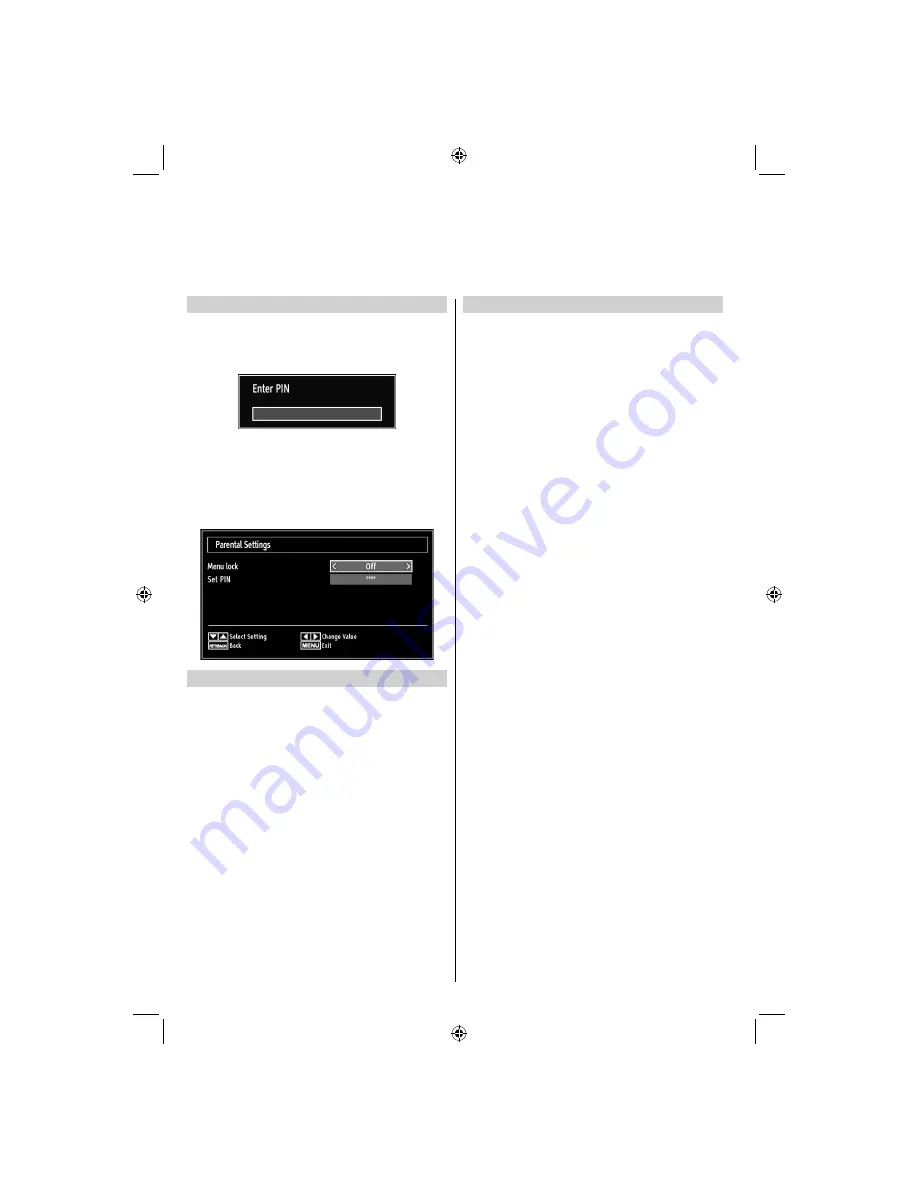
- 26 -
Viewing Parental Control Menu
Press
MENU
button and select the
Settings
by using
Left
or
Right
button. Press
OK
button to view Settings
menu. Use
Up
or
Down
button to highlight
Parental
and press
OK
to continue:
A dialogue box asking for the lock key will be
•
displayed. The default key is set to
0000
. Enter
the PIN.
If it is incorrect, “
•
Wrong PIN
” OSD will be displayed.
If it is correct, the Parental Control menu will be
displayed:
Menu Lock
In Menu lock you can set locking for All menus, or the
Installation Menu to restrict access to these menus.
If the menu lock is disabled, there will be free access
to the menu system.
Use
•
Up
or
Down
buttons to go to Menu Lock
option. Use
Left
or
Right
buttons to choose Menu
Lock Mode.
DISABLED
: All menus are unlocked.
ALL MENUS
: All Menus are accessible only with
the correct lock key. So the user cannot add, delete,
rename, channels, cannot set timers.
INSTALLATION MENU
: Installation menu is locked.
So the user can’t add channels. Changes will be
updated after exiting ‘Con
fi
guration Menu’.
Set PIN
Use
•
Up
or
Down
buttons to select
Set PIN
option.
Press
OK
to display the
Set PIN
window.
Use numeric buttons to enter new pin number. You
•
will need to input your new pin a second time for
veri
fi
cation purposes.
After typing correct PIN numbers, PIN number will
•
be changed.
Note: The factory default pin number is 0000, if you
change the pin number make sure you write it down
and keep it safe.
Digital Settings - Parental Control, Menu Lock, Set PIN
You can view or set parental preferences of your TV.
01_MB62_[GB]_IDTV_(IB_INTERNET)_(22145LED_3910UK)_BRONZE19_10075894.indd 26
01_MB62_[GB]_IDTV_(IB_INTERNET)_(22145LED_3910UK)_BRONZE19_10075894.indd 26
26.11.2011 18:30:51
26.11.2011 18:30:51






























