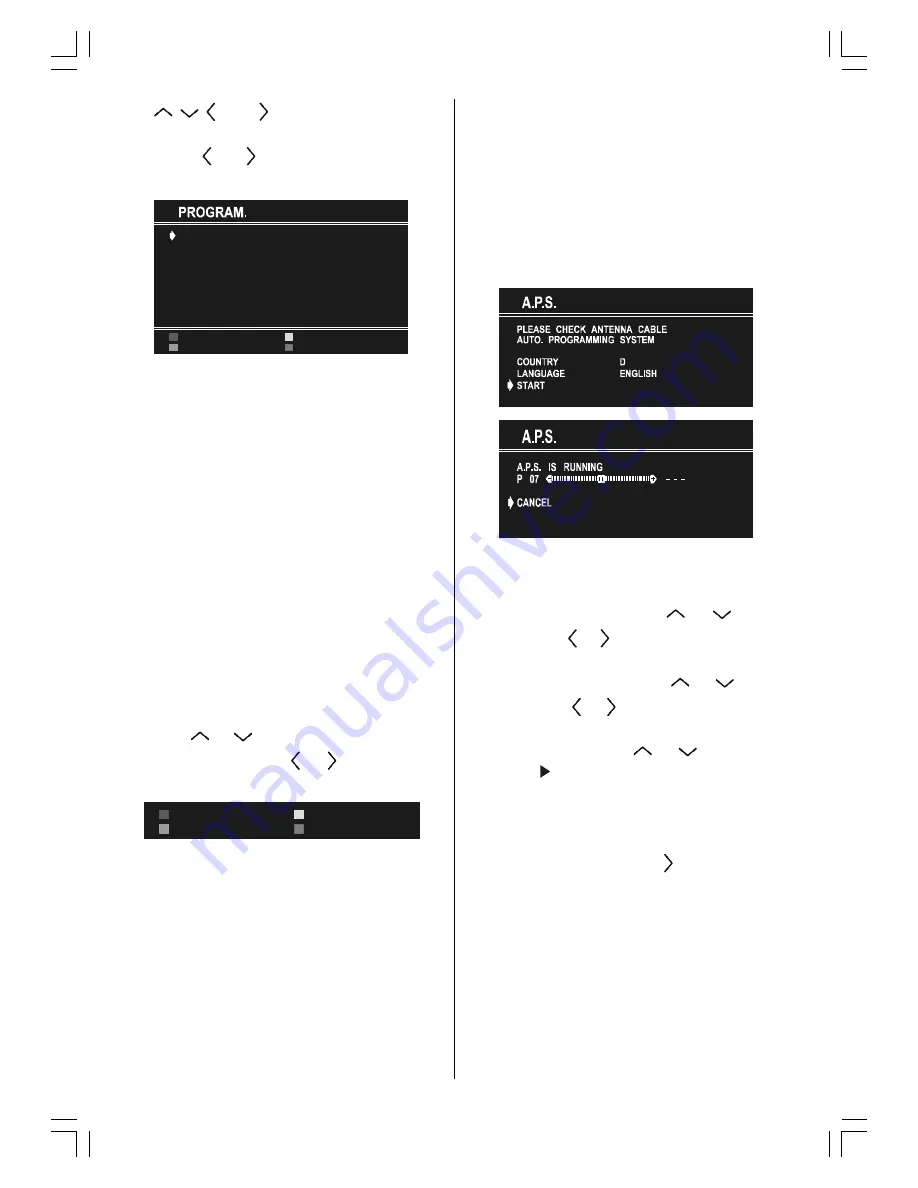
ENGLISH
- 14 -
Use
,
,
and buttons to select any of
the programmes shown on screen. Or keep
pressing
or
button to show more
programmes.
&
&
&
&
&
&
$36
,16(57
'(/(7(
1$0(
The selected programme is displayed in light-
blue
.
Or use the digit buttons 0 to 9 to select a
programme
. The TV Status is changed by the
programme selection too.
Programme Number is between 00 and 99.
Programme Name is 5 characters maximum
.
After the A.P.S. process, the programme
names are set to:
Frequency search "
PR01
" (programme
number),
Channel search "
C-01
" or "
S-01
" (band and
channel number), as default.
At the bottom of the menu there is a program-
me sort functions section. Each function is
activated by
a
colour
button (seen above).
Press the
RED
button to change the name of
the selected programme
. The first letter be-
gins to blink on the selected name. To change
that letter
or
button can be used, and to
select the other letters
or
button can be
used.
&$1&(/
6725(
Press the
RED
button (
STORE
) after you have
changed the name. Or press the
BLUE
(CAN-
CEL) button if you change your mind.
The
GREEN
(INSERT) button is used to insert
a s e l e c t e d p r o g r a m m e i n t o a n o t h e r
programmes position. Press the
GREEN
but-
ton to select a programme.The selected
programme is displayed in green characters.
With navigation buttons, select a position and
press the
GREEN
button again. The selected
programme is inserted into this position.
CANCEL
function cancels the activated
INSERT
process.
Press the
YELLOW
button to delete the se-
lected programme.
Press the
BLUE
button to enter the A.P.S. menu,
which is described in the following section.
A.P.S.
A.P.S. finds all channels available in your area.
You can access the A.P.S. menu by selecting
the PROGRAM. item on the main menu, then
pressing the
BLUE
button.
Select
COUNTRY
with the
or
button,
then press the
or
button to select the coun-
try you are now located.
Select
LANGUAGE
with the
or
button,
then press the
or
button to select a menu
language.
Select
START
with the
or
button, then
press the button to start
A.P.S.
During
A.P.S.
, "
A . P . S. IS RUNNING
" will be
displayed. After
A.P.S.
is
finalised
, the
PRO-
GRAM.
menu appears.
To cancel
A.P.S.
, press the button.
toshiba ak30_290105.p65
03.02.2005, 09:54
14







































