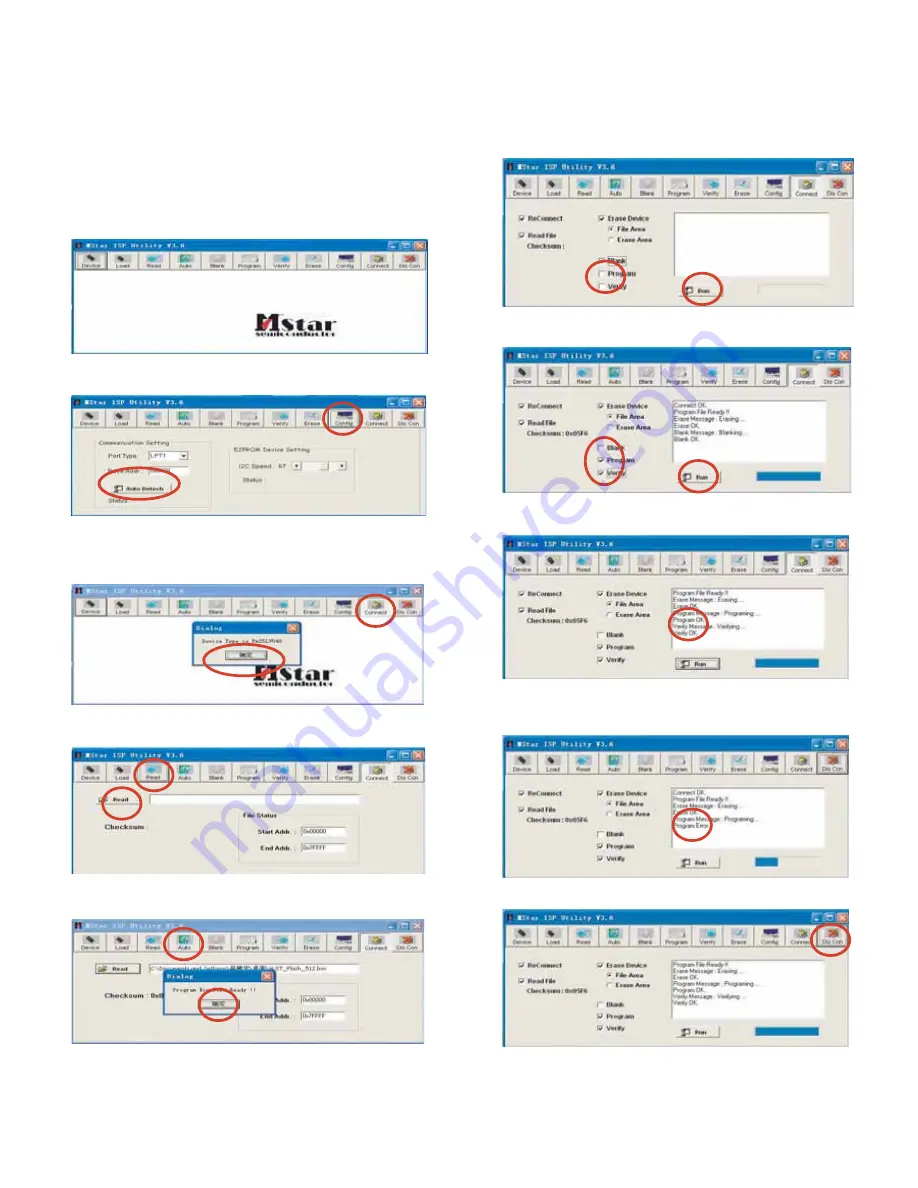
C-1
ISP INSTRUCTION
8. Sure upgrade file read, Click "Auto" to enter next interface
(
Refer to Fig. 5).
1. Connect one end of the Jig to the LPT jack of the computer, and the other
end to the VGA connector PC at the side of the TV.
2. Press " up + down + left + right + menu + enter " on the remote control in
order to open the factory menu of 20HLV. Select [ES] on pressing arrow
button, then press "enter" on the remote control.
3. Turn TV power off once and turn it on again.
4. Run "ISP_Tool V3.6.exe"(Refer to Fig. 1)
5. Choose the “ CONFIG” , click “Auto detech” , the “status” will be “OK”.
(Refer to Fig. 2)
6. Click "connect", if it clue to "Device Type is PM25LV040" mean connector
of upgrade fixture OK, if it clue to "Can't Entry ISP Mode!!", please secure
connection of Jig firmly, then click "connect", if it clue to " Device Type is
PM25LV040". (Refer to Fig. 3)
7. Click "Read" to enter next interface
, Click
"Read" to select upgrade file
(*.bin). (
Refer to Fig. 4)
9. Unselect "Program" and "Verify", click "Run"
(
Refer to Fig. 6).
10. If it clue to "Blank OK", unselect "Blank" and select "Program" and
"Verify", click "Run" to enter upgrade status
(
Refer to Fig. 7).
11. If it clue to "Program OK" and "Verify OK", it mean upgrade succeed
(
Refer to Fig. 8).
12. If it clue to "Program Error" (Refer to Fig. 9), click "Run" to repeat
currently setp,title it clue to "Program OK" and "Verify OK"
(Refer to Fig. 8).
13. Click "DIS CON" to exit ISP upgrade program
(
Refer to Fig. 10).
Fig. 1
Fig. 2
Fig. 6
Fig. 7
Fig. 8
Fig. 9
Fig. 10
Fig. 3
Fig. 4
Fig. 5






























