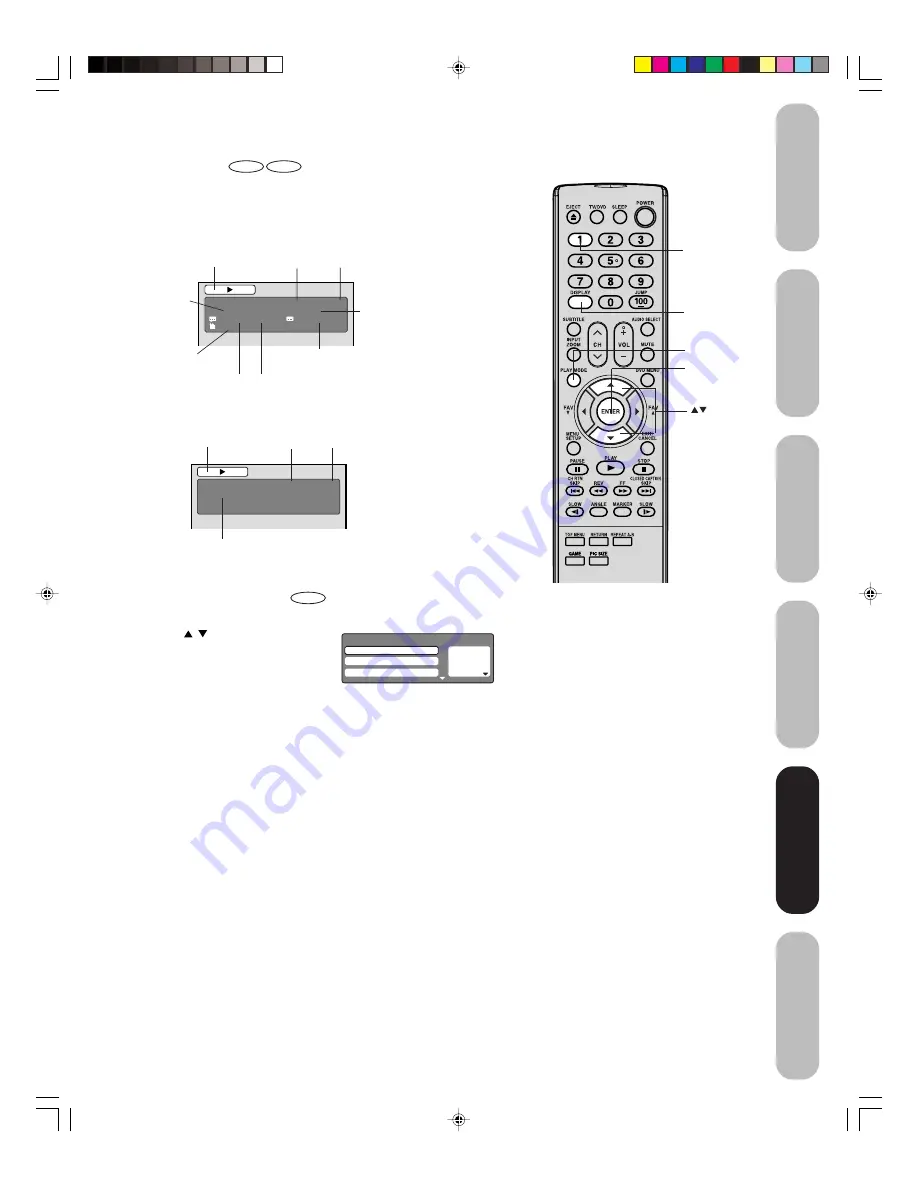
53
DVD Playback
Using the
TV/DVD’
s Features
Setting up
your TV/DVD
Connecting
your TV/DVD
Introduction
Appendix
1
DISPLAY
Disc status
DVD
VCD
With each press of DISPLAY, the status of the disc will appear on the
screen and change as follows.
To turn off the PBC
VCD
DVD
VCD
00:08:32 00:51:03
Track 3/15
DISC OPERATION
TRACK NO.
ELAPSED
TIME
TOTAL
TIME
Video CD
DVD
00:15:25 01:41:39
Title 1/3
Chapter 2/24
1/1 Eng Dolby Digital
1/2 Eng
1/1
CHAPTER
NO.
ELAPSED
TIME
ANGLE NO.
DISC OPERATION
TITLE NO.
TOTAL
TIME
AUDIO LANGUAGE
A KIND OF AUDIO
SUBTITLE LANGUAGE
1. Press PLAY MODE in the stop mode.
2. Press
/
to select “Mode”, then
press ENTER repeatedly until “Off”
appear.
3. Press PLAY MODE again to clear
the screen.
To turn on the PBC
Follow the above steps 1~2, then press ENTER repeatedly until
“PBC” appear.
1
— — —
2
— — —
3
— — —
Play Mode
Repeat
: Off
Program Playback
Mode
: Off
Note:
You can also turn off the PBC by pressing the
number button 1 and ENTER in the stop mode.
ENTER
PLAY MODE
5X20601A(E)P44-55
17/3/06, 12:26 PM
53
















































