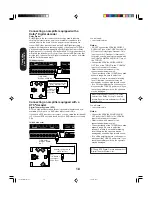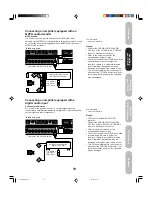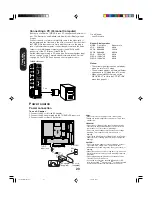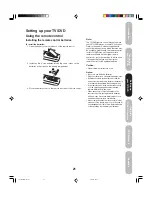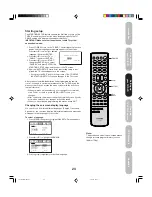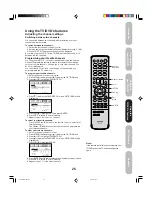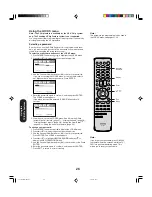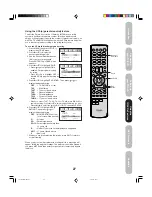20
Connecting a PC (Personal Computer)
Before you connect this TV/DVD to your PC, change the adjustment of
your PC’s Resolution and Refresh rate. See “Monitor Display modes”
at right.
Connect one end of a (male to male) VGA cable to the video card of
the computer and the other end to the VGA connector PC at the side of
the TV/DVD. Fix the connectors firmly with the screws on the plug. In
case of a Multimedia computer, connect the audio cables to the audio
outputs of your Multimedia computer and to the AUDIO L and R
connectors of the PC IN jacks of the TV/DVD.
Set the video input source to PC mode (see “Selecting the video input
source” on page 31 and “Picture/Audio adjustments in the PC mode”
on page 41). The TV/DVD can be used as a computer monitor.
Monitor Display modes
MODE
Resolution
Refresh rate
VGA
640x480
60Hz
SVGA
800x600
56.3Hz
SVGA
800x600
60.3Hz
XGA
1024x768
60Hz
WXGA
1280x720
60Hz
WXGA
1280x768
60Hz
TV/DVD side panel
You will need:
• one VGA cable
To PC
Notes:
• The current signal source does not display
when you return to TV mode.
• The on-screen displays will have a different
appearance in PC mode than in TV mode.
• When you select WXGA mode, set the
WXGA INPUT to ON in the PC PICTURE
menu (see page 41.)
Notes:
• Make sure to insert the plug of each cord securely.
• During use the AC adapter becomes warm. This is not a
malfunction.
WARNING:
• Do not connect this unit to the power using any device
other than the supplied AC adapter or power cord. This
could cause fire, electric shock, or damage.
• Do not use with a voltage other than the power voltage
displayed. This could cause fire, electric shock, or
damage.
• Never lift the AC adapter by holding the AC cord. The AC
adapter may fall, causing personal injury or equipment
damage.
CAUTION:
• Do not use the AC adapter if it is covered by a cloth etc.,
or pressed into a narrow area. This results in poor
dissipation of heat and may cause fire, electric shock, or
damage.
• When this unit is not used for a long time, (e.g., away on a
trip) in the interest of safety, be sure to unplug it from the
wall outlet.
• Do not plug/unplug the plug when your hands are wet.
This may cause electric shock.
• If you need to replace the supplied AC adapter or AC
cord, the specified AC adapter and AC cord must be used.
Contact the dealer that you purchased the unit from.
Power source
Power connection
To use AC power
1. Connect the AC cord to the AC adapter.
2. Connect the AC adapter plug into the TV/DVD’s DC input jack.
3. Connect the AC cord into a wall outlet.
To DC
input jack
AC adapter
(supplied)
AC cord
(supplied)
AC 120V,
60Hz
1
2
3
Connecting
your TV/DVD
5U90221A(E)P11-21
5/31/05, 18:59
20