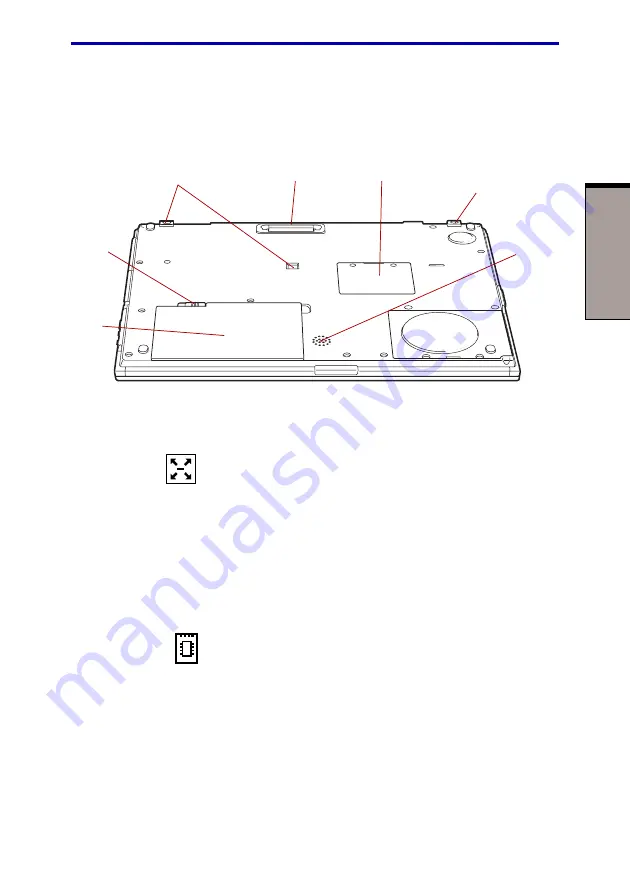
T
HE
G
RAND
T
OUR
2-5
Underside
Figure 2-5 shows the underside of the computer. Make sure the display is closed
before turning over your computer.
Figure 2-5 The underside of the computer
Docking port
Use this port to connect an optional Slim Port Replicator or
High Capacity 2nd Battery Pack.
CAUTION: Keep foreign objects out of the docking port. A pin or similar
object can damage the computer’s circuitry.
Docking holes
These holes ensure a proper connection between the
computer and an optional High Capacity 2nd Battery Pack.
Expansion
Use this socket to install a memory module to increase
memory socket
your computer’s memory by 256 MB. Refer to the
section in Chapter 8, Optional Devices.
Battery Pack
The Battery Pack powers the computer when the AC
adaptor is not connected. The
6, Power and Power-Up Modes, describes how to access
the Battery Pack. Battery Packs can be purchased from
your TOSHIBA dealer to extend the computer’s battery
operating time.
Underside
B
ATTERY
P
ACK
D
OCKING
PORT
D
OCKING
HOLES
M
EMORY
MODULE
COVER
B
ATTERY
LOCK
D
OCKING
HOLE
S
PEAKER
Summary of Contents for 2000
Page 1: ...TOSHIBA 2000 Portable Personal Computer User s Manual ...
Page 18: ...xviii Glossary Index ...
Page 22: ...xxii User s Manual ...
Page 24: ...User s Manual xxiv ...
Page 58: ...3 14 User s Manual G ETTING S TARTED ...
Page 74: ...User s Manual O PERATING B ASICS 4 16 ...
Page 84: ...User s Manual T HE K EYBOARD 5 10 ...
Page 108: ...User s Manual 7 10 HW S ETUP AND P ASSWORDS ...
Page 122: ...8 14 User s Manual O PTIONAL D EVICES ...
Page 142: ...User s Manual 9 20 T ROUBLESHOOTING ...
Page 168: ...User s Manual D 8 A PPENDIX D ...
Page 172: ...User s Manual E 4 A PPENDIX E ...
Page 210: ...G LOSSARY Glossary 14 ...
















































