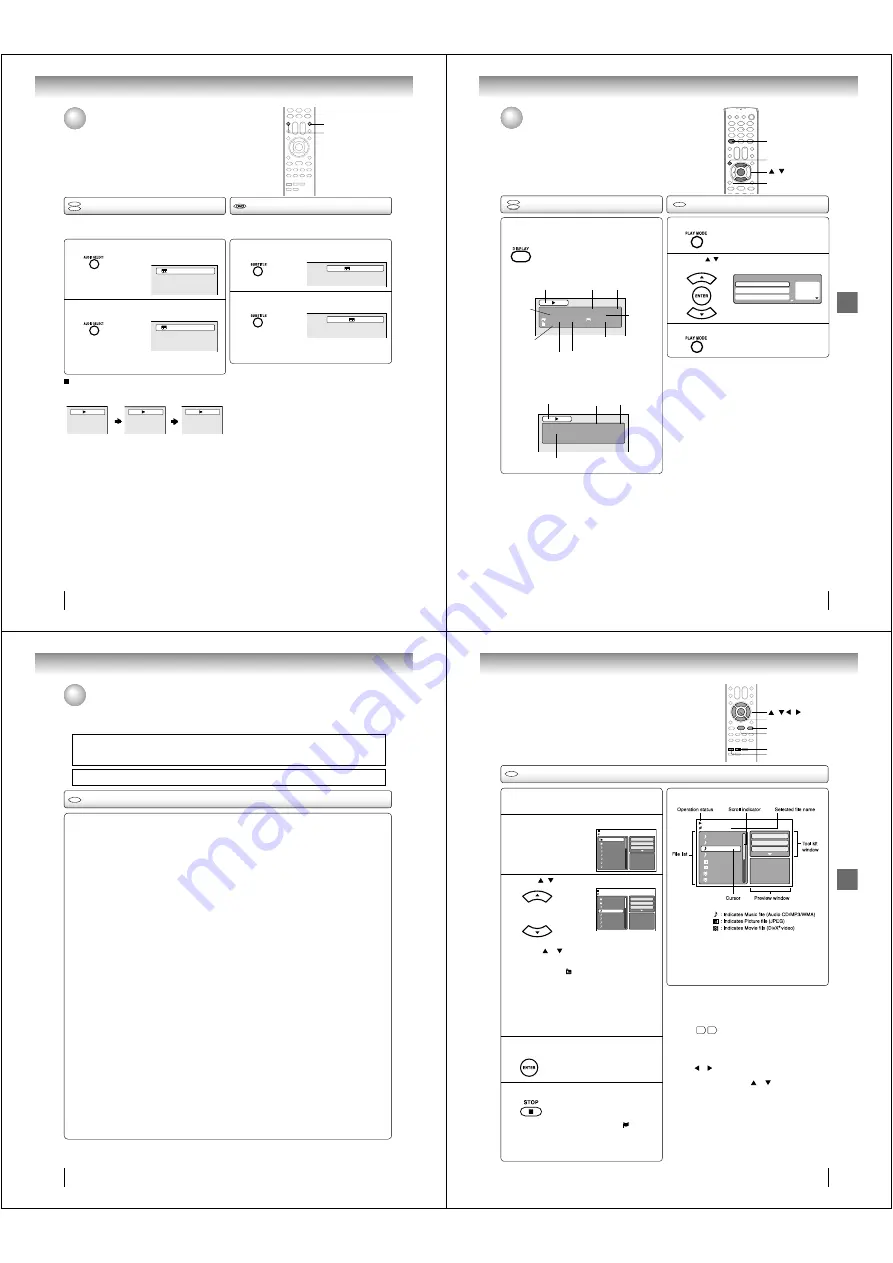
Advanced playback
52
Press SUBTITLE repeatedly during playback until
the desired language is selected.
Press AUDIO SELECT repeatedly until the
desired language is selected.
• The on screen display will disappear after a few
seconds.
Press AUDIO SELECT during playback.
The current soundtrack language will
appear.
1
Changing soundtrack language/Subtitles
You can select the language when you play a multilingual disc.
Note:
• If the desired language is not heard after pressing the
button several times, the language is not recorded on
the disc.
• The selected soundtrack language is cancelled when
you eject the disc. The initial default language or
available language will be heard if the disc is played
back again.
• If you select DTS in playing DTS-encoded disc, no
sound will be heard from the TV/DVD
••
s speakers.
In case of Video CD playback
Audio type changes as follows each time you press
AUDIO
SELECT
.
When playing back a disc recorded with subtitles, you can
select the subtitle language or turn the subtitle off.
To turn off the subtitle, press SUBTITLE until
“Off” appears.
• The on screen display will disappear after a
few
seconds.
1
Note:
• Depending on the DVD, you may not be able to change
subtitles, or to turn subtitles on or off.
• While playing a DVD, the subtitle may change when
you loaded or eject the disc.
• In some cases, a selected subtitle language may not
be changed immediately.
Subtitles
2
Changing soundtrack language
DVD
VCD
1/2 Eng Dolby Digital
2/2 Fre Dolby Digital
LR
L
R
1/5 Eng
Off
AUDIO SELECT
SUBTITLE
2
J50S0101A.indb 52
1/19/08 2:42:06 PM
53
Advanced playback
Disc status/To turn off the PBC
DVD
VCD
Disc status
With press of DISPLAY, the status of the disc
will appear on the screen.
To cancel the display, press DISPLAY again.
DVD
DVD
00:15:25 01:41:39
Title 1/3
Chapter 2/24
1/1 Eng Dolby Digital
1/2 Eng
1/1
DISC OPERATION
ELAPSED
TIME
TOTAL
TIME
TITLE NO.
ANGLE NO.
AUDIO LANGUAGE
A KIND OF AUDIO
SUBTITLE LANGUAGE
CHAPTER
NO.
Video CD
VCD
00:08:32 00:51:03
Track 3/15
DISC OPERATION
ELAPSED
TIME
TOTAL
TIME
TRACK NO.
• •
To turn on the PBC
Follow the above steps 1~2, then press
ENTER
repeatedly
until “PBC” appear.
VCD
To turn off the PBC
(see page 8)
Press
/
to select “Mode”, then press
ENTER repeatedly until “Off” appear.
1
Press PLAY MODE in the stop mode.
2
Press PLAY MODE again to clear the screen.
3
1 – – –
2 – – –
3 – – –
Play Mode
Repeat :
Off
Program Playback
Mode :
Off
ENTER
/
DISPLAY
PLAY MODE
J50S0101A.indb 53
1/19/08 2:42:07 PM
Advanced playback
54
MP3/WMA/JPEG/DivX
®
and Audio CD operation
Audio CD/MP3/WMA/JPEG/DivX
®
CD information
Limitations on MP3/WMA/JPEG/DivX
®
CD playback
• MP3/WMA/JPEG/DivX
®
CD is the disc that is standardized by ISO9660, its fi le name must include 3-digits extension
letters, “.mp3”, “.wma”, “.jpg”, “.div”, “.divx”, “.avi”.
• MP3/WMA/JPEG/DivX
®
CD must be correspond to the ISO standardized fi les.
•
This unit can read 2000 fi les per disc. If one disc has more than 2000 fi les, it reads up to 2000 fi les, the remaining fi les
will be omitted.
• MP3/WMA/JPEG/DivX
®
CDs cannot be used for the purpose of recording.
•
If the CD has both audio tracks and MP3/WMA/JPEG/DivX
®
fi les, only audio tracks will be played.
•
It may take more than one minute for this unit to read MP3/WMA/JPEG/DivX
®
fi les depending on its structure.
•
Music recorded by “Joliet Recording Specifi cation” can be played back, the fi le name is displayed (within 15 letters) on
the screen. Long fi le names will be condensed.
•
The music fi les recorded by “Hierarchical File System” (HFS) cannot be played.
Limitations on display
•
The maximum number for display is 15 letters.
Available letters for display are the following:
capital or small alphabets of A through Z, numbers of 0 through 9, and _ (under score).
•
Other letters than those above are replaced in hyphen.
Notes on MP3/WMA/JPEG/DivX
®
fi les
To playback MP3/WMA/JPEG/DivX
®
CD in the recorded order,
1. Use
MP3/WMA/JPEG/DivX
®
software that records data alphabetically or numerically.
2. Name each fi le including two-digit or three-digit number (ex. “01” “02” or “001” “002”).
3. Refrain from making too many sub-folders.
CAUTION:
• Some
MP3/WMA/JPEG/DivX
®
CDs cannot be played back depending on the recording conditions.
•
The CD-R/RW that has no music data or non MP3/WMA/JPEG/DivX
®
fi les cannot be played back.
Standard, sampling frequency and the bit rate:
MP3 CD
MPEG-1
Audio
32kHz, 44.1kHz, 48kHz
32kbps ~ 320kbps (constant bit rate or variable bit rate)
The recommend recording setting for a high-quality sound is 44.1kHz of sampling frequency and 128kbps of constant
bit rate.
WMA CD
WMA version 7 and 8
32kHz/48kbps, 44.1kHz/48kbps~192kbps, 48kHz/128kbps~192kbps
The fi le recorded by mono, 48kHz, 48 kbps is not available to this unit.
DivX
®
video
DivX
®
version: DivX
®
3, 4, 5, and 6 (specifi cally 3.1.1, 4.1.2, 5.0.2, 5.0.5, 5.1.1, 5.2.1, 6.0 at Home Theater profi le).
Audio format: MPEG1 Layer2 (MP2), MPEG1 Layer3 (MP3)
Sampling frequencies: 32kHz, 44.1kHz, 48kHz
Bit rate: 32kbps ~ 320kbps
Resolution: Max 720 x 576 (at 25fps), Max 720 x 480 (at 30fps)
Microsoft, Windows Media, and Windows Logo are either registered trademarks or trademarks of Microsoft Corporation in the
United States and/or other countries.
DivX, DivX Certifi ed, and associated logos are trademarks of DivX, Inc. and are used under license.
CD
This unit can playback the MP3/WMA/JPEG/DivX
®
-data which has been recorded on CD-R or CD-RW. To produce
the MP3/WMA/JPEG/DivX
®
-data, you need a Windows-PC with CD-RW drive and a MP3/WMA/JPEG/DivX
®
-encoding
Software (not supplied). The Apple-HFS-System cannot be played.
This player requires discs/recordings to meet certain technical standards in order to achieve optimal playback quality.
There are many different types of recordable disc formats (including CD-R containing MP3/WMA fi les). Not all recordable
discs will produce optimal playback quality. The technical criteria set forth in this owner
••
s manual are meant only as a
guide. Use of CD-RW for MP3 fi les is not recommended.
You must obtain any required permission from copyright owners to download or use copyrighted content.
Toshiba cannot and does not grant such permission.
J50S0101A.indb 54
1/19/08 2:42:07 PM
Advanced playback
55
MP3/WMA and Audio CD playback
CD
Load an Audio CD or a disc on which MP3
or WMA fi les have been recorded in the disc
slot.
1
A fi le browser screen will appear on the screen.
2
About fi le menu
Note:
• In the case of a CD containing a mixture of MP3, WMA,
JPEG and DivX
®
fi les, the fi les are played back by
selecting them from the fi le browser.
• MP3 or WMA fi le on the Kodak Picture CD is not
recognized on this unit.
Folder-1
Folder-2
MP3-1
MP3-2
MP3-3
WMA-1
WMA-2
WMA-3
JPEG Preview
Select Files
Repeat
:Off
Mode
:Off
MP3-5
MP3-6
WMA-11
WMA-12
Picture-1
Picture-2
Movie-1
Movie-2
Music Playing
Select Files
Repeat :Off
Mode :Off
/WMA-11.WMA
3/15 00:00:00
• •••
Select Files
The fi le type to make it display in the fi le browser can
be chosen.
1.Press or to highlight “Select Files” at right column
in the fi le browser.
2. Press
ENTER
, then press or to select fi le type
from the list (Music, Picture or Movie).
3. Press
ENTER
to add/remove check mark. Checked
fi le type will be displayed in the fi le browser.
4. Press
RETURN
to save the setting.
Press
/
to select fi le.
3
Folder-1
Folder-2
MP3-1
MP3-2
MP3-3
WMA-1
WMA-2
WMA-3
/MP3-2.MP3
JPEG Preview
Select Files
Repeat
:Off
Mode
:Off
Press STOP to end playback.
5
• The unit records the stopped point. “
” appears
on the TV screen. Press
PLAY
to resume playback
(from the scene point).
• If you press
STOP
again or unload the disc, the unit
will clear the stopped point.
Press ENTER.
The selected fi le starts playing back.
4
/ / /
PLAY
STOP
ENTER
• In case the current directory includes more than 8
fi les, press or to scroll in the fi le list.
• To see contents in folder, select the folder and then
press
ENTER
. To return to the parent directory, press
RETURN
or select “ Go Up ...” then press
ENTER
.
• When
PLAY
is pressed after the fi le browser
displayed, playback begins automatically starting
from the fi rst fi le. In this case, if the fi rst fi le is an
MP3/WMA fi le, only MP3/WMA fi les are played back
in order. If the fi rst fi le is a JPEG fi le, the fi rst JPEG
fi le is played back. If the fi rst fi le is a DivX
®
fi le, the
fi rst DivX
®
fi le is played back. If there is no fi le at a
root directory, playback does not begin automatically.
Note:
• During MP3/WMA playback, you cannot use Jump and A-B
Repeat functions.
• You can use Repeat (Track or All), Random functions and
Program playback for Audio CD/MP3/WMA/JPEG/DivX
®
playback
58
59
.
TOP MENU
RETURN
J50S0101A.indb 55
1/19/08 2:42:08 PM






























