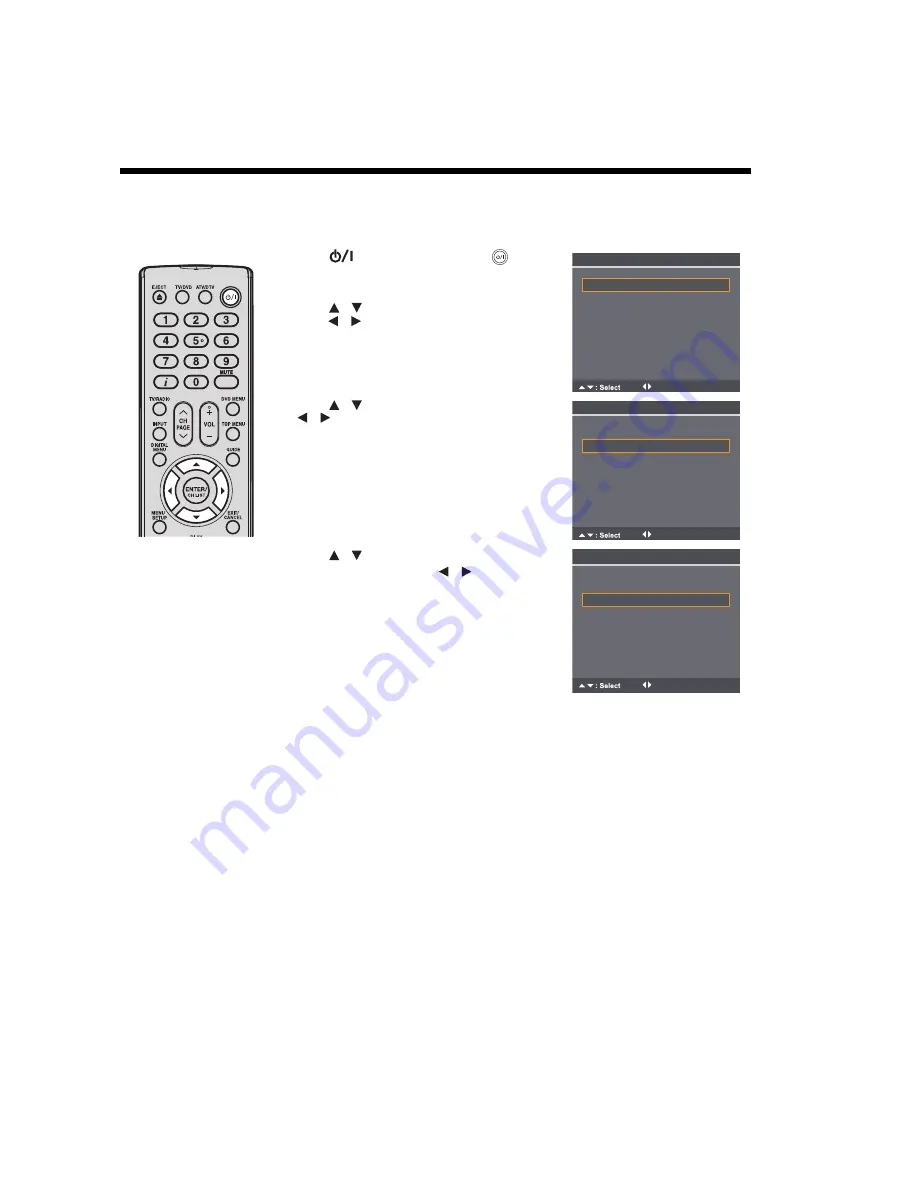
14
Auto setup
Your TV has an automatic installation routine which makes installation easy. When you turn on the TV for the first time, the
automatic installation routine is activated. This routine helps you select the on-screen language, country, energy saving mode,
and automatically search for and store all available analogue and digital (DVB) channels.
The automatic station presetting feature is for the TV’s built-in tuner only. If you have a device such as a digital decoder (e.g.
Satellite or Digital Terrestrial) connected (see page 77), you need to tune it in separately according to its own instructions.
1
Press
on the TV control panel or
on the
remote control.
The
Auto Installation
menu will appear.
2
Press
to
select
Menu Language,
and then
press
to select your preferred language.
3
Press
to select
Country,
and then press
to select your country.
4
Press
to select
Energy Saving Mode
.
For normal home use, press
to select
Home
.
Note:
• The factory default settings of this TV meet the Energy Saving requirements. Enabling or
changing certain features and functionality (e.g. Picture Setting) may increase energy
consumption, possibly beyond the limits required for Energy Saving qualification.
To ensure your TV is operating at optimal energy efficiency, select [Home] mode during
initial activation.
• The corresponding default setting of Picture Preference to [Home] mode is “Standard”,
and the corresponding default setting of Picture Preference to [Retail] mode is “Sports”.
The Energy Saving Mode will remain the same regardless of the changes made to the
setting of Picture Preference.
• If you want to change the current energy saving mode setting, perform the
Reset
procedure (see page 28) and run the auto installation routine to select a different mode.
Auto Installation
: Adjust
Menu Language English
Country UK
Auto Tuning
Energy Saving Mode Home
/
/
/
/
Auto Installation
: Adjust
Menu Language English
Country UK
Auto Tuning
Energy Saving Mode Home
/
/
Auto Installation
Menu Language English
Auto Tuning
: Adjust
Energy Saving Mode Home
Country UK





























