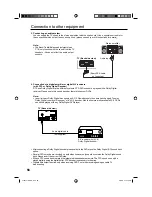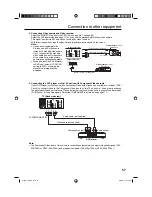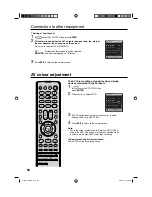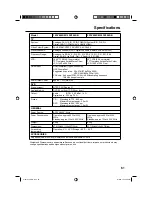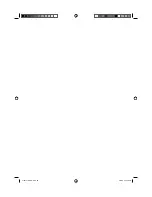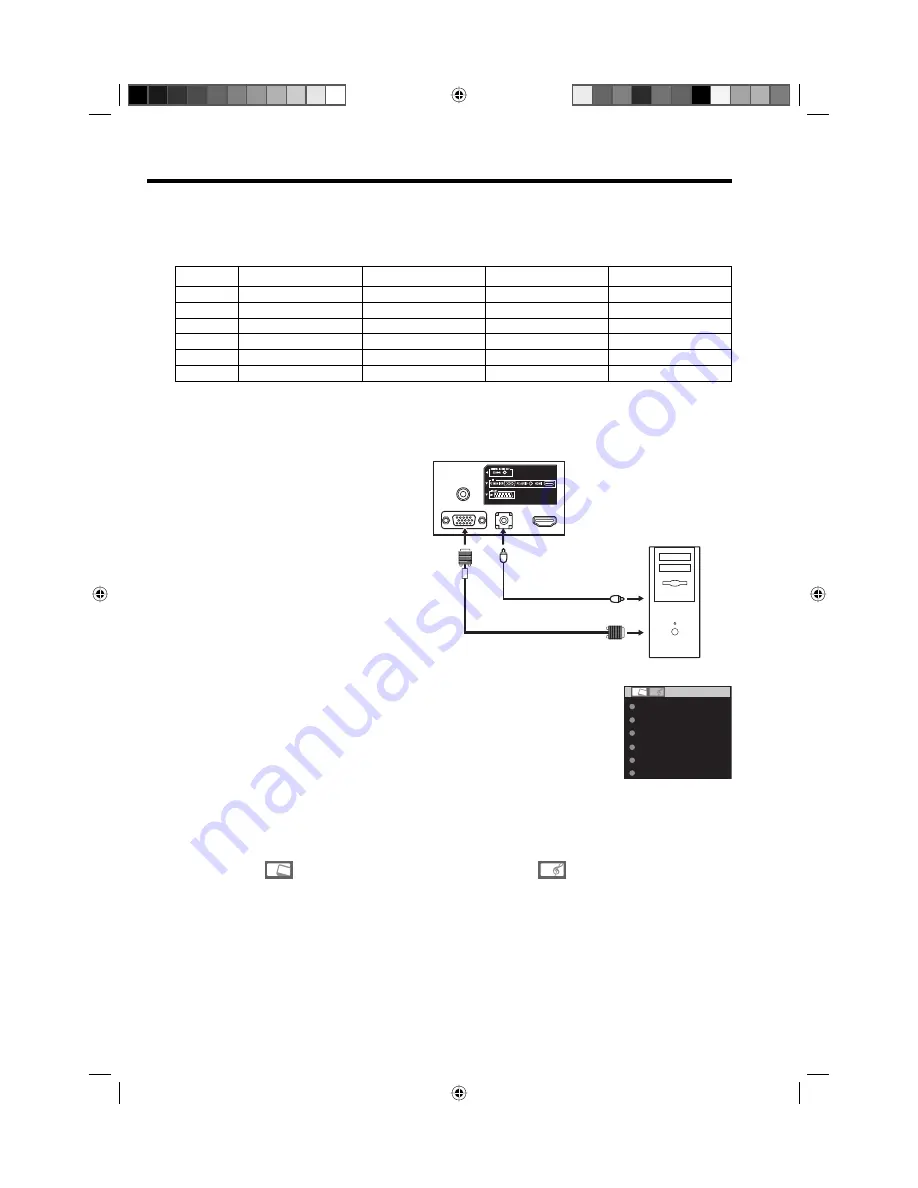
53
PC connection
As PCs are sometimes supplied with a ‘conventional’ CRT monitor, you may need to adjust the display
settings of your PC’s graphics card, otherwise the pictures may not appear correctly. Switch on your PC (still
with your original monitor) - select ‘1360 x 768’ for the screen resolution, and select 60 Hz for the on-screen
refresh rate. Switch off your PC, then connect it to your LCD TV while both items are still switched off.
Use a PC-VGA cable (not supplied) to connect the LCD-Monitor
to your PC. Make the connections carefully so as not to break or
bend the contacts inside the plug.
Select PC input
Switch on the LCD-TV.
Select the PC input mode (see page 11).
Note:
If there is no video signal from the
computer when the unit is in PC
mode, “NO SIGNAL” will appear on
the TV screen.
Digital PC connection via HDMI input
is not supported.
If you try to connect your PC digitally
anyway, the TV-operation might
freeze. TV will stop to respond
properly on usercommands.
Countermeasure:
Switch-off
your TV and disconnect from the
220~240V power-supply.
Disconnect the digital PC connection.
Now you may retry operating your TV.
If a digital PC connection does show
a picture, proper working is not
guaranteed. Digital PC connection is
not granted for this TV.
•
•
•
Description about the each setting option:
PICTURE Menu
BRIGHTNESS and CONTRAST:
You can adjust
these according to your personal preferences.
HOR POSITION and VER POSITION:
to adjust the
horizontal and vertical placing of the image.
PHASE and CLOCK:
eliminates the horizontal
(PHASE) and vertical (CLOCK) interfering lines.
RED/GREEN/BLUE:
influences the colour balance.
BACKLIGHT:
Press
◀
or
▶
to adjust the level you
require.
WXGA INPUT:
When you input an WXGA signal,
set this option to “ON”.
RESET:
Press
ENTER
to reset BRIGHTNESS,
CONTRAST, RED, GREEN, BLUE and BACKLIGHT
to the factory preset values.
AUDIO Menu
BASS/TREBLE/BALANCE:
Tone setting menu.
RESET:
Press
ENTER
to reset BASS, TREBLE and
BALANCE to the factory preset values.
Example:
Adjust the contrast.
1
During PC mode press
MENU
.
The Menu will appear on the screen.
BRIGHTNESS
25
CONTRAST
40
HOR POSITION
0
VER POSITION
PHASE
25
CLOCK
0
0
2
Select CONTRAST, then press
ENTER
. Press
◀
or
▶
to
adjust CONTRAST.
3
Press
EXIT
to return to the normal screen.
VGA cable
(not supplied)
Audio cable
(not supplied)
PC
TV (Back side view)
to PC
AUDIO
input
Monitor Display modes
MODE
Resolution
V. Frequency
H. Frequency
Pixel Clock Frequency
VGA
640 x 480
60.000Hz
31.500kHz
25.200MHz
SVGA
800 x 600
60.317Hz
37.879kHz
40.000MHz
XGA
1024 x 768
60.004Hz
48.363kHz
65.000MHz
WXGA
1280 x 720
59.870Hz
47.776kHz
79.500MHz
WXGA
1280 x 768
59.939Hz
44.955kHz
74.175MHz
WXGA
1360 x 768
60.015Hz
47.712kHz
85.5000MHz
(according to Graphic card)
51Z0101A_ENG.indd 53
51Z0101A_ENG.indd 53
9/9/08 3:14:12 PM
9/9/08 3:14:12 PM