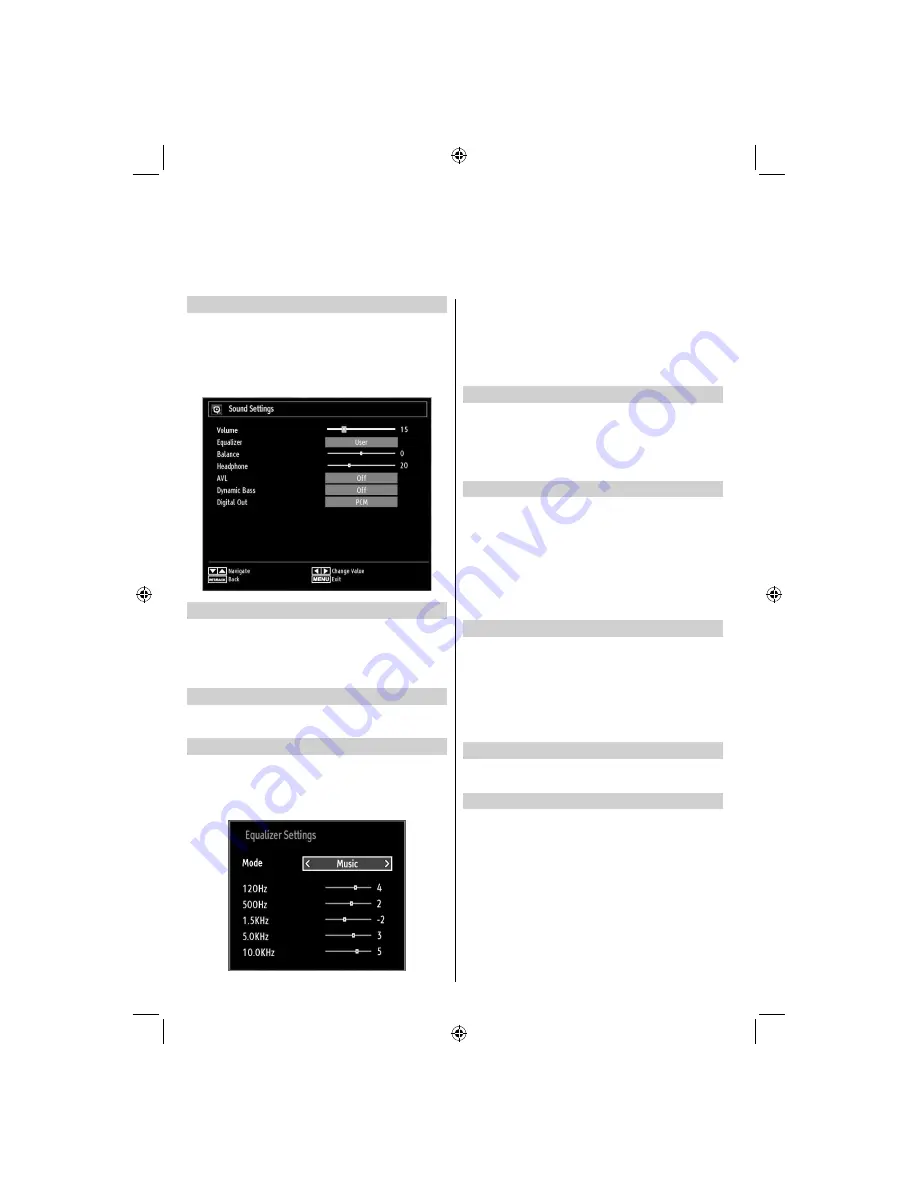
- 30 -
Con
fi
guring Sound Settings
Sound settings can be con
fi
gured according to your
personal preferences.
Press
MENU
button and select the Sound icon by
using Left or Right button. Press
OK
button to view
Sound Settings menu.
Operating Sound Settings Menu Items
Press
•
Up
or
Down
button to highlight a menu
item.
Use
•
Left
or
Right
button to set an item.
Press
•
MENU
button to exit.
Volume
Select Volume using Up or Down button and then use
Left or Right button to set volume level.
Equalizer (Only for speaker)
You can customize current sound mode settings. Select
the appropriate mode in accordance with the installation
location of the TV and adjust the equalizer on-screen as
desired. Press
OK
button to view equalizer sub-menu.
In equalizer menu, the preset can be changed to
Music
,
Movie
,
Speech
,
Flat
,
Classic
and
User
.
Press the
MENU
button to return to the previous
menu.
Note
: Equalizer menu settings can be changed
manually only when the
Equalizer
Mode
is in
User
.
Balance (Only for speaker)
This setting is used for emphasizing left or right
speaker balance.
Press
•
Left
or
Right
button to change the level of
the balance. Balance level can be adjusted between
-31
and
+31
.
Headphone
This setting is used to set the sound output when
headphones are connected.
Press
•
Up
or
Down
button to select
Headphone
.
Press
•
Left
or
Right
button to select Volume. Press
Right
button to increase headphone volume level.
Press
Left
button to decrease headphone volume
level. Headphone volume level can be adjusted
between 0 and 63.
AVL
Sometimes there can be large changes in volume
when switching from a DTV 5.1ch to a DTV 2ch, an
ATV channel, or an external input. Using the AVL
feature reduces these volume differences.
In the
•
SOUND
menu, press
Up
or
Down
to highlight
AVL
. Press
Left
or
Right
button to set AVL as On
or Off.
Dynamic Bass
Dynamic Bass is used to increase bass effect of the
TV set.
Digital Out
Select Digital Out using Up or Down button and then
use Left or Right button.
Con
fi
guring Sound Settings
You can con
fi
gure sound settings of your TV by using Sound Settings menu.
19&22BV501B_MB60_[GB]_(IB_INTERNET)_DVB-T_(3910uk)_10072929_10072933.indd 30
19&22BV501B_MB60_[GB]_(IB_INTERNET)_DVB-T_(3910uk)_10072929_10072933.indd 30
03.10.2011 18:27:14
03.10.2011 18:27:14






























