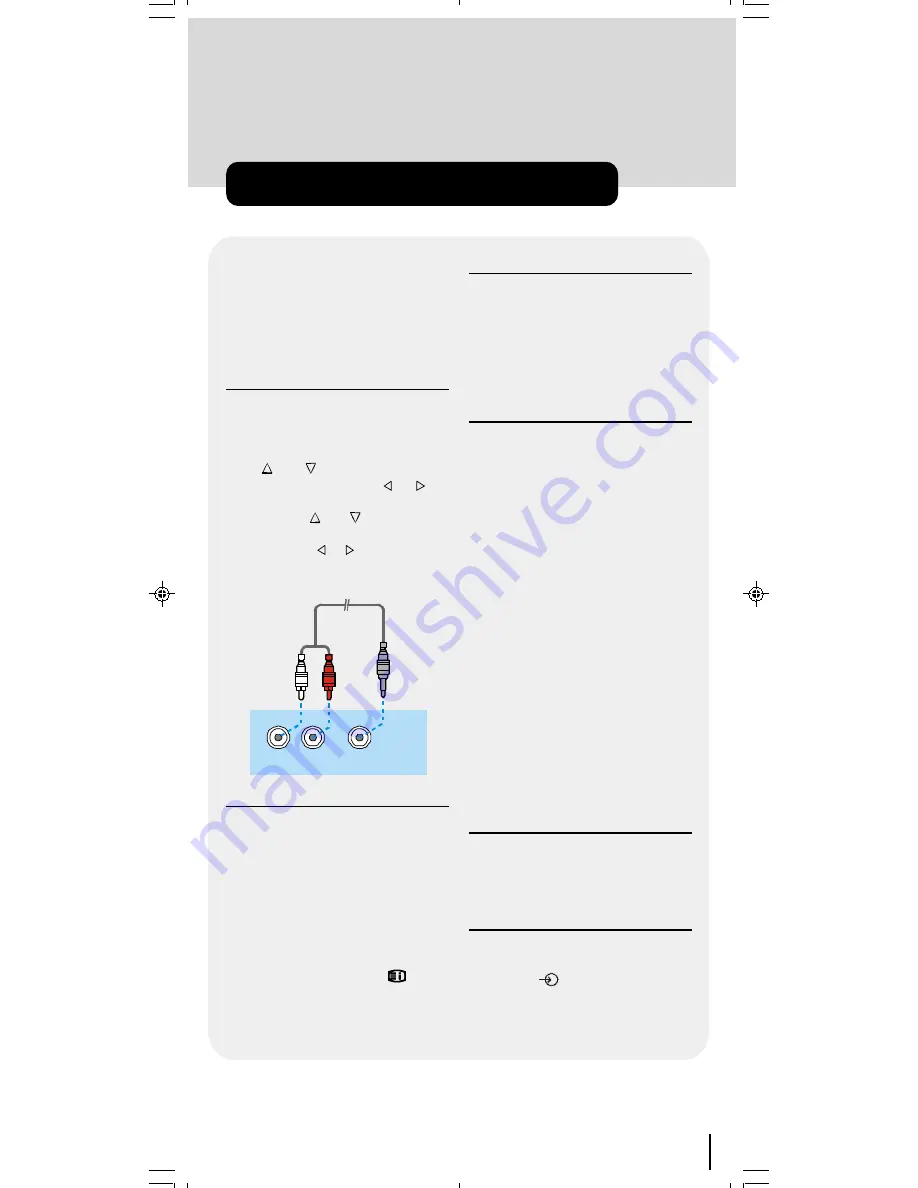
57
There is a wide range of audio and video
equipment that can be connected to your
TV.
Connection diagrams at the and of this sec-
tion show you where the different equipment
should be connected at the back side of the
TV.
PC Sound Connection
Connect the PC Audio output to the TFT
PC Audio In
socket with stereo connec-
tion cable.
In the main menu select "Feature" us-
ing or button then enter the
Feature menu pressing , or
OK
button. Come on "PC Sound
Mode" using or button and se-
lect
AV-3
from the TV, AV-1,
AV-2 and AV-3
options using , or
OK
button.
Source
also should be selected as
PC
in the main menu.
$ 8',2,1
/
$ 8',2,1
5
3&$ XGLR
2XW
Via the Euroconnector
Your TV set has 2 Euroconnector sock-
ets. If you want to connect peripherals
(e.g. video, decoder, etc.) which have Eu-
roconnectors, to your TV, use
SCART
in-
put.
If an external device is connected via Euro-
connector sockets TV is switched to AV
mode automatically. In this case if both
sockets are connected SCART-1 has the
precedence.
In AV mode if you press the
button
the TV status OSD is displayed on the
screen.
Via Ant Input
If you want to connect to your TV, periph-
erals like video recorders or decoders,
but the device you want to connect does
not have Euroconnector, you should con-
nect it to the ANT input of your TV set.
If the VCR is connected via antenna
input it is suggested to use the Pro-
gramme 0.
Decoder
Cable TV offers you a wide choice of pro-
grammes. Most of them are free, others are
to be paid for by the viewer. This means that
you will need to subscribe to the broadcast-
ing organisation whose programmes you
wish to receive. This organisation will supply
you a corresponding decoder unit to allow
the programmes to be unscrambled.
For further information ask your dealer. See
also the booklet supplied with your decoder.
Connect a decoder with an aerial
socket to the TV
Connect the aerial cable.
Connect a decoder without an
aerial socket to the TV
Connect the decoder to your TV with a
eurocable (RCA Jack Cable) to
EXTERNAL
(RCA Jack) (optional). When
your decoder has a Euroconnector / RCA
Jack you can obtain better picture quality if
you connect a eurocable (RCA Jack
Cable) to
EXTERNAL
(RCA Jack)
(optional).
TV and Video Recorder
Connect the aerial cables.
Better picture quality can be obtained if you
also connect a eurocable to
EXTERNAL
socket (optional)
.
Playback NTSC
Connect NTSC VCR player to one of two Eu-
roconnectors at the back of the TV.
Then, press
button to select AV-1 or
AV-2.
Connect Peripheral Equipment
50052932-1552UK (TOSHIBA UK)17 INCH TFT-IDTV-WO WM-dilek p65
11 05 2004 15:30
57








































