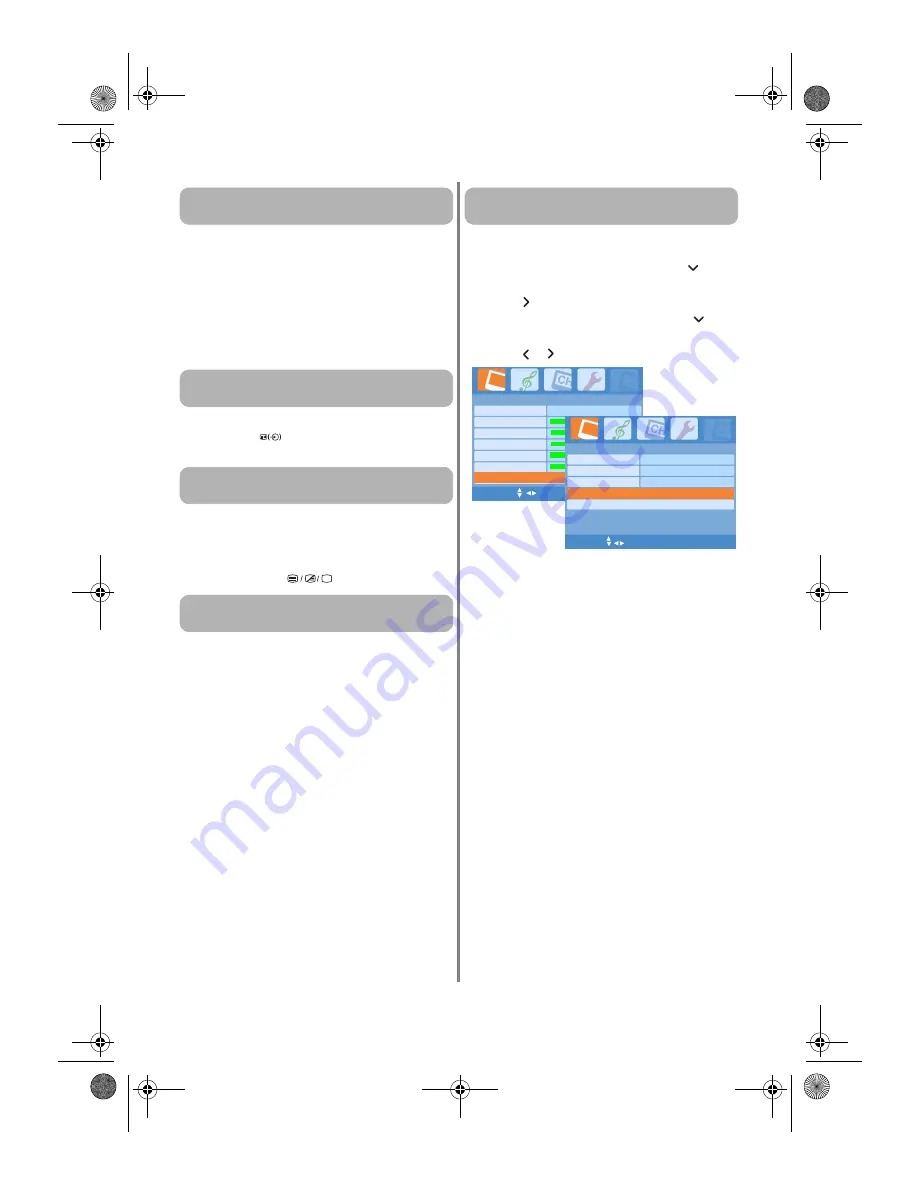
ENGLISH
-24-
Good performance of text depends on a good
strong broadcast signal. This normally requires a
roof or loft aerial. If the text is unreadable or
garbled, check the aerial. Go to the main index
page of the text service and look for the User’s
Guide. This will explain the basic operation of
text in some detail. If further information is
needed on how to use text, see the
"Using
Teletext" on page 21
for details.
There are none broadcast or they have not yet
loaded. Press
to access. See
"To select a
sub-page" on page 22
for details.
Text has been selected whilst viewing an external
source i.e. DVD or VCR. No text will appear on
screen or a box may appear stating no
information is available. Select a broadcasting
channel and press
to access.
1. Connect the source via a SCART lead and
play.
2. Set Colour System in the Special menu as
Auto, NTSC3.58, or NTSC4.43.
3. Go to the Picture menu and adjust Tint. See
"Adjusting the picture quality" on page 17
for details.
You can turn the VCR mode on in the OSD menu
to minimize or solve this problem.
1. Go to the Picture menu and press to
highlight Picture Advanced Setting.
2. Press or OK to display the Picture
Advanced Setting page and press to
highlight VCR Mode.
3. Press / to select On.
Note:
The VCR Mode is available in TV position
0 and EXT modes selected only.
Q
Why are there problems with text?
Q
Why are there no text sub-pages?
Q
Why are the four coloured text numbers visible
but no text?
Q
Why are the colours wrong when a NTSC
source is played?
Q
The picture from my VCR is poor, how can I
improve?
Picture
Contrast
Brightness
Colour
Sharpness
Tint
53
32
32
+0
+0
MENU OK EXIT
Picture Mode
1
Picture Advanced Setting >
Picture Advanced Setting
Noise Reduction
Colour Temperature
MENU
OK
EXIT
Off
Cool
Picture Reset
Black Stretch
Off
VCR Mode
On
20VL64-en.book Page 24 Thursday, February 1, 2007 5:06 PM

















