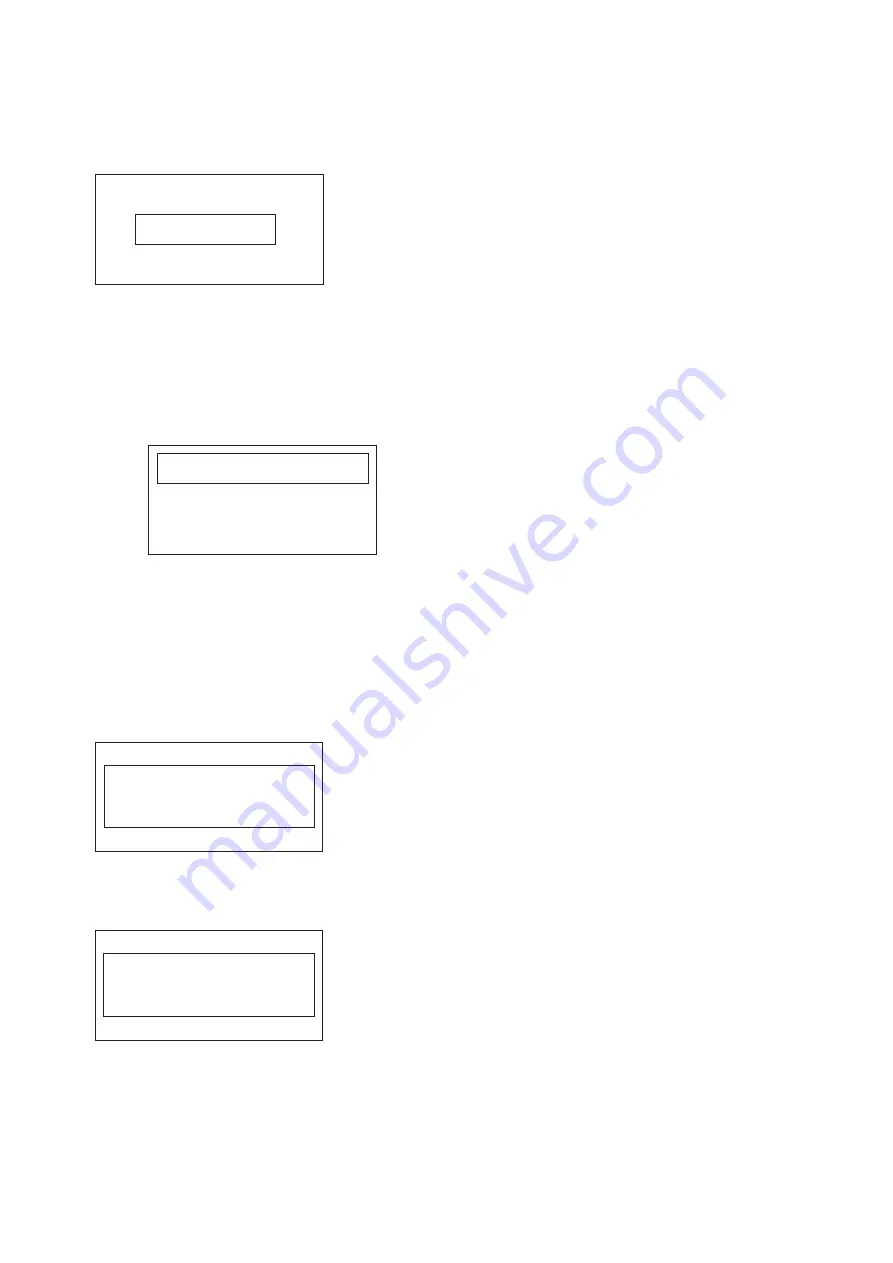
9. After the firmware update successfully completes, the following message appears on the LCD
TV screen. A finish dialog box also appears on the computer screen.
PROGRAM FINISH
Now continue to update the MCU firmware.
10. Enable the MCU firmware update function by following these steps:
a. Turn on the TV and while in TV mode, set the volume to the minimum level.
b. Press and hold the
Vol –
button; at the same time, press and hold the
4
button on the
remote control for at least 2 seconds. The MCU service menu appears.
MCU F/W Update <[On/Off]>
c. Set the MCU firmware update function to
On
.
11. Locate the connector
CN302
and connect it to the ISP board.
12. Set the COM port to the correct value.
13. Click the
Select File
button and browse for the MCU firmware; then click
Open
.
14. Click the
Start
button to begin the update process. The following message appears on the
LCD TV screen.
MCU FIRMWARE UPDATE .....
PLEASE KEEP POWER ON
15. After the MCU firmware update successfully completes, the following box appears. A finish
dialog box also appears on the computer screen
Update Finish.
Please plug AC Off/On
16. Disconnect the cables from the service connectors and the VGA connector.
85
Summary of Contents for 15SLDT3R
Page 21: ...21 22 Release the LCD panel from its latches 23 Remove the LCD panel from the front bezel ...
Page 33: ...33 from their latches 25 Remove the LCD panel from the front bezel ...
Page 45: ...45 ...
Page 48: ...6 Open and remove the left rear panel door 7 Disconnect the power cable 48 ...
Page 59: ...59 28 Remove the LCD panel from the front bezel ...
Page 60: ...60 5 Exploded Diagram 15SLDT3R to be provided ...
Page 62: ...62 19SLDT3R to be provided ...
Page 64: ...64 22SLDT3R to be provided ...
Page 66: ...66 26SLDT3R to be provided ...
Page 68: ...6 Packing diagram 15SLDT3R 68 ...
Page 69: ...69 19SLDT3R ...
Page 70: ...22SLDT3R 70 ...
Page 71: ...71 26SLDT3R ...
Page 72: ...7 Block Diagrams Sound amp unit 72 ...
Page 73: ...73 DVD module ...
Page 74: ...Power supply unit 74 ...
Page 75: ...75 8 Printed Circuit Board Top ...
Page 76: ...Bottom 76 ...
Page 77: ...77 9 Interconnection diagram ...
Page 78: ...78 ...
Page 79: ...79 ...
Page 87: ......

















