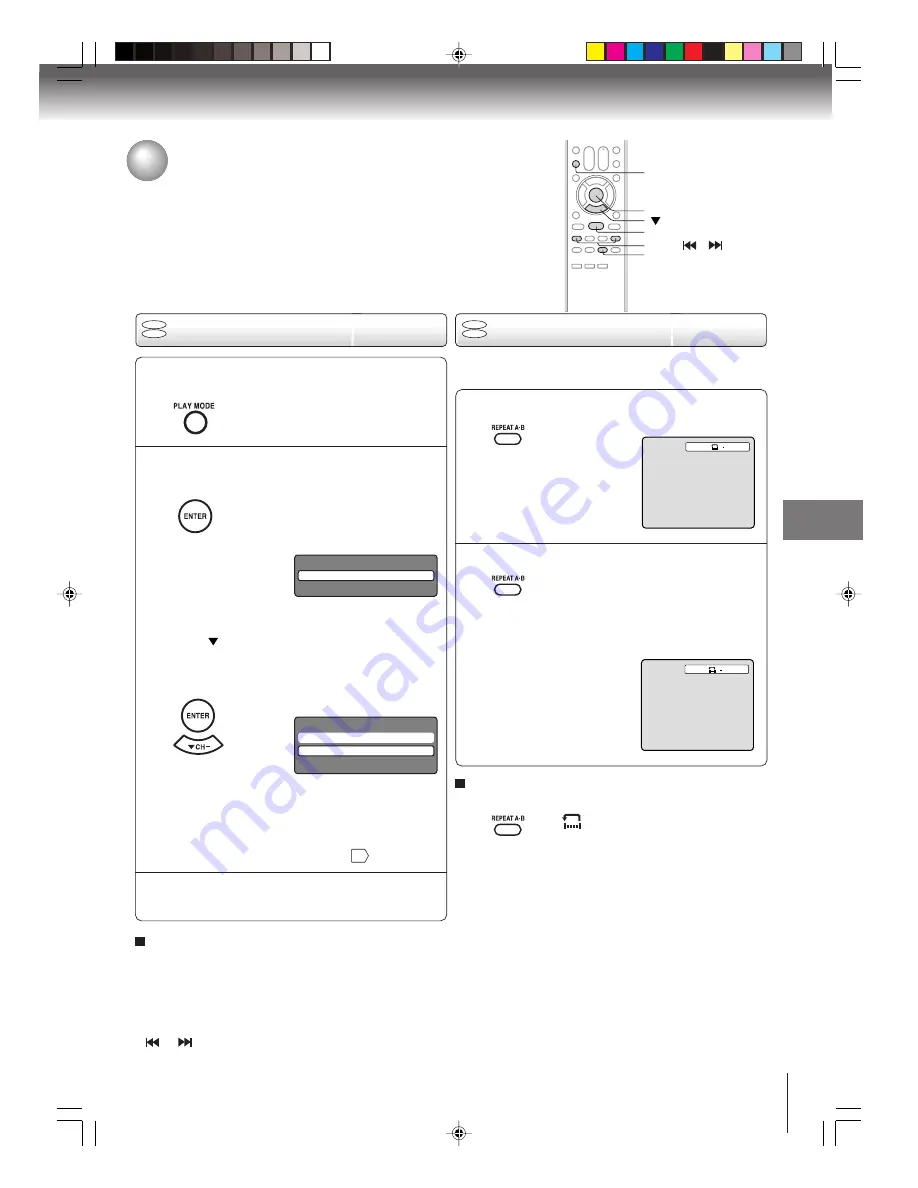
35
Advanced playback
[Video CD]
Press
to select “Repeat”.
Press ENTER to select “Track” or “All”.
The unit automatically starts
repeat playback after finishing
the current track.
• If you set the repeat mode during stop mode,
press
PLAY
to start Repeat playback.
[Audio CD and MP3/WMA CD]
Please “Repeat playback (CD)”
44
.
A-B Repeat playback
Repeat playback
1
Press REPEAT A-B during playback.
The start point is selected.
A-B repeat playback allows you to repeat a section between
two selected points.
2
Notes:
• In A-B Repeat mode, subtitles near the A or B locations may
not be displayed.
• You cannot set the A-B Repeat for the scenes that include
multiple angles.
• A-B Repeat playback does not work when Repeat playback is
activated.
• You may not be able to set A-B Repeat, during certain scenes
of the DVD.
• A-B Repeat does not work with an interactive DVD, MP3/WMA/
JPEG CD.
• A-B Repeat is prohibited when PBC is on.
To resume normal playback
Press
REPEAT A-B
again.
“
Off
” appears on the screen.
1
Press PLAY MODE during playback or stop
mode.
Press PLAY MODE again to clear the screen.
3
2
Notes:
• Some discs may not work with the repeat operation.
• In case of Video CD with PBC, Repeat functions are
prohibited during playback.
• Chapter/Track repeat function is canceled whenever
SKIP
or
is pressed.
[DVD]
Press ENTER to select “Chapter” or “Title”.
The unit automatically starts
repeat playback after finishing
the current title or chapter.
To resume normal playback
Select Repeat : “Off” in step 2.
Press REPEAT A-B again.
The end point is selected. Playback
starts at the point that you selected.
Playback stops at the end point and
returns to Point A automatically,
then starts again.
ENTER
PLAY MODE
REPEAT A-B
PLAY
Repeat playback/A-B Repeat playback
A
Play Mode
Repeat
: Off
A B
Play Mode
Repeat
: Off
Mode
: Off
DVD
VCD
DVD
VCD
SKIP
/
J5X00221A [E] (P31-35)
22/02/2006, 9:25 AM
35






























