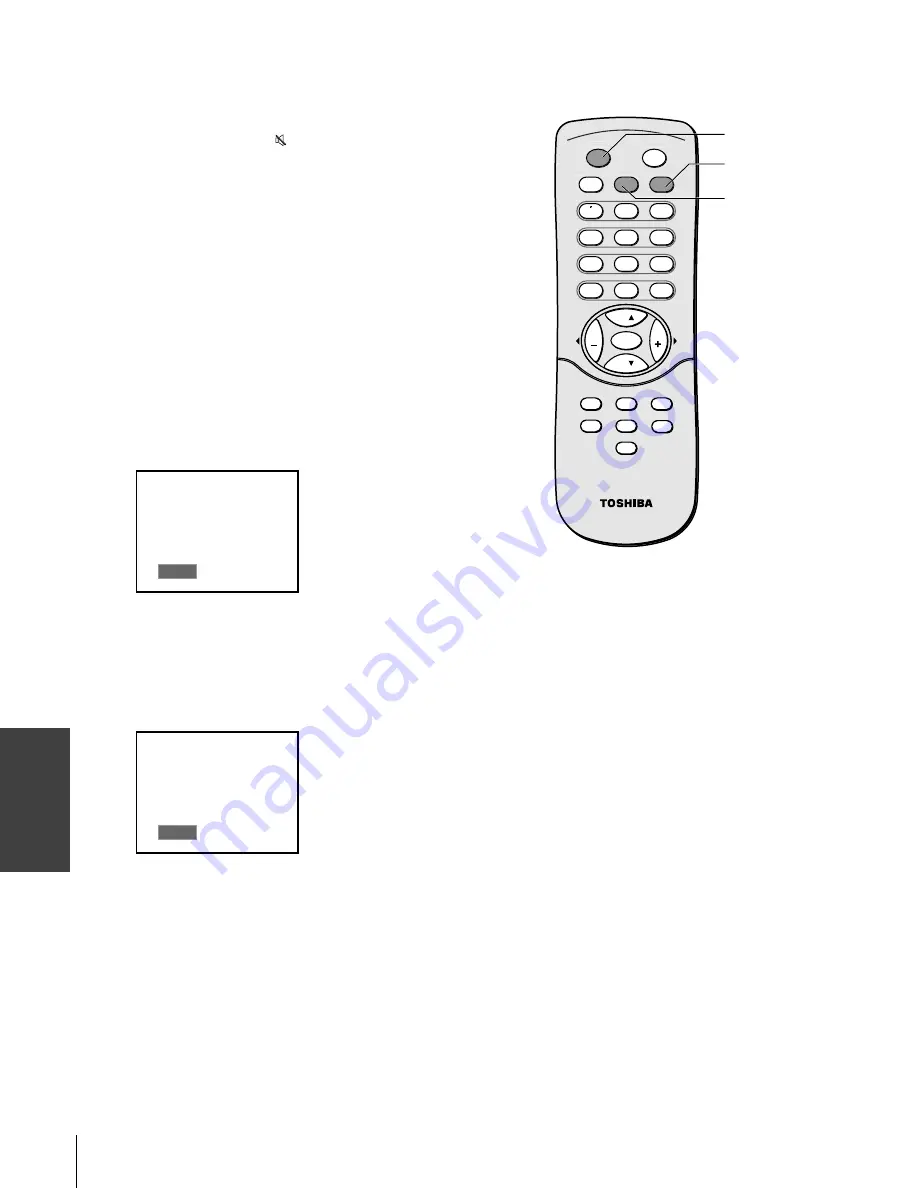
Using the T
V’s
F
eatur
es
26
(E) 1520DL75
CH
CH
RECALL
TV/VIDEO
MUTE
POWER
MTS
ENTER
CC
EXIT
MENU
SLEEP
SOUND
PICTURE
FAV. CH
VOL
VOL
2
1
1
3
5
4
6
8
7
0
9
100/
CH RTN
C
Adjusting the sound
Muting the sound
Press MUTE to temporarily turn off the sound. While the sound is
off, the screen will display “ Mute” in the lower left corner.
When you select “MUTE” mode, the closed caption feature is
automatically activated. To deactivate this feature, deactivate MUTE.
This feature works only when the closed caption mode is set to EZ
Mute. See “Using the closed caption feature” on page 24 for more
information.
Selecting stereo/SAP broadcasts
The multi-channel TV sound (MTS) feature allows you to listen to
high-fidelity stereo sound while watching TV. MTS can also transmit
a second audio program (SAP) containing a second language, music,
or other audio information (when provided by individual stations).
When the TV receives a stereo or SAP broadcast, the word “Stereo” or
“SAP” appears on-screen every time the TV is turned on, the channel
is changed, or the RECALL button is pressed.
The MTS feature is not available when the TV is in Video mode.
To listen to stereo sound:
Press MTS repeatedly to select Stereo.
Stereo
You can leave your TV in Stereo mode because it will
automatically output the type of sound being broadcast (stereo or
monaural).
If the stereo sound is noisy, select Mono to reduce the noise.
To listen to SAP (if available):
Press MTS repeatedly to select SAP.
SAP
You will hear the station’s second audio program (if available)
from the speakers, while viewing the original program’s picture.
RECALL
MUTE
MTS
#01E26-30_1520DL75
2/7/05, 11:34 AM
26
Black











































