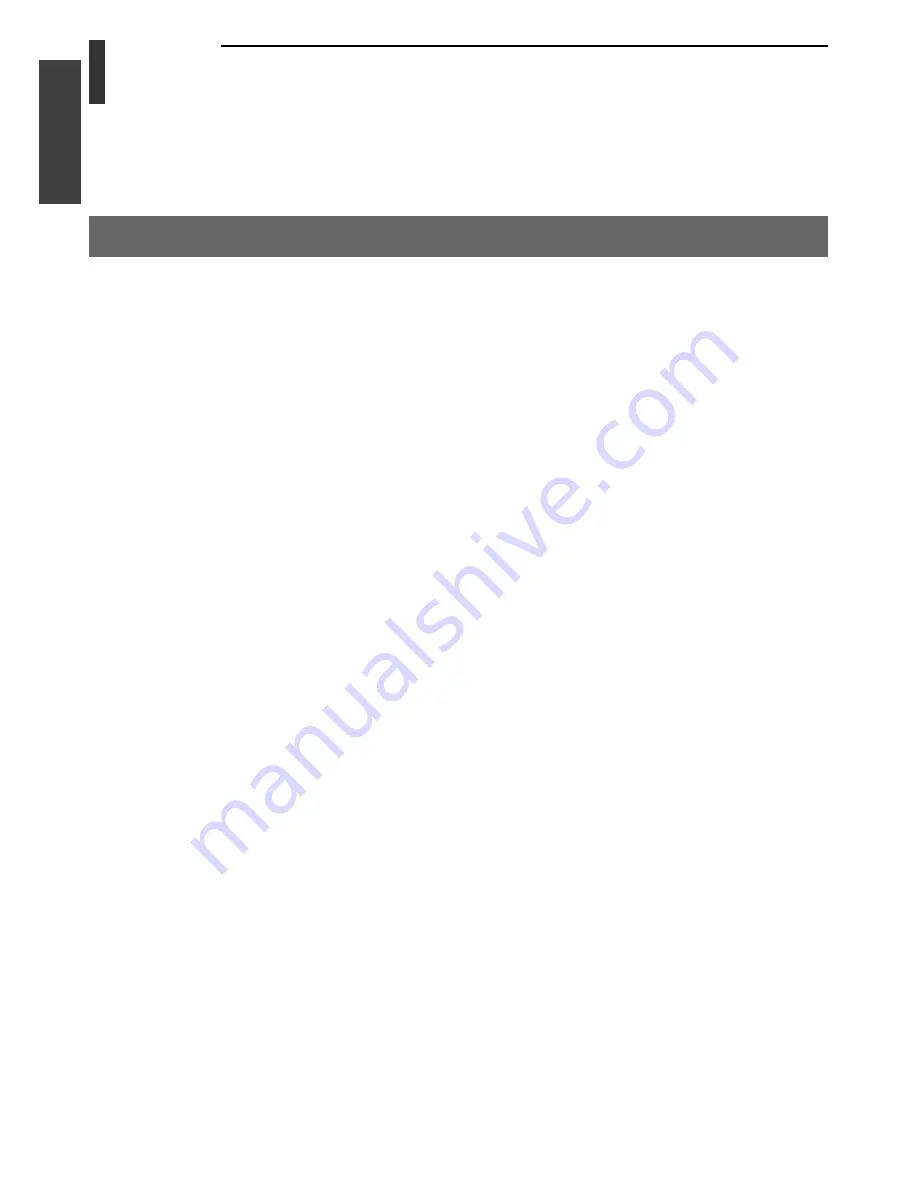
8
Intr
oduction
Introduction
Important information
(continued)
Important information (continued)
About the LCD screen
• If you have the LCD screen facing to the sun, the LCD screen will be damaged. Be aware of locating the TV in
the place such as window side or outside of the room.
• Do not press the LCD screen strongly or scratch it, and do not put anything on it. These actions will damage
the LCD screen.
About the cabinet
Do not spray volatile compounds such as insecticide on the cabinet.
This may cause a discolouration or damage the cabinet.
Some parts of the screen do not light up
The LCD display panel is manufactured using an extremely high level of precision technology, however
sometimes some parts of the screen may be missing picture elements or have luminous spots. This is not a sign
of a malfunction.
About Interference
The LCD display may cause interference in image, sound, etc. of other electronic equipment that receives
electromagnetic waves (e.g. AM radios and video equipment).
About using the TV in low-temperature conditions
If you use the TV in a room of 0°C or less, the picture brightness may vary until the LCD monitor warms up. This
is not a sign of a malfunction.
About disposal
The cold cathode fluorescent lamp in the LCD panel contains a small amount of mercury. Please follow local
ordinances or regulations for disposal.
About after-image
If a still picture is displayed, an after-image (ghost) may remain on the screen; however, it will disappear.
This is not a sign of malfunction.
Summary of Contents for 15CL7A
Page 40: ...TOSHIBA CORPORATION ...









































