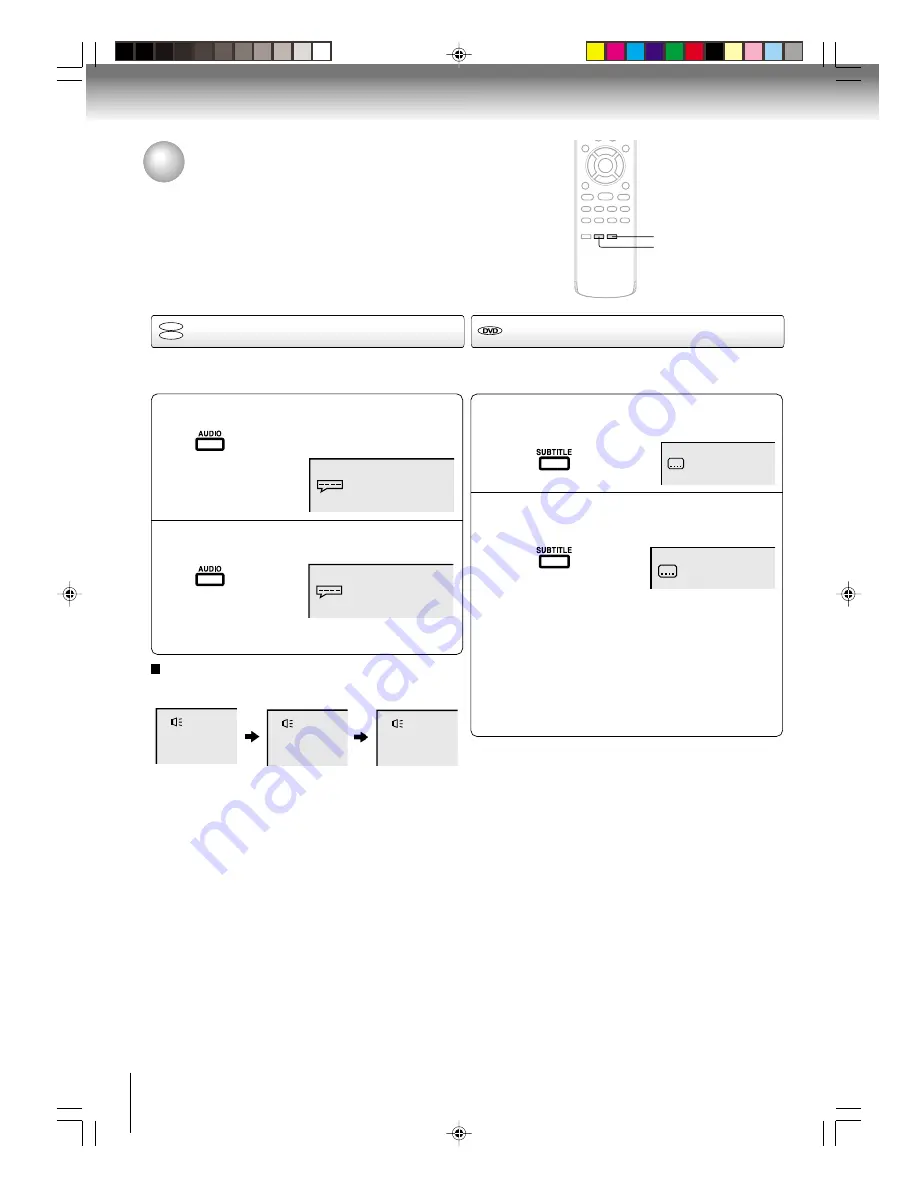
38
Advanced playback
1
2
Press AUDIO during playback.
The current soundtrack language will
appear.
Press AUDIO repeatedly until the desired lan-
guage is selected.
• The on screen display will disappear after a few
seconds.
Changing soundtrack language/
Subtitles
You can select the language when you play a multilingual
disc.
Notes:
• If the desired language is not heard after pressing the
button several times, the language is not recorded on
the disc.
• Changing soundtrack language is cancelled when you
eject the disc. The initial default language or available
language will be heard if the disc is played back again.
• If you select DTS in playing DTS-encoded disc, no
sound will be heard from the TV/DVD’s speakers.
In case of Video CD playback
Audio type changes as follows each time you press
AUDIO
.
When playing back a disc recorded with subtitles, you can
select the subtitle language or turn the subtitle off.
To turn off the subtitle, press SUBTITLE until
“Off” appears.
• The on screen display will disappear after a
few seconds.
1
Notes:
• Depending on the DVD, you may not be able to change
subtitles, or to turn subtitles on or off.
• While playing a DVD, the subtitle may change when
you loaded or eject the disc.
• In some cases, a selected subtitle language may not
be changed immediately.
Off
Subtitles
Press SUBTITLE repeatedly during playback until
your desired language appears.
1/8 Eng
2
Changing soundtrack language
DVD
VCD
SUBTITLE
2/8 Fra Dolby Digital
1/8 Eng Dolby Digital
LR
L
R
AUDIO
J5N00621A [E] (P36-40)
14/01/2005, 7:43 PM
38
















































