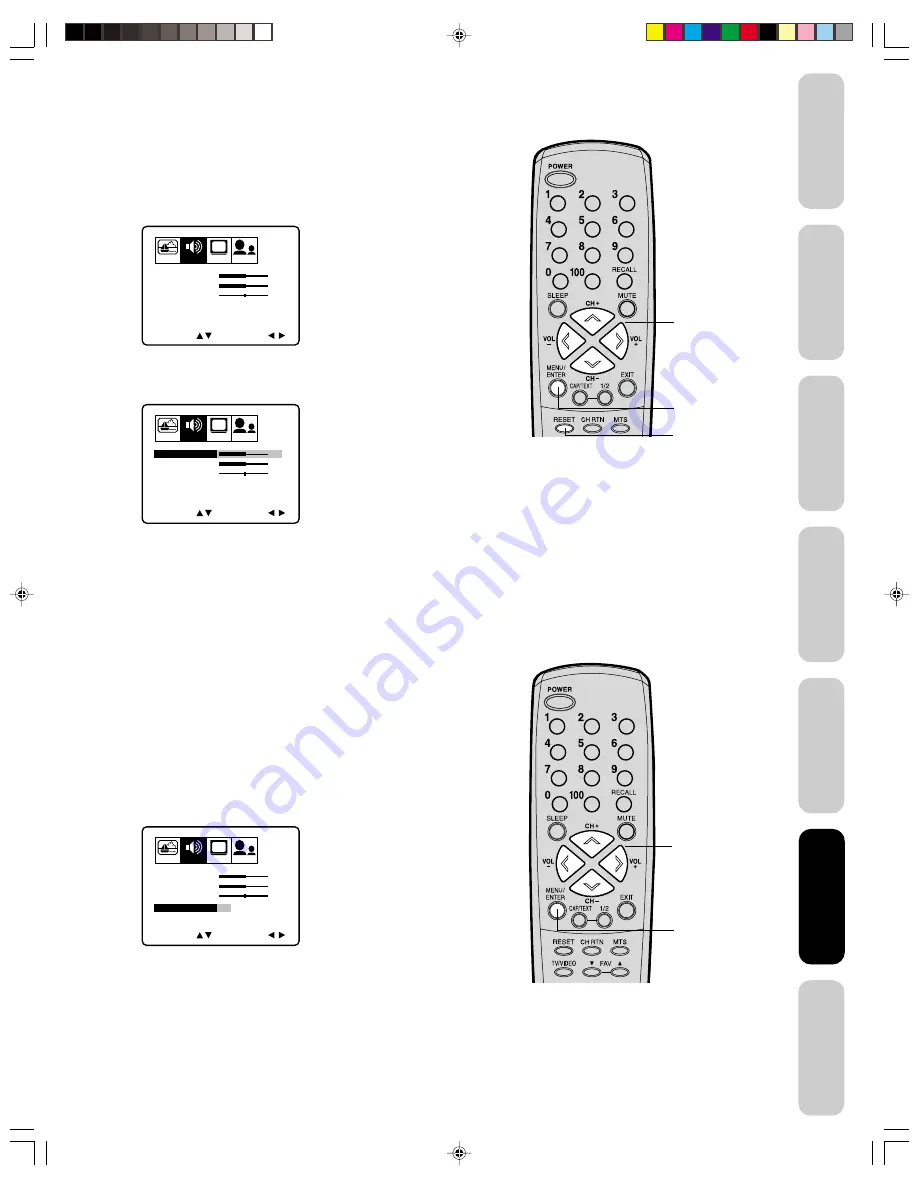
27
Appendix
Using the TV
’s
Features
Setting up
your TV
Using the
Remote Control
Connecting
your TV
W
elcome to
T
oshiba
Important
Safeguards
Adjusting the sound quality
You can change the sound quality of your TV by adjusting the bass,
treble, and balance.
To adjust the sound quality:
1. Press MENU, then press
a
or
b
until the AUDIO menu appears.
2. Press
c
or
d
to highlight the item you want to adjust.
3. Press
a
or
b
to adjust the level.
•
a
makes the sound quality weaker or decreases the balance in
the right channel, depending on the item selected.
•
b
makes the sound quality stronger or decreases the balance in
the left channel, depending on the item selected.
Note:
To reset the audio adjustments to the factory
settings, press RESET.
PICTURE
AUDIO
SETUP
CH
OPTION
TREBLE
SELECT
ADJUST
OFF
OFF
BASS
BALANCE
SURROUND
STABLE SOUND
0
32
32
PICTURE
AUDIO
SETUP
CH
OPTION
SELECT
ADJUST
TREBLE
OFF
OFF
BASS
BALANCE
SURROUND
STABLE SOUND
0
32
32
Menu
Reset
Using the TV
’s
Features
c d a b
Using the surround sound feature
The surround sound feature expands the audio listening field wider and
deeper to create exceptional sound quality from the TV’s speakers.
The feature uses stereo signals from a TV broadcast or video input.
To turn on the surround sound feature:
1. Select the STEREO mode, if available (see “Selecting stereo/SAP
broadcasts” on page 26.)
2. Press MENU, and then press
a
or
b
until the AUDIO menu
appears.
3. Press
c
or
d
to highlight SURROUND.
4. Press
a
or
b
to highlight ON.
To turn off the surround sound feature:
Highlight OFF in step 4 above.
In general, you can leave your TV in surround mode because it will
automatically output the type of sound being broadcast (surround
stereo or monaural).
16:9
PICTURE
AUDIO
SETUP
CH
OPTION
SELECT
ADJUST
TREBLE
ON
OFF
OFF
BASS
BALANCE
SURROUND
STABLE SOUND
0
32
32
Menu
c d a b
J3S00121A(E)_P26-BACK
13/01/2005, 5:42 PM
27






































