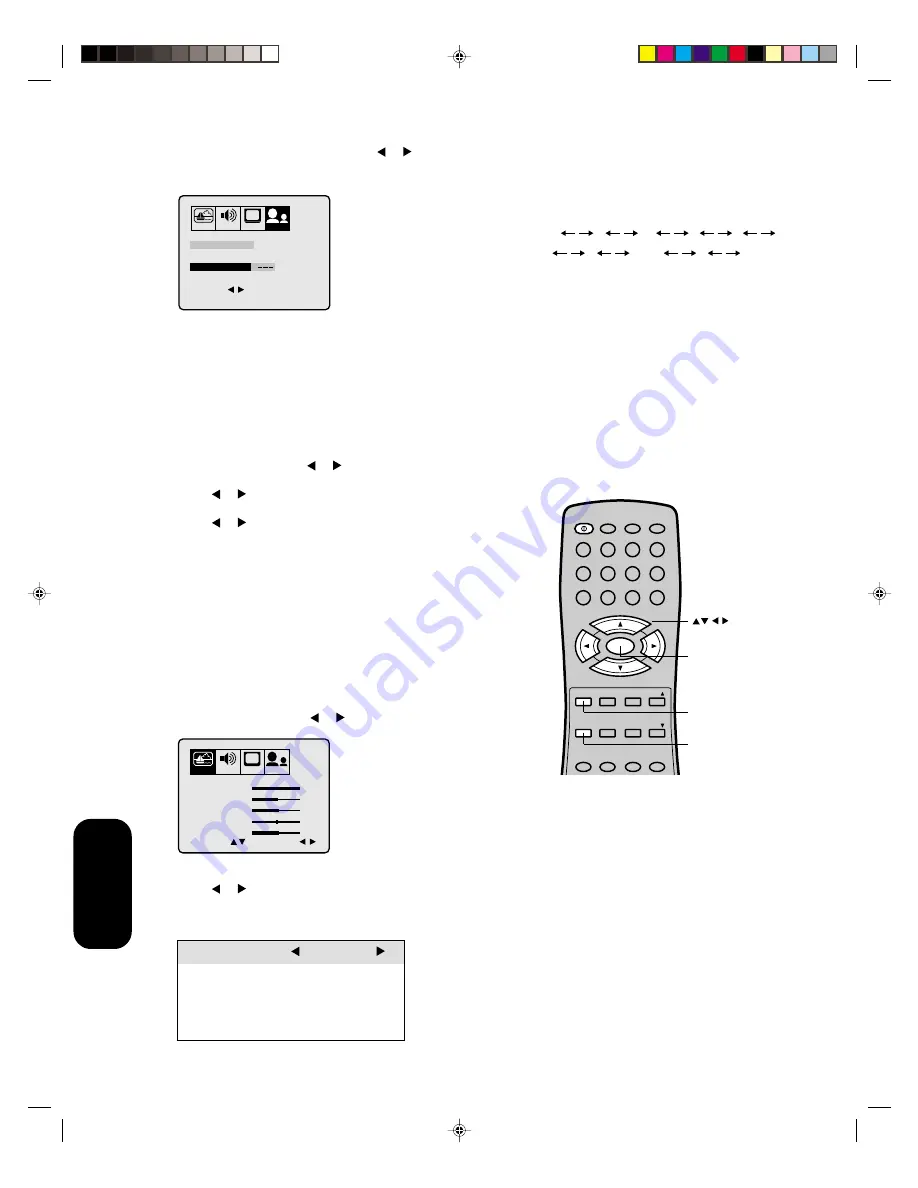
20
7. Assign the label to the channel. Press or to enter a character
in the first space. Press the button repeatedly until the character
you want appears on the screen. Press ENTER.
8. Repeat step 7 to enter the rest of the characters.
If you would like a blank space in the label name, you must
choose an empty space from the list of characters. Otherwise, a
dash will appear in that space.
9. Press EXIT to clear the screen.
10. Repeat steps 1 through 8 for other channels. You can assign the
label to all the channels.
To erase channel labels:
1. Select a channel with a label.
2. Press MENU then press or until the OPTION menu appears.
3. Press
▲
or
▼
to highlight CH LABEL.
4. Press or to display the CH LABEL menu.
SET/CLEAR will be highlighted.
5. Press or to highlight CLEAR.
6. Press ENTER.
7. Repeat steps 1 through 6 to erase other channel labels.
Adjusting the picture
Adjusting the picture quality
You can adjust the picture quality to your personal preferences,
including the contrast, brightness, color, tint, and sharpness. The
qualities you choose will be stored automatically in your TV’s memory
so you can recall them at any time.
To adjust the picture quality:
1. Press MENU, then press or to display the PICTURE menu.
2. Press
▲
or
▼
until the item you want to adjust is highlighted.
3. Press or to adjust the level.
The PICTURE items you have adjusted will be stored in theTV’s
memory automatically.
Note:
To reset the picture adjustments to the factory
settings, press RESET.
Using the
TV
’s
Features
Selection
Pressing
contrast
lower
higher
brightness
darker
lighter
color
paler
deeper
tint
reddish
greenish
sharpness
softer
sharper
PICTURE
AUDIO
SET UP
CH
OPTION
BRIGHTNESS
SELECT
ADJUST
TINT
SHARPNESS
CONTRAST
COLOR
32
0
32
32
64
POWER
1
2
3
4
5
6
7
8
9
0
TV
VCR
CABLE
CH RTN
ENT
100
CH +
CH –
FAV
EXIT
RECALL TV/VIDEO
CODE
MTS
SLEEP
MUTE
RESET CAP/TEXT
1/2
MENU/
ENTER
VOL
FAV
VOL
+
–
Menu
Exit
Reset
PICTURE AUDIO
SET UP
CH
OPTION
SET/CLEAR
SET
A
CH LABEL : CH 12
LABEL
END
EXIT
SET
ENTER
SELECT
Note:
The character will change as below.
–
0
9
+
• • •
–
• • •
A
Z
SPACE
3J70201B P12-21
28/5/01, 2:25 PM
20











































